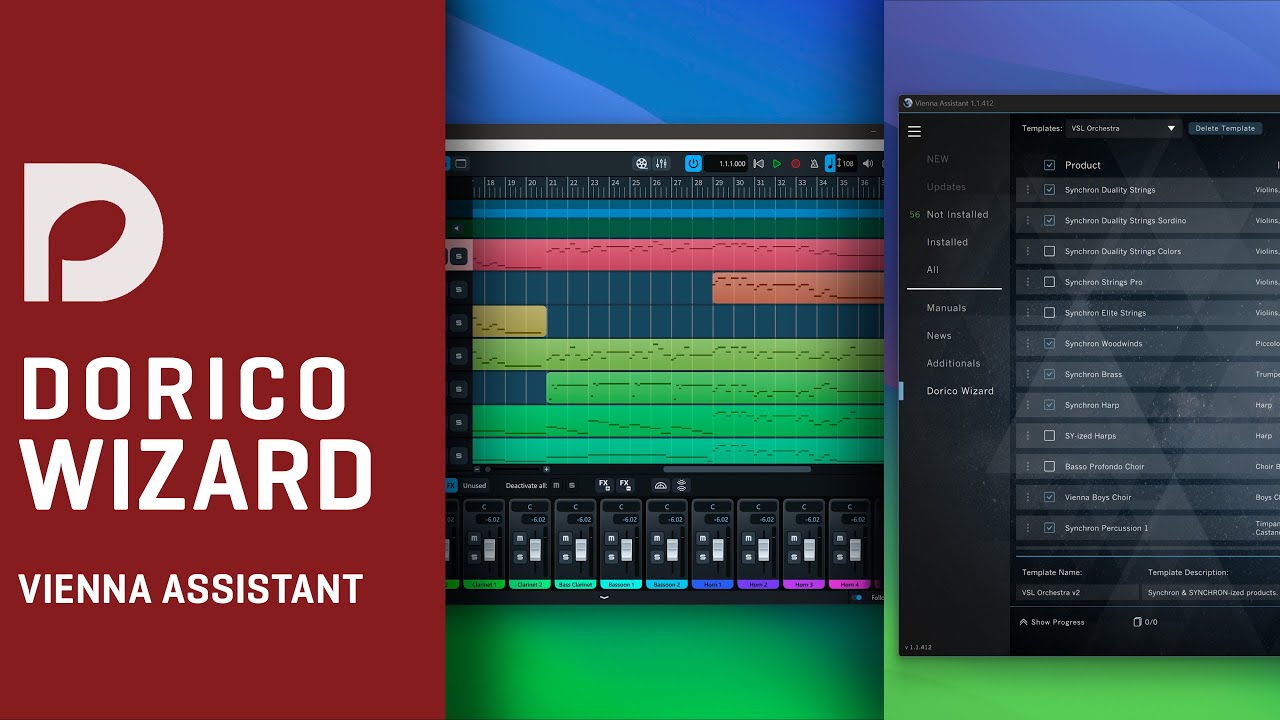
Important
Dorico 3.5 or higher is mandatory as VSL Expression Maps & Endpoint Configurations do not work with earlier versions.
When you open the Dorico Wizard for the first time, you have the option to remove previously installed "VSL for Dorico" playback templates. We recommend doing so as it will have no negative impact on existing projects and their playback.
When opening such projects, a general warning is displayed - but the project can be edited as usual by loading a one of your new playback template.
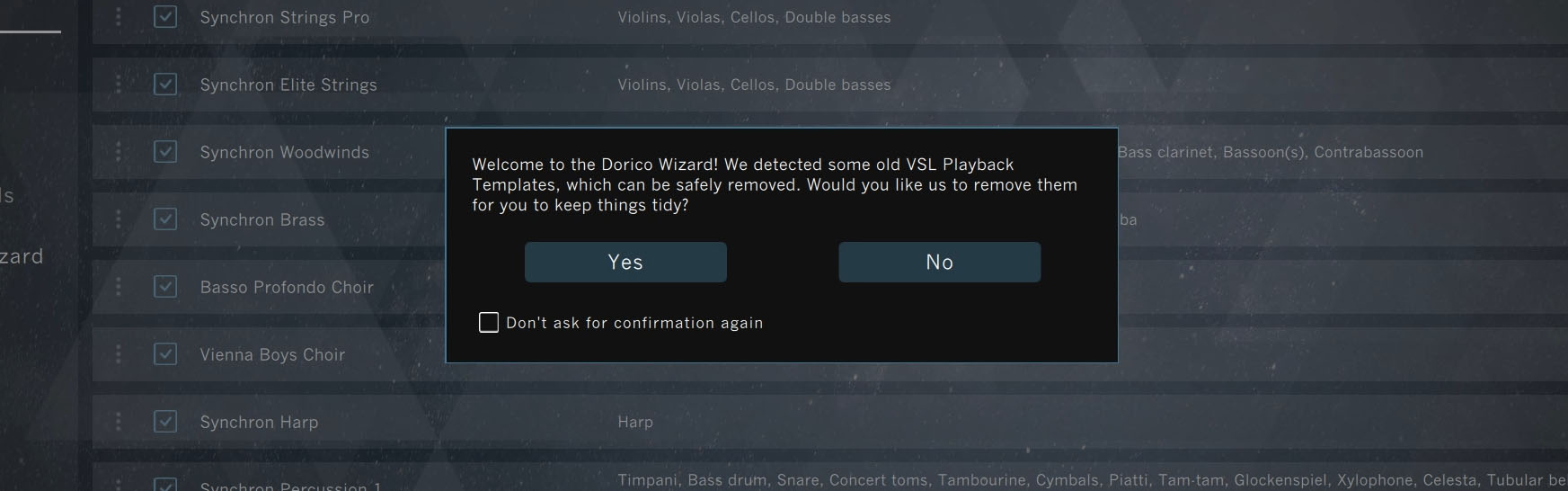
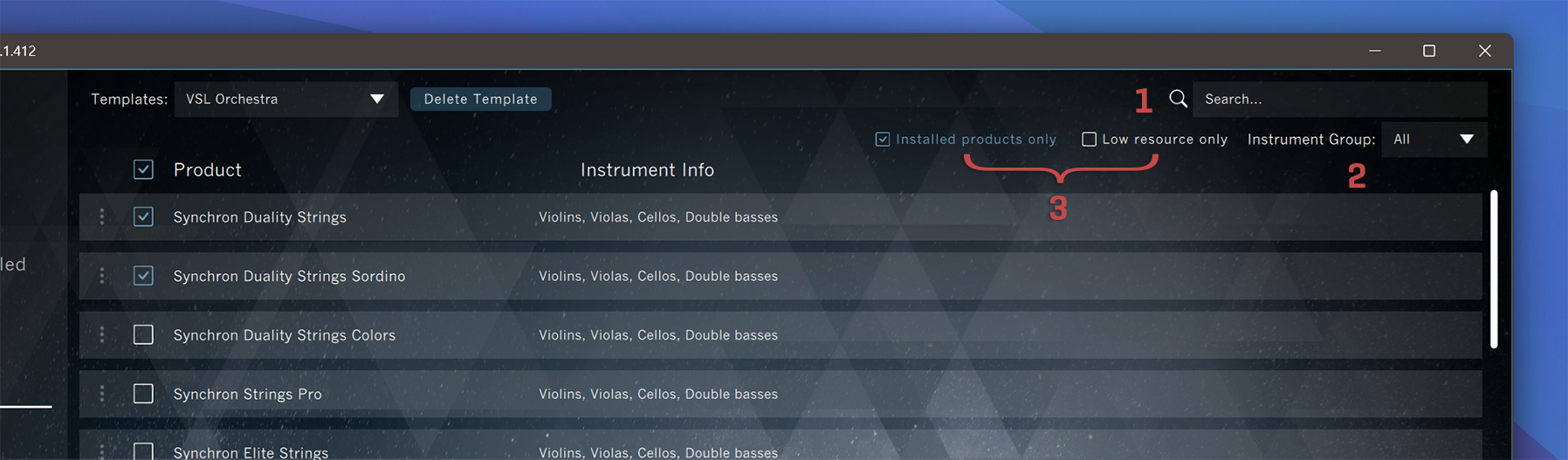
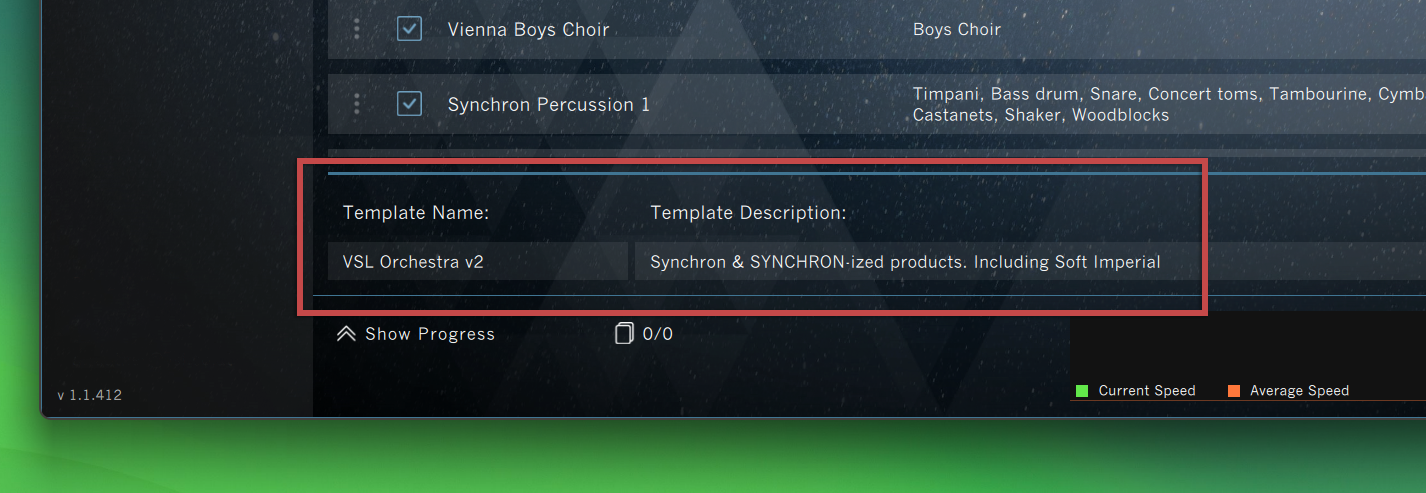
Using a VSL playback template will create a separate Vienna Synchron Player instance with the correct samples loaded for each instrument that you assign to a player in your Dorico score. You can set your VSL playback template as the Default Playback Template for every score in the Play preference menu.
macOS: Dorico > Preferences > Play > Playback TemplateWindows: File > Preferences > Play > Playback Template
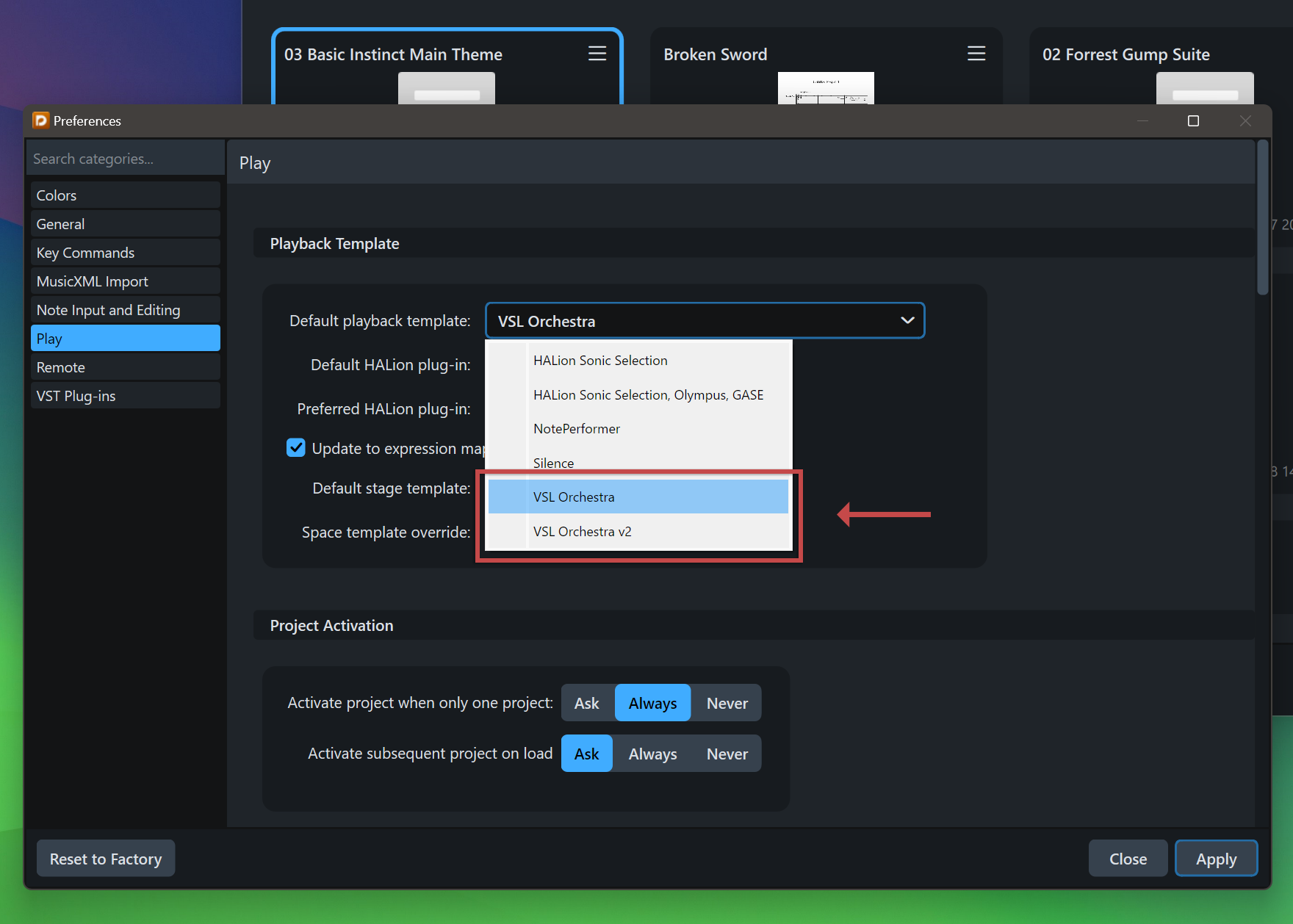
After selecting a VSL playback template from the list, it can be loaded with a click on Apply and Close.
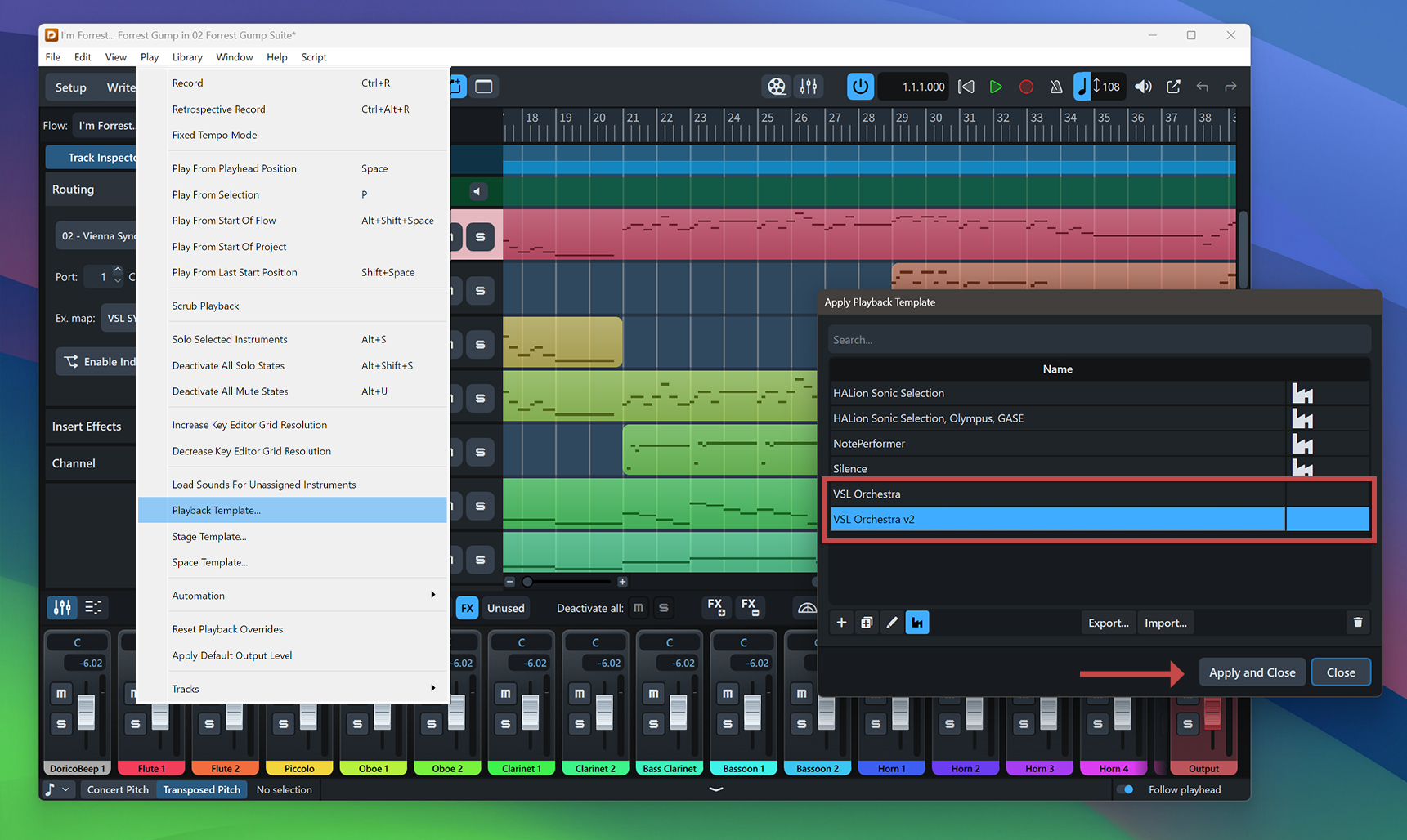
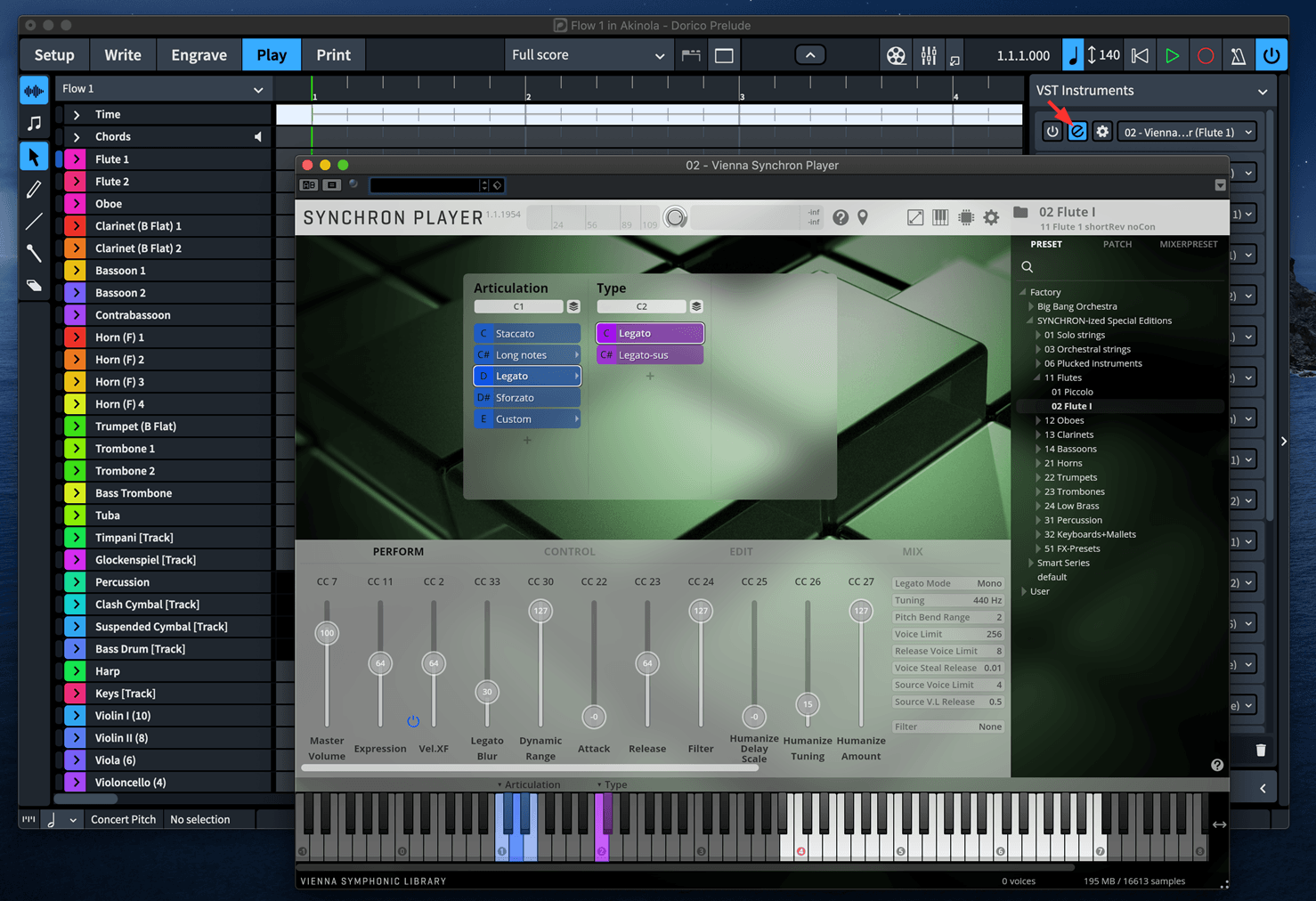
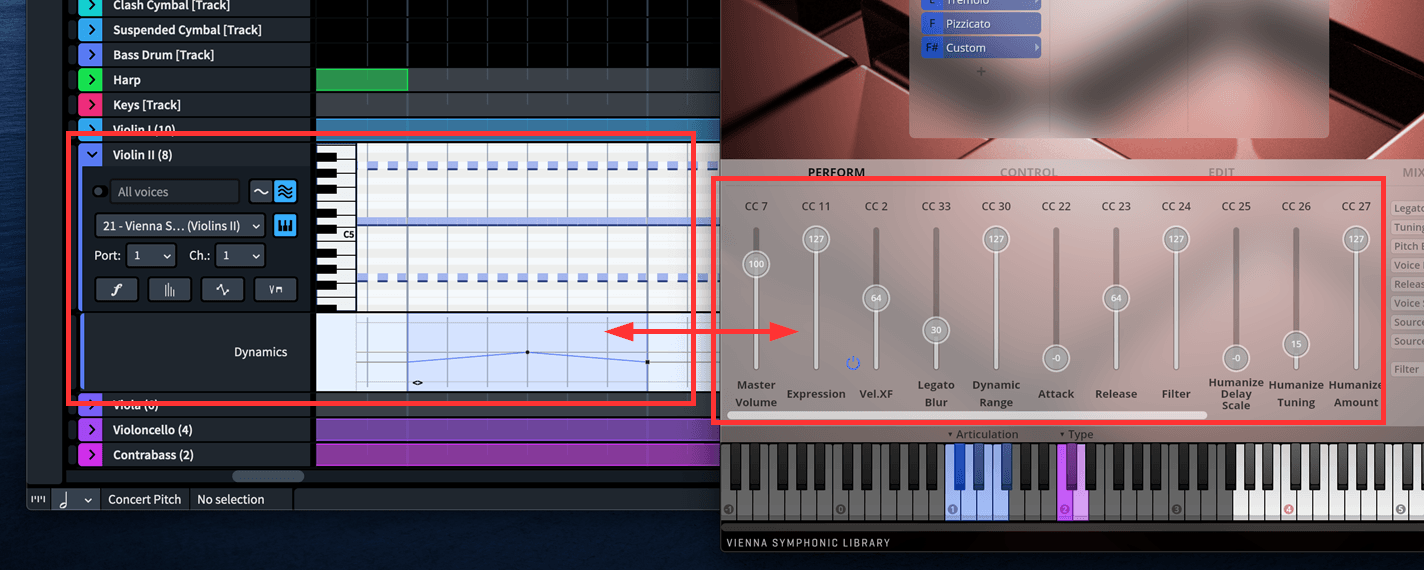
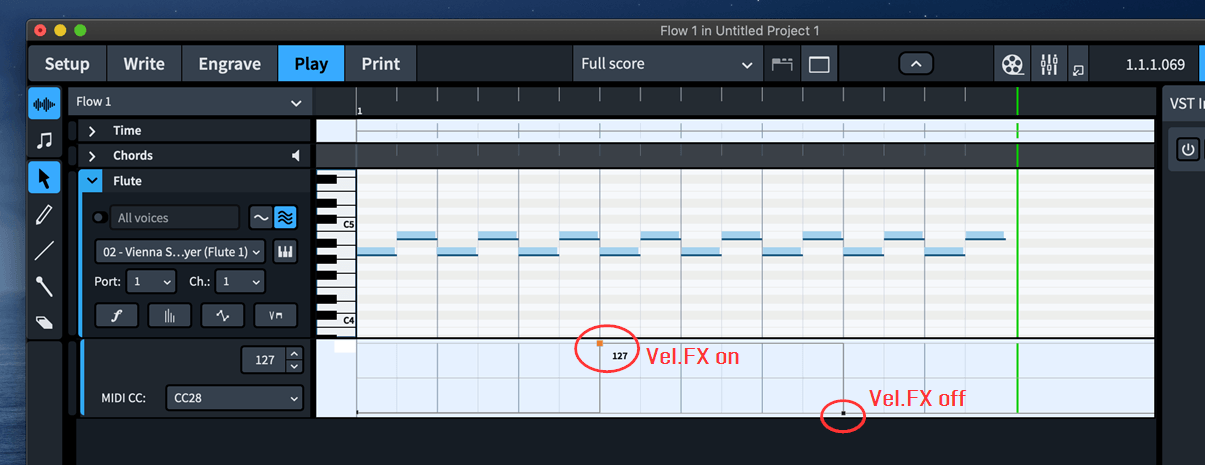
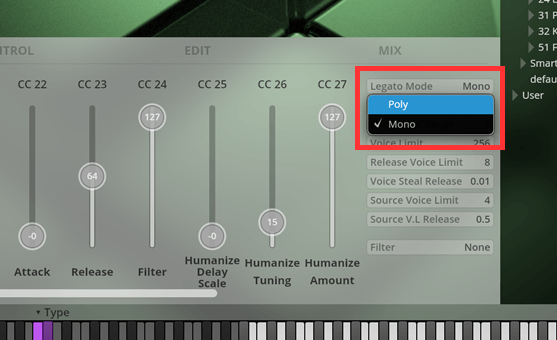
It might happen that certain samples sound "too loud" for a given dynamic level. To keep the dynamic instructions inside the Dorico score intact, a quick and useful workaround can be to utilize the CC11 (Expression) value of the VSL instruments.
Expression is simply a percentage value of a given volume output withCC11 = 0 playing back with 0% of the instrument volume and with CC11 = 127 playing back with 100% of the instrument volume. By default, all instruments are set to CC11 = 127. A relative reduction of the instrument volume can be achieved quickly by drawing in an automation line, as shown in the screenshot below.
The score changes from pianissimo (pp) samples to fortissimo (ff) samples - but the triggered samples for ff are reduced in volume (to ~80%). Expression can also be used to finetune gradual dynamic changes.
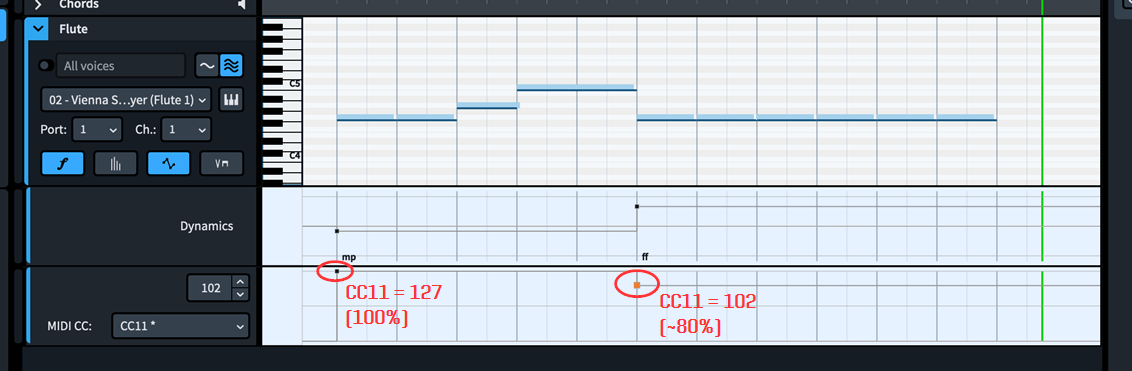
- Close
- Classic (intermediate)
- Distant
Depending on the project, it can be a good idea to experiment with combinations for different orchestral instruments. To make the VSL instruments available to as many people as possible, all VSL Expression Maps for Dorico load with the included, more resource-friendly "nonConv" presets:
- shortRev noCon
- longRev noCon
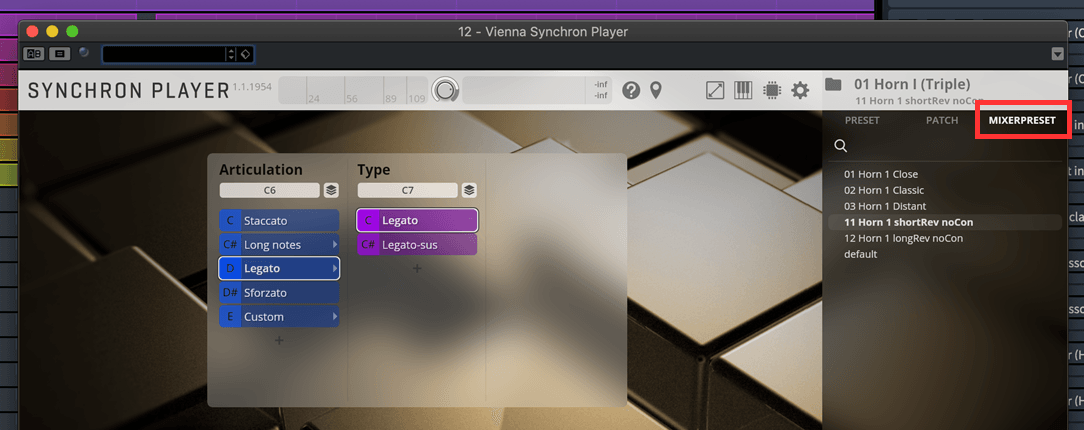
Certain articulations are not accessible via an existing Playing Technique in Dorico. Below a list of custom Playing Techniques that can be used in your scores:
"portato" - Studio Special Editions, Studio Woodwinds, Synchron Woodwinds, Synchron Brass, Synchron Elite Strings & Synchron Strings Pro
"cresc. 1s/2s/4s" - pre-recorded, work with a few Studio Special Edition percussion instruments, Synchron Brass, Synchron Elite Strings & Synchron Strings Pro
"soft attack" - only available for Synchron Elite Strings & Synchron Strings Pro
"soft release" - only available for Synchron Elite Strings & Synchron Strings Pro
"flutes (organ)" - only available for the Studio Special Edition organ
"full plenum (organ)" - only available for the Studio Special Edition organ
Tip
Tip
Tip
Tip
- Divisi passages: For most situations it's more practical to work with the number of players the project asks for. As an example: Two solo flute players in the Dorico Setup view are loaded with two Vienna Synchron Player instances (both loaded with a Solo Flute). Both divisi & unison can then be created with Dorico and the engine will either play one or two voices as expected.
For patches with multiple musicians (the string sections, ensembles), divisi passages present the user with a challenge. Loading a 1st violin section in Dorico is a good example: As defined in the VSL Expression Maps, such a section will always load with the "Orchestral Strings > 1st Violins 14" preset. The one exception here being the "VSL SYzd Special Edition Vol 1-7 PLUS (Dimension instruments)" playback template. More information can be found in the section about the use of Studio Special Edition Volume 5 here.
Writing in divisi for the 1st violin section will effectively double the number of players from 14 to 28 musicians - generally a not desired side effect. A simple solution for this behavior is to reduce the volume for both player instances via CC during the divisi section.
A more "natural" approach could be to simply create two 1st violin sections and replace the loaded "Orchestral Strings" (14 player) with the "Chamber Strings" (6 players) - reducing the total of players from 28 to 12.
Tip
If the "Orchestral Strings" sections are too "small", then the "Appassionata Strings" presets (Volume 3) with 20 1st/2nd violins, 14 violas, 12 cellos & 10 double basses might be an interesting alternative.
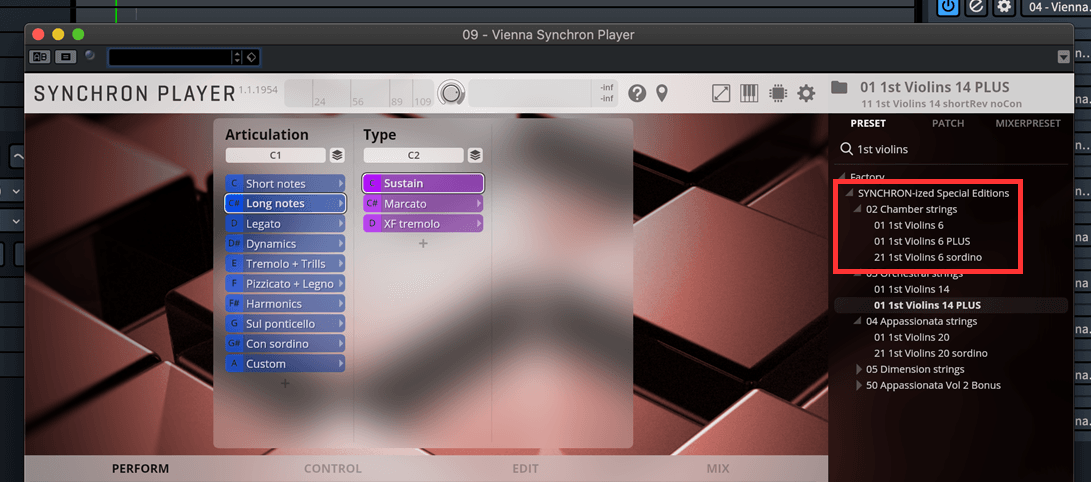
Con Sordino passages: Users of the Studio Special Edition Volume 3 & 5 do have access to muted strings (con sordino). For the Orchestral Strings & Dimension Strings presets no adjustments are necessary as the Expression Maps trigger natural & con sordino correctly by default.
The situation is a bit more complex for Solo Strings, Chamber Strings & Appassionata Strings. These Studio Special Edition instruments come with separate presets for muted strings. If a project requires a playing technique change "natural <> con sordino" while using any of these instruments, then the user can:
a) add a duplicate of that section (one loaded with natural & the other with con sordino) and alternate between the two
b) manually extend the loaded Studio Special Edition presets by adding con sordino patches and adjust the Expression Maps accordingly. Additional information can be found here:
Vienna Synchron Player online manual - Browser
Dorico Pro 3 online manual - Expression Maps
Important
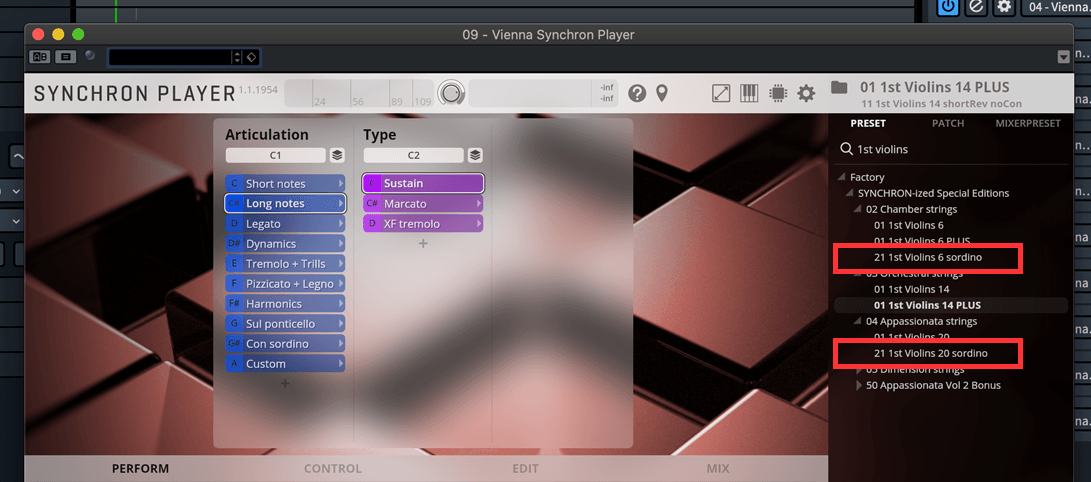
- Additional articulations: Owner of additional "Studio" libraries can replace loaded articulations or add new articulations from the PATCH tab in the browser. Simply move a patch from the list into an existing slot or create a new slot inside the Dimension Tree with the "+" icon below the slots.
Below an example with a Flute 1 - Flutter Tongue articulation - borrowed from the "Studio Woodwinds" and triggered with the Dorico Playing Technique "Flutter Tongue". The articulation has been loaded into a new, empty slot in the group of the Long notes into the existing "Flutes 1 Plus" preset.
Important
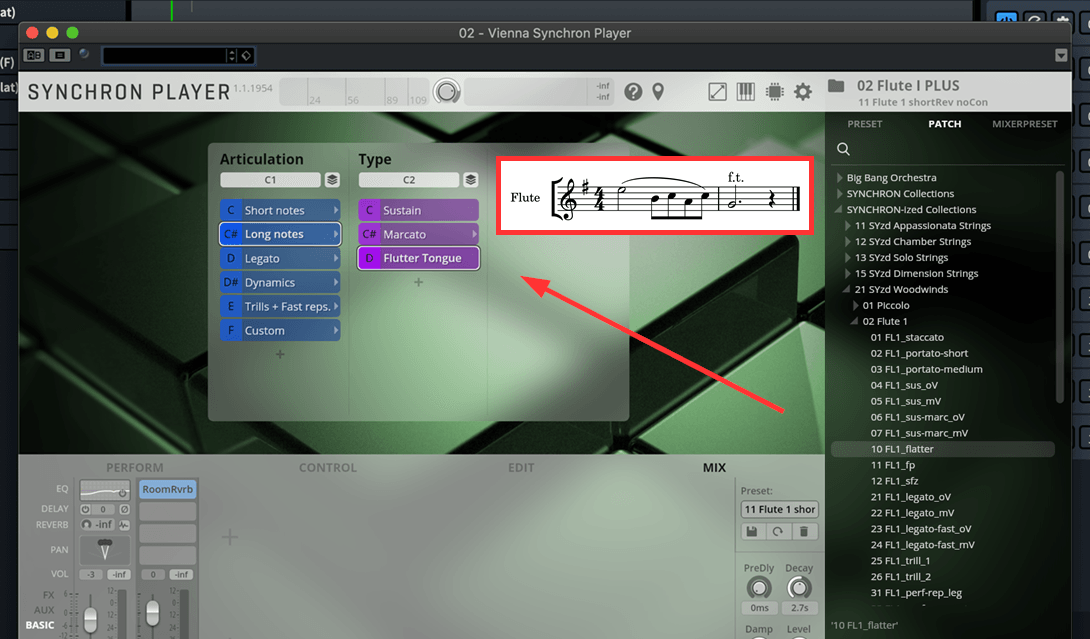
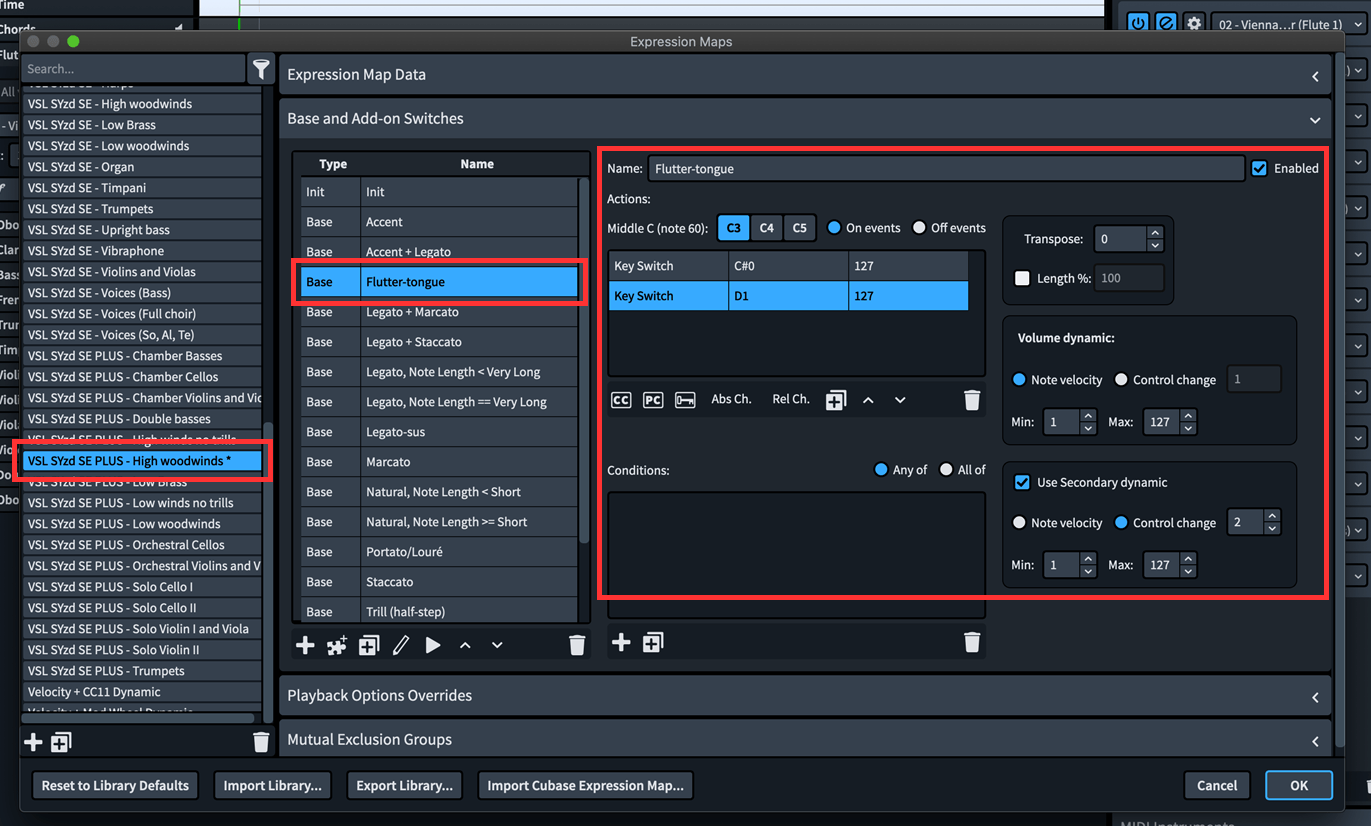
Owners of Volume 5 & 6 have the option to select the "VSL SYzd Special Edition Vol 1-7 PLUS (Dimension instruments)" playback template. All strings & brass instruments in the Dorico score will then load with the Dimension Strings & Dimension Brass presets and depending on the number of sections, the correct number of players are active. These are the accessible & individual players:
Dimension Strings (Volume 5):
(8) 1st Violin Players
(8) 2nd Violin Players
(6) Viola Players
(6) Cello Players
(4) Double Bass Players
Dimension Brass (Volume 6):
(4) Trumpet Players
(4) Horns Players
(4) Tenor Trombones Players
(1) Bass Trombone Players
(4) Wagner Tuba Players
(1) Bass Tuba Players
The VSL playback template automatically assigns groups, desks and solo players according to the total number of Solo Player & Section Player you set up in Dorico under Setup view. For example, when using two sections of Horn players or 3 Solo Cellos. The available splits are
All players (full)
Groups (half)
Desks (two)
Player # (one)
By default, the first and second Section Player is loaded with Group 1 & Group 2. If you are using additional sections the third and all following Section Player is loaded with desks. Depending on your situation, you might need to adjust the selected slots inside the Vienna Synchron Player to activate the desired number of players in your project. The most common situation would be to have only a single string section that plays unison and therefore only needs "All players" selected. Or for example, selecting desks when using three (a2) sections of Horns players (with six horns in total). Adding more Solo Player than available (for example 8 solo horns) is perfectly fine too. In that case, the VSL playback template does assign duplicates accordingly.
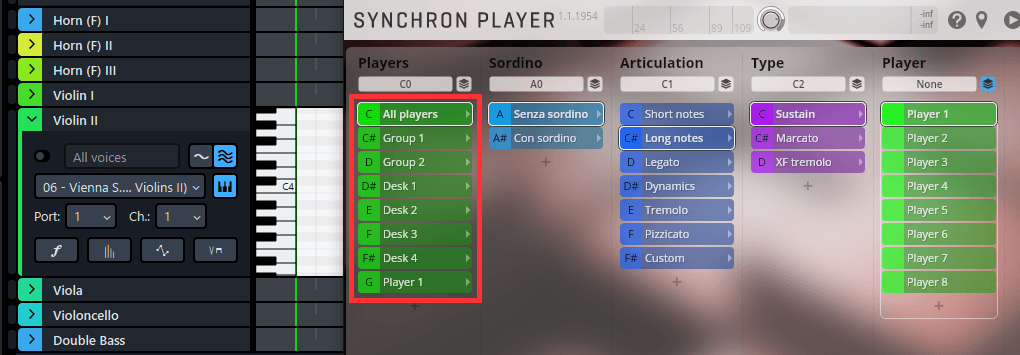
One advantage of loading the Dimension Strings (Volume 5) instead of the regular orchestral strings is the direct access to individual players, which can be utilized especially well for elegant divisi passages. Please keep in mind that the following steps are just guidelines as this concept is not so trivial anymore and far beyond a basic "load and play" setup.
Setup: Creating a divisi passage for a string section in the score (step 1), does allow to activate the "Enable independent playback of voices" function for this string section under PLAY view (step 2). Doing so will automatically create an additional instance of Vienna Synchron Player loading the same Dimension Strings section. Assign then the individual voices to the correct Vienna Synchron Player instances (step 3). The correct groups are assigned automatically. Now you can write for divisi (a2) and unison parts and playback will trigger the correct string players automatically.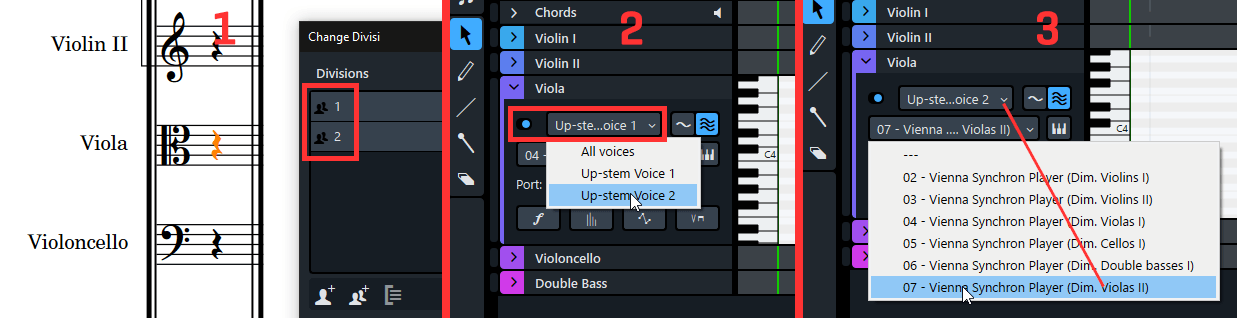
Tip
It's also possible to create higher splits. In that case it's important to adjust your Presets inside the Vienna Synchron Player accordingly by selecting desks or load/unload players as necessary.
On this page
- Creating Playback Templates in Dorico Wizard
- 1. Library Selection
- 2. Rearranging Priority
- 3. Name & Description
- 4. Save Template
- Setup
- The Synchron Player plug-in in Dorico
- Optimization tips
- Controlling dynamic layers effectively
- Monophonic patches
- Volume balancing of instruments using CC11
- Mixer Presets
- Custom Playing Techniques & library-specific information
- Exchanging VSL instrument patches/presets
- Use of Studio Special Editions Vol. 5 & 6 [Dimension Libraries]
- Using divisi with Studio Special Editions Vol. 5