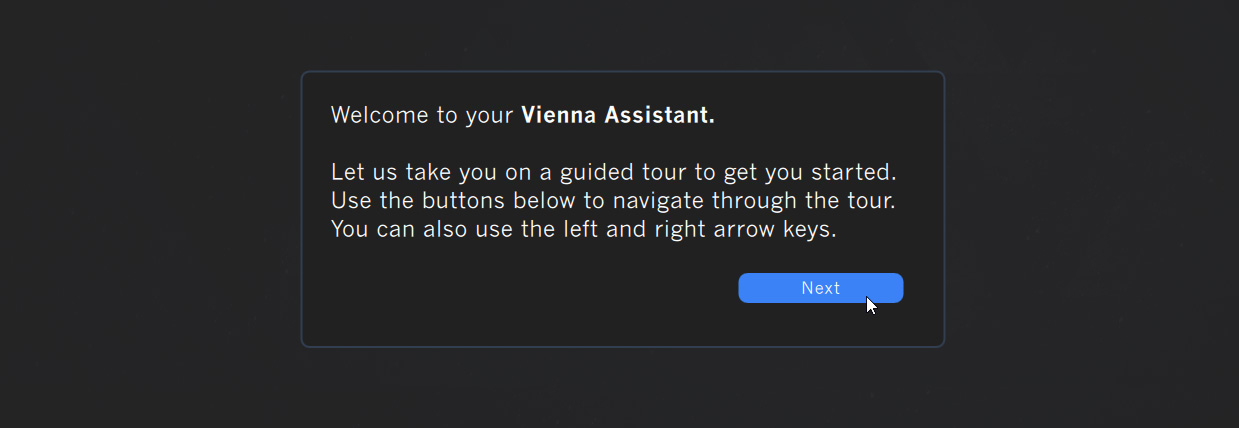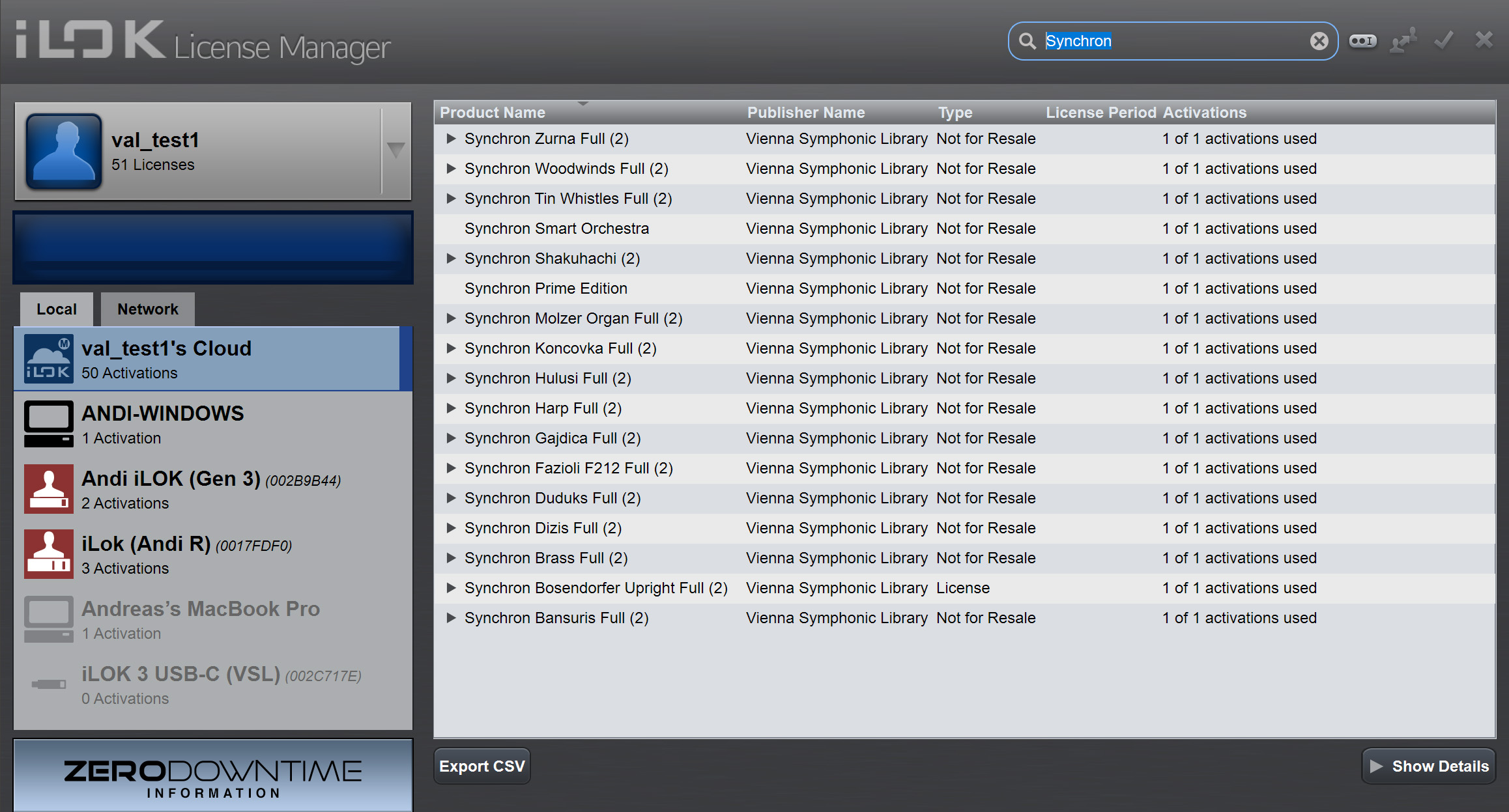Product Installtion & Activation
The Vienna Assistant app is a modern and powerful tool and your all-in-one helper for downloading, installing, and managing your products from Vienna. The steps below will help you through the process.
Important
Activating your iLok product licenses (step 8) is mandatory - otherwise, you will not be able to use your products.
1. Get the app
Download the Vienna Assistant installer for your operating system below:
macOS Installer (Intel 64-bit & Apple Silicon)
Windows Installer (Intel 64-bit)
2. Start the Vienna Assistant
Start the Vienna Assistant app and use the same login data that you used on the VSL website. A guided overview of the most important features will welcome you. Enjoy the tour!
3. Double-check the app settings
The guided tour will end with the general Preferences tab. We recommend setting a default download & content location. (Ideally, you choose an SSD, which is required for optimal performance)
4. Browsing your registered products
In the main view, the sidebar to your left indicates the number of products currently not installed (1). You will find them grouped in categories (2).
5. Install your products
Click on a product to open its product view. On the right side, you see the available list of components (1). But we recommend installing the whole product if you have the SSD space. Double-check the download/content locations currently selected (2). Then proceed with the 'Install' button. (3)
6. Check the progress
A click on Show Progress at the bottom of the Main view reveals an overview of all currently active tasks, such as downloading and installing products.
7. Installing multiple products
If you wish to install multiple products, we recommend using the convenient 'Install multiple products...' button in the top right corner of the main view. The Vienna Assistant manual explains this option in detail here.
8. Activate your products
While installing your products, the Vienna Assistant will also automatically install the license manager app from PACE for you. You can bring it up with the 'Manage licenses' button in the bottom left corner.
Log in with your iLok (!) User ID and either start your Cloud Session from the menu (Files > Start your Cloud Session) - or plug in a physical iLOK USB key if you prefer to work offline.
More details about VSL product license activation can be found here and on the iLok website!
9. All done! Enjoy your products
Our library products can be used with our standalone apps or as plugins in your favorite DAW. Our support section has more videos, tutorials, manuals, and FAQs!
Link: Software Manuals
Link: Library Manuals
Link: Tutorials & FAQs