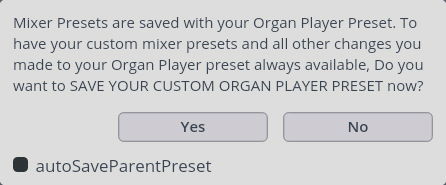As the name says, this is your gateway to selecting different presets, and also save your own in the dedicated User folder.
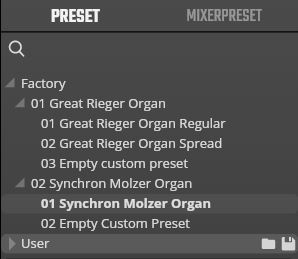
Right-clicking on a preset (including user presets) gives you the option to set it as default preset to be loaded on starting the player software or refresh the loaded instance.
If you hover over the User folder (or other subfolders), you will see the option to create new folders or to save the current preset (in the corresponding folder). Subfolders can also be deleted, and therefore will display a bin icon. Please note that Presets contained in a folder will also be deleted!
Right-clicking on a user preset provides other options apart from setting it as default preset or refresh the instance. In addition, you can delete, overwrite, or rename the preset. Moreover, there is the option to open an Explorer/Finder window of the User preset folder on your computer.
To shape the sound of your instruments, mixer presets are a good starting point, and can also give you ideas how to achieve where you would like to go. Click on the browser’s Mixer Preset tab.
As with your user presets, you can delete mixer presets or save the current settings under a new name. You will be warned if that name already exists. Since mixer presets are saved together with organ player presets, make sure that you save your custom preset whenever you’ve made changes to your mixer presets.
Great Rieger Organ:
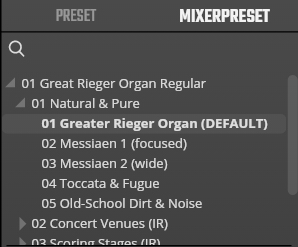
Synchron Molzer Organ:

If you want to save a new mixer preset, you will be asked whether you also want to save your custom preset, and you can choose to auto-save the parent preset.