If you want to use the standalone version of Vienna Imperial, you will first have to take care of the player’s MIDI and audio settings. You can find these settings in the top menu bar under "Application – Preferences" which contains the three tabs MIDI, Audio and Channels – however, this menu will open automatically at the first launch of the standalone Vienna Imperial, so that you can immediately set up for playing.
The first tab in this menu is Audio where you can see to it that your audio interface (sound card, USB or Firewire device) is set up properly. Select the Output Device of your choice. If desired, you can also set the device’s Sample Rate and Latency here.
The first tab in this menu is Audio where you can see to it that your audio interface (sound card, USB or Firewire device) is set up properly. Select the Output Device of your choice. If desired, you can also set the device’s Sample Rate and Latency here.
Important
WINDOWS users: The Audio tab shows ASIO and DirectSound devices. However, we recommend using native ASIO drivers because choosing an ASIO DirectX or DirectSound device will add some playback latency.
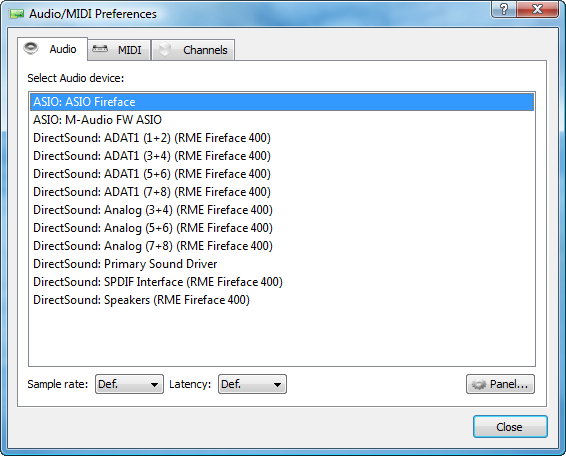
If you have selected an ASIO Output, you can now choose an Output Channel. Go to the Channels tab and select the desired stereo pair. Also, you can set up MIDI to receive on all channels (Omni) or only on a single channel.
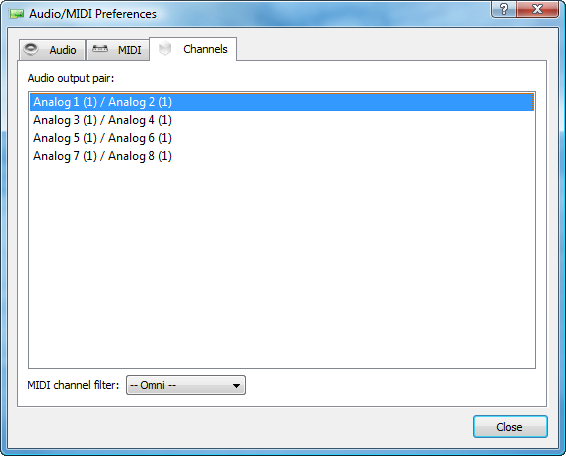
Now, in order to set up the connection between your master keyboard or other MIDI device and the player, open the MIDI tab and select the MIDI ports you want to use as Input Ports.

These settings done, you’re ready to play – but for the sound of the piano itself, which we’ll be coming to now.
