On top of the GUI you’ll find three buttons, Basic , Advanced and Key Editor . The Basic view is selected by default; by clicking the other buttons, you can switch to alternative views.
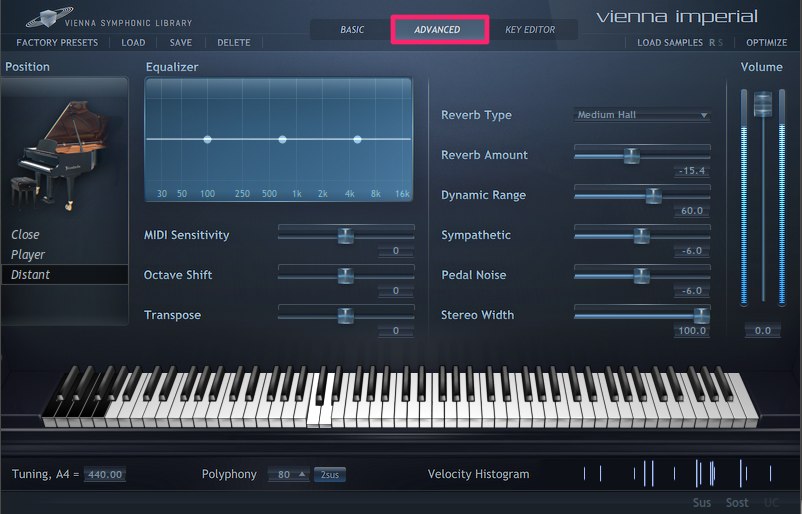
The Advanced view allows you to fine-tune your piano sound. The basic selection of Close, Player and Distant microphone position has now moved to the left to make room for other parameters you can change to get the sound you desire. The Key Editor is explained at the end of this manual.
Important
Please note that switching between microphone positions after you have changed settings in the Advanced view will not undo these changes, while loading another Preset naturally will do so.
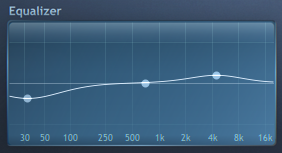
There is a three-band graphic equalizer next to the Position display. Click on one of the bands and drag it to change its gain and Hertz value. Holding down the
Ctrl (Windows) or Command (Mac) key while dragging an EQ bin will change the Q factor (bandwidth) – higher values result in a narrower bandwidth, thus affecting a smaller frequency range. If you hold Alt and drag, you can adjust only the frequency, while Shift-drag locks the frequency and changes only the gain value. The values of the selected band are shown on top of the equalizer display. Double-clicking (or Ctrl/Command-clicking) on a band will revert it to its default value. The Vienna Imperial’s Factory Presets already have pre-configured EQ settings.
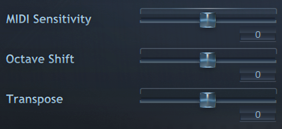
Below the equalizer you’ll find three sliders for advanced MIDI settings.
MIDI Sensitivity ranges from 100 to +100 and determines how the piano reacts to your keystrokes’ MIDI velocity – please note that in extreme positions, some middle range velocities played may be skipped (i.e., replaced by other values) due to the sensitivity curve. Test this to find out what setting fits best for your touch. Octave Shift (4 to +4) can be very handy when you have a keyboard with less than 88 keys or if you want to access the lowest keys of the piano displayed in black on the GUI. The setting makes the piano sound up to 4 octaves higher or lower while you can stay in the same playing position. Transpose (12 to +12) is actually the same function, only for intervals within an octave up or down. You can use it, e.g., if you have to play a piece in a key you’re not familiar with so that you can stay in the (playing) key you’re used to.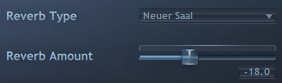
On the equalizer’s right there are two parameters to set up the built-in reverb. Reverb Type lets you choose from seven halls: Huge Hall, Large Hall, Medium Hall and Small Hall are algorithmic reverbs that are very CPU-efficient and mimic the additional three halls of the Wiener Konzerthaus – Grosser Saal, Mozart Saal and Neuer Saal.
The convolution reverb used on the Wiener Konzerthaus halls is based on the same impulse responses featured by the Convolution Reverb of our plug-in collection Vienna Suite. Our Factory Presets are preconfigured with different reverb settings and make use of the CPU-friendly algorithmic reverbs.
With Reverb Amount you can determine how much reverb you want to add to the original piano sound. (15.4 dB is the default, to which you can reset it by double clicking.)
Please note that in order for Vienna Imperial to perform reliably with a low latency/buffer setting (64 and 32 samples on systems which allow it), you can switch to an algorithmic reverb type or deactivate the convolution reverb by dragging the Reverb Amount slider to the leftmost position.
Below the reverb there’s four parameters related to the piano sound itself:
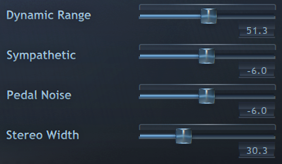
Dynamic Range controls the difference in loudness between velocities of the piano and essentially is similar (though not identical) to a compressor. The values which yield results comparable to the sound of the original piano are located at approximately 55–60%, and are therefore set by default. At 100%, the samples are played back as they were recorded; at lower values, keystrokes with lower MIDI velocity are played back louder, so that the piano’s dynamic range is reduced.
Sympathetic allows you to set up the amount of sympathetic string sound. You can hear this effect when you hold down a key without sounding it and then briefly hit another key. Depending on the frequency relations between the two notes, the "mute" note, triggered by the other one, will also start to sound. The default for this setting is –6 dB. At a setting of "-inf" this effect is switched off entirely which may save you lots of CPU power, so if you’re experiencing playback problems, we recommend trying this first.
Pedal Noise adjusts the amount of pedal noise added whenever you step on or release a pedal. The default again is –6 dB and can be reset with
Ctrl/Command-click. Here, too, "-inf" switches off the effect.
Stereo Width lets you narrow your piano’s expanse in the stereo field – e.g., it would probably not sound very natural in an orchestral piece if the piano had the same stereo width as the entire orchestra, while in a solo piece it is of course possible to use the whole width. The setting makes sense if you’re playing the Vienna Imperial’s stand-alone version; in a host, it’s better to use the host’s stereo and panning options or, e.g., our Vienna Suite’s PowerPan plug-in because you can also determine the panning position.
Important
The Stereo Width control only influences the original piano signal but not the reverb!
On the far right, you can also find the Volume slider which sets the Vienna Imperial’s overall volume. The plug-ins output is designed to avoid clipping. If there is signal overload, soft compression will be applied to keep the output signal just below 0 dB. If you notice distortion during intensive performances (which anyway should only occur in rare cases), please lower the volume slider so that the VU meters do not reach the top.
