To open the settings window, click on the cogwheel icon in the software's upper menu bar.
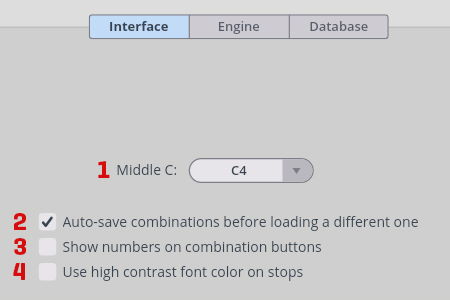
- Middle C: Define C3, C4 or C5 as middle C. Default: C4.
- Auto-save combinations: Takes care that changes to your active combination get saved before you load another one. Default: On.
- Show numbers on combination buttons: If activated, the buttons of combination banks with keyswitching will show numbers instead of the assigned keyswitch. Default: Off.
- If you find that the names of unselected stops lack readability on your computer screen, checking this box will make the font brighter.
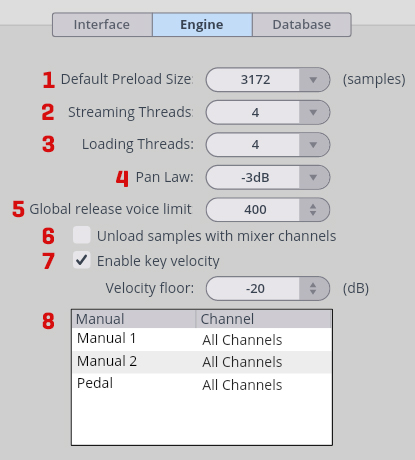
- Default Preload Size: Reduce RAM footprint and loading time with lower settings. Default: 16,384 samples.
- Streaming Threads: Streaming threads define the number of simultaneous reads from the drive during playback. The default value (4) is appropriate in most cases.
- Loading Threads: Loading threads define the number of simultaneous reads from the drive during loading into RAM. The default value (4) is appropriate in most cases.
- Pan Law: Determines how the signal level in the slot rack mixer is affected by panning. The optimum value depends on the input source. Default: -3 dB
- Global release voice limit: If you experience streaming difficulties, you can try to lower this value by dragging or double-clicking to enter a number.
- Unload samples with mixer channels: This feature is intended for organs recorded with multiple microphone positions, such as the Synchron Molzer Organ. If checked, deactivating a mixer channel will also unload its samples, thus reducing the overall memory load.
- Enable key velocity: Untypical for an organ, this feature allows you to activate volume control of individual notes with keystroke velocity. If checked, you also get the option to set the velocity to a minimum in dB
- Channel routing: If you want to route different keyboards / MIDI sources to the organ's manuals and pedal, you can assign individual channels to them here.
If you decide to move your sample content, it's easy to keep track of the sample content data in the Database settings of your Player engine. The database shows all installed Synchron Libraries, including pianos and orchestral collections.
Missing folders (e.g., when a hard-drive is disconnected or the name/path has changed) will be displayed in RED.
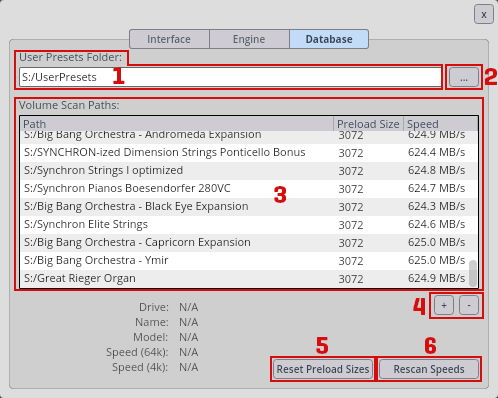
- User Presets Folder: Shows the current location of your User Preset folder. Another location can be assigned with the button to the right. RED path names indicate a wrong or missing storage location, e.g., when a harddrive is disconnected or the name/path has changed. macOS default location: \Your_Username/Documents\VSL\Vienna Organ Player Windows default location: C:\Documents and Settings\All Users\Documents\VSL\Vienna Organ Player
- Preset Folder Assignment Button: Assign any location to store and manage your user presets. RED path indicates a wrong or missing path.
- Volume Scan Paths: Manage your sample content. Multiple locations are possible. The display shows the path where your sample content is stored. Add/remove paths with the +/- buttons below. Path shows the location of your assigned sample content. RED paths indicate a wrong or missing path. Preload Size here you can reduce the RAM footprint and loading time for specific paths. Default: 16,384 samples. Speed displayes the average reading speed of the respective path in MB.
- Add/Remove Path: Add a new sample content path, or remove the selected sample content path(s) with the +/- buttons. Changes require a restart of your DAW.
- Reset Preload Sizes: Sets the paths' preload sizes according to the calculated reading speed.
- Rescan Speeds: Checks the specified paths to calculate their reading speed.
