The iLok License Manager manages the licenses of your products.
Your licenses will appear in your iLok License Manager right after you purchase.
The iLok License Manager can be downloaded here.
Don't have an iLok account yet? www.ilok.com - It's free.
Still using the legacy eLicenser? Learn how to make the switch to iLok.
All licenes of our paid products and demo licenses can be activated on either the iLok cloud or a physical iLok key.
Do you need help activating our FREE INSTRUMENTS ? Click here.
Tip
Still not sure if your license can be activated to a location? Ensure that the Valid Location (dark icons) shown next to the license match with the icon on the left side where you want to activate the license.

So where should you activate your license?
Here is a chart showing you the differences.
And no worries, you are staying flexible with iLok, so it's easy to move licenses around.
iLok Cloud | iLok Key |
|---|---|
Free | |
Requires constant internet connection | Can be used offline |
Frees up USB port for your sample drive | Takes up a USB port |
Accessible from anywhere | Can be lost, broken, or forgotten |
Only runs on one computer at a time | Purchase multiple keys to distribute your licenses |

Open your iLok License Manager and sign in with your iLok account
Go to File > Open Your Cloud Session
Go to View > Available licenses
Drag your licenses to the cloud icon on the left.
Tip
If you don't want to worry in the future about activating licenses manually, you can turn ON the Automatic mode.
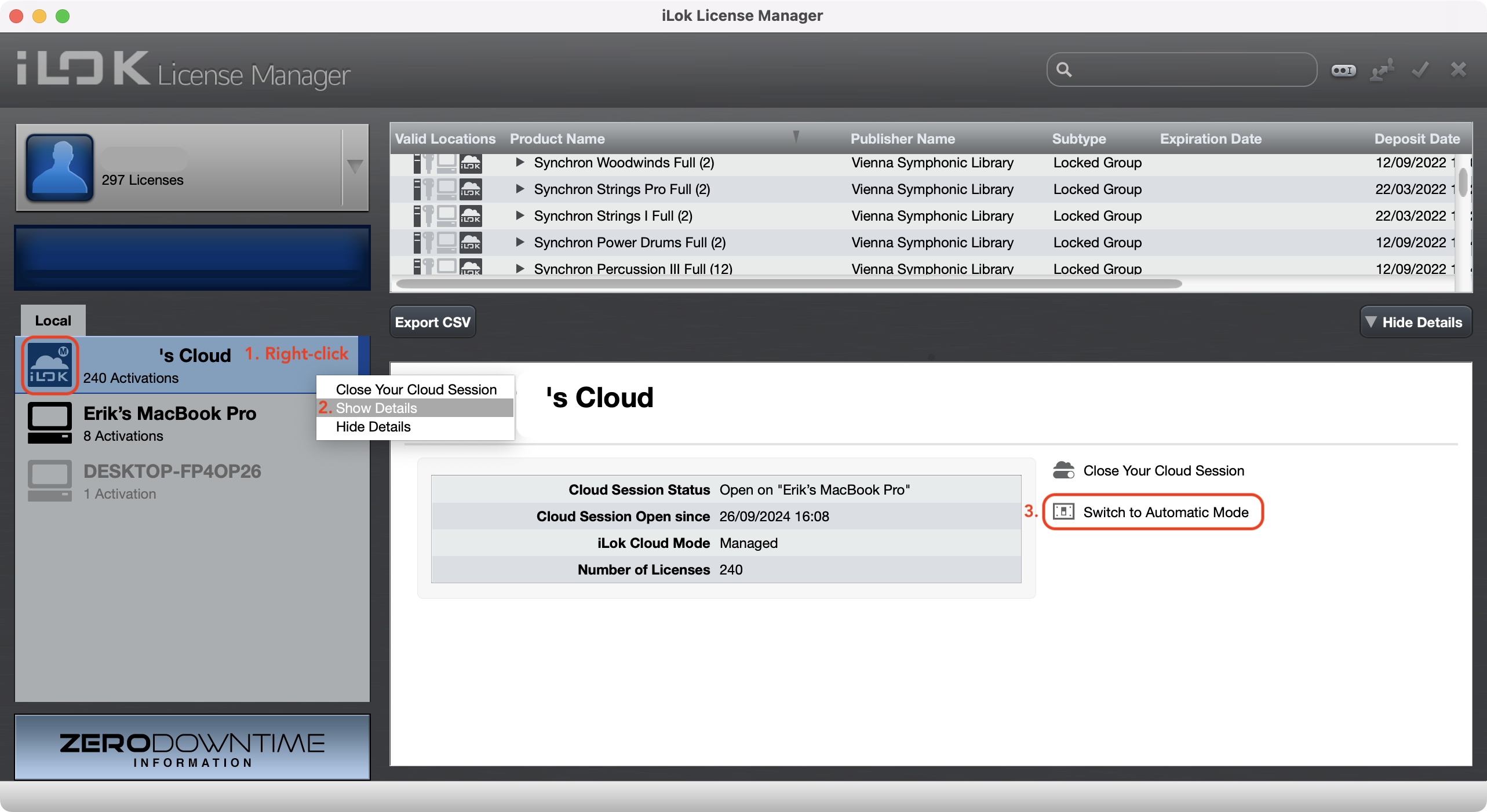
All our licenses can be activated on 2nd or 3rd-generation iLok keys. You can purchase the iLok key here.
Open iLok License Manager and sign in with your iLok account
Plug your iLok key into a USB port on your computer
Go to View > Available licenses
Drag your licenses to the iLok key on the left
Tip
Worried about losing or damaging your iLok key? Activate Zero Downtime.
Machine activation is only available for our free instruments.

Open your iLok License Manager and sign in with your iLok account
Go to View > Available licenses
Click and drag your licenses to the machine icon on the left side.
When you purchase a library upgrade, you need to surrender your standard license.



