The Vienna Suite Equalizer operates like a standard EQ filter, but it is powered by highly sophisticated 64-bit processing algorithms. The filter response display provides comprehensive control and visual feedback of the EQ curve being applied. Five fully parametric bands of EQ plus additional high and low pass filters are completed with an integrated 120-band spectrum analyzer.
We have included Factory Presets for many instruments contained in the wide array of Vienna Instruments Collections, making it very comfortable to start your mixing session.
These Factory Presets are subdivided into so-called "Resonance Menu" Presets and "Character" Presets. In the "Resonance Menus", up to 5 frequencies were localized for the respective instrument/ensemble which could be problematic in the mix. Simply activate the desired EQ filter band's preset parameters by clicking on it; now you can determine whether the disturbing resonances of this instrument have been filtered out. Also, try combinations of several bands, and reduce or increase the attenuation as needed. The idea is to get a better placement of the original, pure sound of the Vienna Instruments in a complex mix without larger adjustments.
"Character" Presets work out an instrument's or ensemble's manifold sound possibilities. Here, the pure sound of a Vienna Instrument is deliberately altered in different directions. These Presets multiply the sounds of your Vienna Instruments Collection – a true fountain of inspiration!
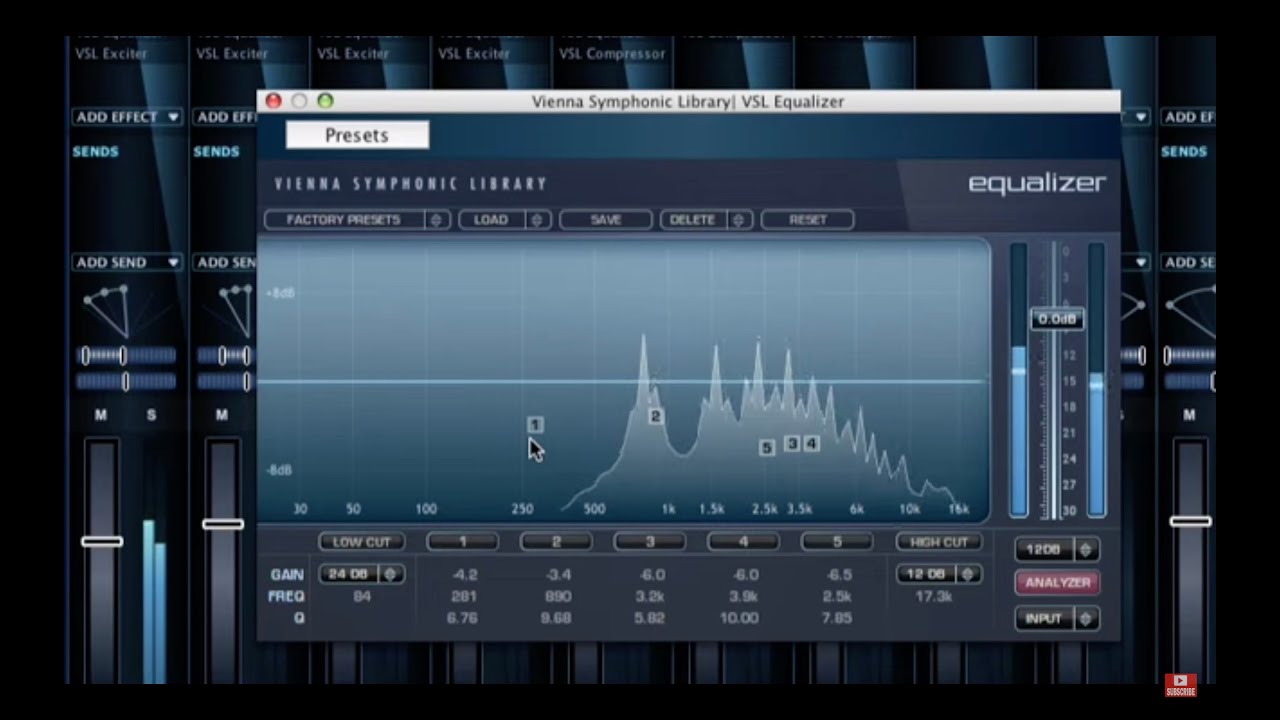
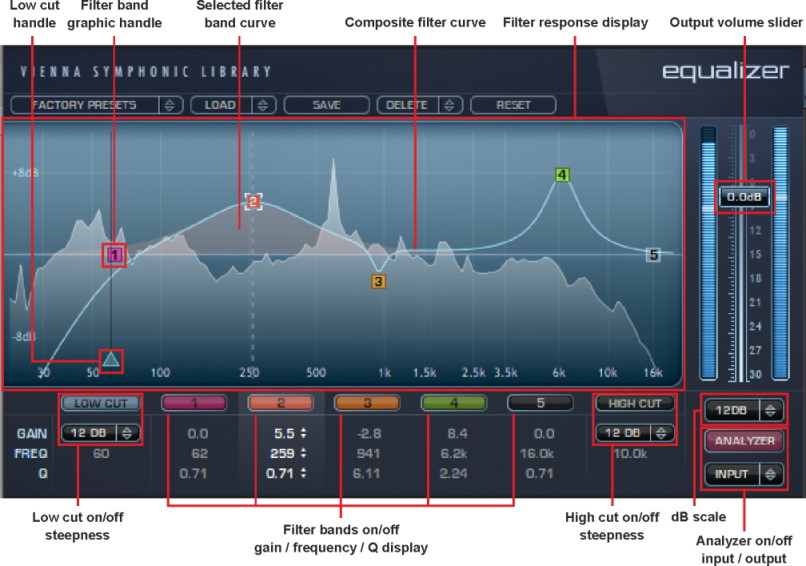
Filter Response Display: Shows the response curve and frequency analysis for the current settings. The (horizontal) frequency range is from 20 Hz to 20 KHz, and the (vertical) amplitude scale is in dB and is adjustable between 6 and 24 dB.
dB Scale: Lets you specify the vertical scale (dB) of the filter response display in 6-dB steps (6, 12, 18, 24 dB). Of course, this doesn't change the sound itself.
Volume Slider: lets you adjust the volume of the processed signal.
EQ Filter Bands: the five bands of the EQ that can be independently enabled and programmed. The numbers and colours of the EQ Filters correspond to the numbers and colours of the filter handles in the filter Response Display. Click on the coloured filter band buttons to enable/disable the corresponding filter.
Low Cut and High Cut: Fixed at Butterworth Q (0.71), both High and Low Cut offer 4 filter slopes for different slope (fall off) characteristics (12, 24, 36, 48 dB)
Gain: Adjusts the peak gain of the corresponding filter in a range from –24 dB to +24 dB.
Filter handle: Drag this handle to graphically adjust the filter's boost/cut and/or frequency. When adjusting the filter handle,
Shiftlocks the frequency;Alt/Optionlocks the gain. Double-clicking a handle resets the respective band's gain to the default.Q setting: Adjusts the filter width of the corresponding filter band from 0.1 to 10. The smallest setting of 0.1 will create a shelving EQ, whereas a setting of 10 will give you the smallest possible filter width. Use the mouse wheel (or press
Ctrl/Cmd + click and drag) to adjust the Q setting for the currently selected filter. The given filter handle has to be highlighted.Composite curve: Shows the overall response curve of the current settings in the Filter Response Display.
Individual Filter Curve: Each individual filter's response curve is displayed in the filter's color when selected.
Analyzer: Enable/disable a 120-band spectrum analyzer. If you're going for even less CPU consumption, the analyzer should be switched off.
Analyzer Display Mode: Choose between Input and Output signal display (pre/post EQ).