The Humanize Area creates something wonderful: Human Imperfection. From subtle changes in intonation to simulating stress-induced tuning corrections and slightly un-tight rhythmic passages: Random patterns produce authenticity, be it in the string, woodwind or brass section. Additionally to these fixed variations, you can influence the intensity of the tuning curves and delay settings to create an even more random effect with real-time controllers.

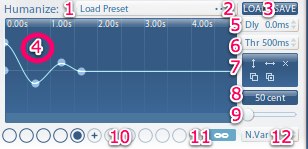
- Humanize Preset Menu:
- Loads all settings for the Humanize Area.
- Factory presets are shown in the menu root.
- User presets will appear in "User Presets" submenu.
- Customized Presets are stored in the following locations by default (you can change this location):
- OS X:
\Users\username\VSL\Vienna Instruments Pro\Humanize Presets - WIN 7+:
C:\Users\Public\Documents\VSL\Vienna Instruments Pro\Humanize Presets - WIN XP:
C:\Documents and Settings\username\Application Data\VSL\Vienna Instruments Pro\Humanize Presets
Tip
To assign "random" tuning curves quickly when you're changing the tuning of many patches, hold down Ctrl-Alt-Shift and click the "Humanize:" label, just to the left of the Humanize Preset box itself. You will then be asked to press a key to assign an "in tune random" variation number without going through the sub-menus.
Load: Opens dialog to load performance preset from file system.
Save: Opens dialog to save performance preset to file system. By default, the save dialog will open in the location documented above. Saving a preset there will make it appear in the quick presets menu.
Tuning Curve Window:
- Double-click to add tuning point.
- Click and drag point to adjust its setting.
- Click and drag outside of point to create a multi-selection rubber-band.
- Click and Alt-drag between selected points to stretch the graph horizontally.
- Click and Shift-drag between selected points to stretch the graph vertically.
- Control Click on selected point(s) to delete.
- Use mouse-wheel to scroll tuning area horizontally (tuning point must be selected).
- Use scrollbar to adjust the range/view of the tuning curve.
Note Delay: Sets note-on delay for currently selected humanize index.
Threshold: Sets time, after note-off, when to return to first humanize index.
Toolbox:
- Inverse curve
- Reverse curve
- Reset curve
- Copy curve
- Paste curve
Vertical Zoom: Sets vertical display range of the tuning curve.
Horizontal Zoom: Sets horizontal zoom of tuning curve.
Performance Selector:
- Click button with "+" icon to add a new variation.
- Click anywhere after the "+" icon button to add variations to this point.
- Click on a button to select the variation and display its tuning curve.
- The current tuning curve used by core is displayed by a little triangle above the respective button.
- Link: Activating link button will make variation selection follow core.
- Variations: Click and drag to change the number of humanize variations.