The Synchron Pianos plug-in itself will be installed in your plug-in folders. Your Programs/Applications folder will also contain a Synchron Library Installer to enable manual installation.
macOS Silicon Native:
If you are working on a recent Apple computer that uses Silicon processors (M1/M2), you can unleash the full potential of our Synchron Pianos Software if your host software runs in Native Silicon Mode: Select your DAW app in Finder, press Command+I and make sure that “Open in Rosetta Mode” is not checked.
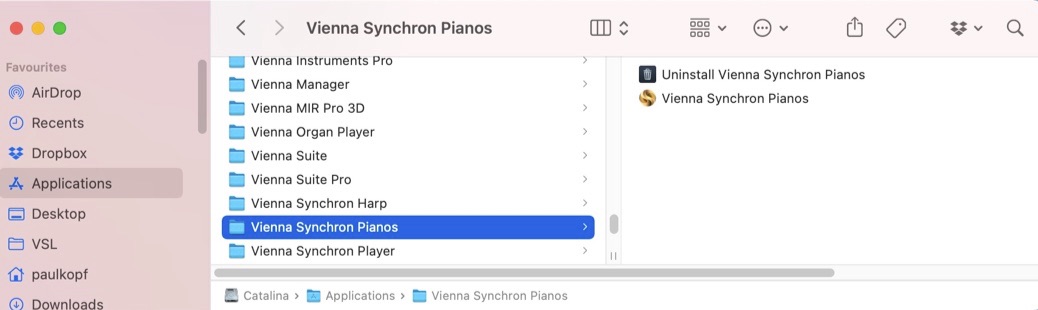
The Synchron Pianos Uninstaller on macOS can be used if you’d like to roll back to an earlier version.
Vienna Synchron Pianos is the stand-alone version of this software, which can be used without a sequencer.
Additionally, the plug-ins for VST/AU/AAX will be installed in the corresponding plug-in folders (on macOS: /Library/Audio/Plug-ins and PT).
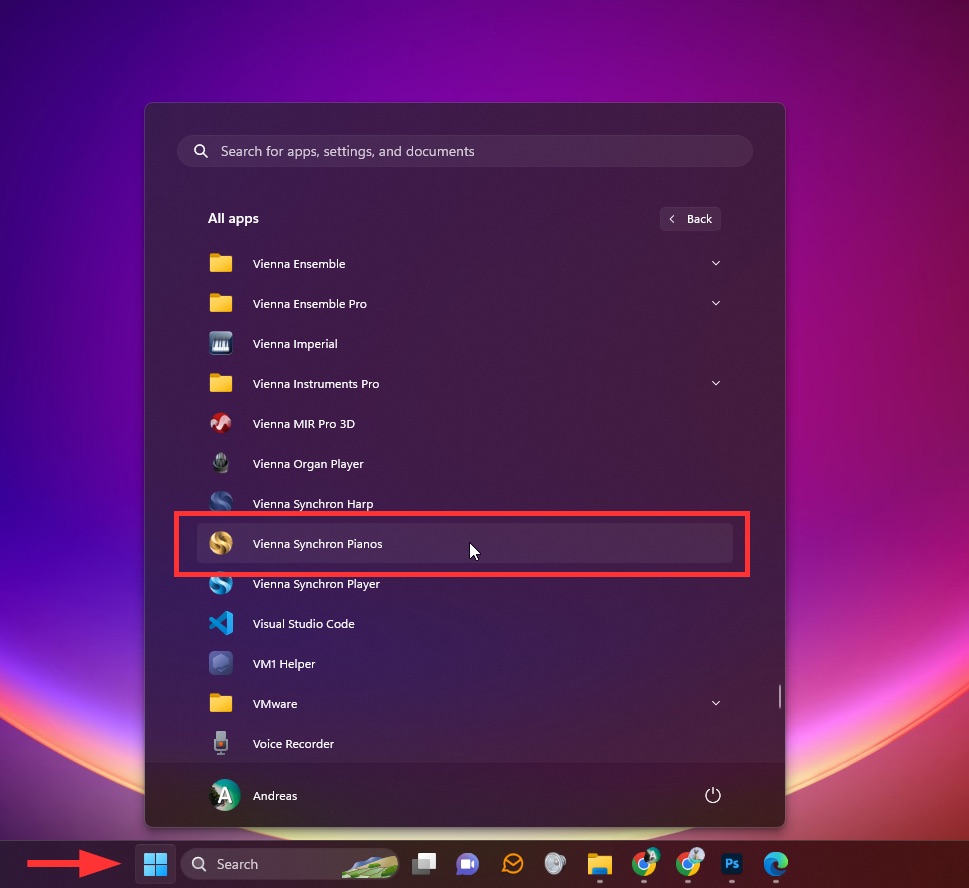
Vienna Synchron Pianos is the stand-alone app of this software, which can be used without a sequencer.
Additionally, VST / AAX Plug-ins will be installed in a location of your choice.
Download and install the Sample Content of your Synchron Series product with the help of the Vienna Assistant:
Vienna Assistant macOS
Vienna Assistant Windows
Vienna Assistant macOS
Vienna Assistant Windows
You will be asked for a location to store the installation files. Make sure to select a target location with sufficient disk space. You can also specify which of the available microphone positions you want to download. However, more microphones will provide more choice.
You will be warned if the hard disk you specified for the sample content does not provide enough free space. In that case, please cancel the procedure and resume, specifying another hard-drive.
If you have received the Vienna Harddrive that contains your Vienna Products, the drive will be recognized by your Vienna Assistant and the download process will be skipped.
