A very useful tool for stage positioning of instruments, featuring real-time audio angular analysis. By collapsing the stereo image of an audio signal, you will not lose any of its information (which happens with "ordinary" balance faders that simply lower the volume of one side of the signal).
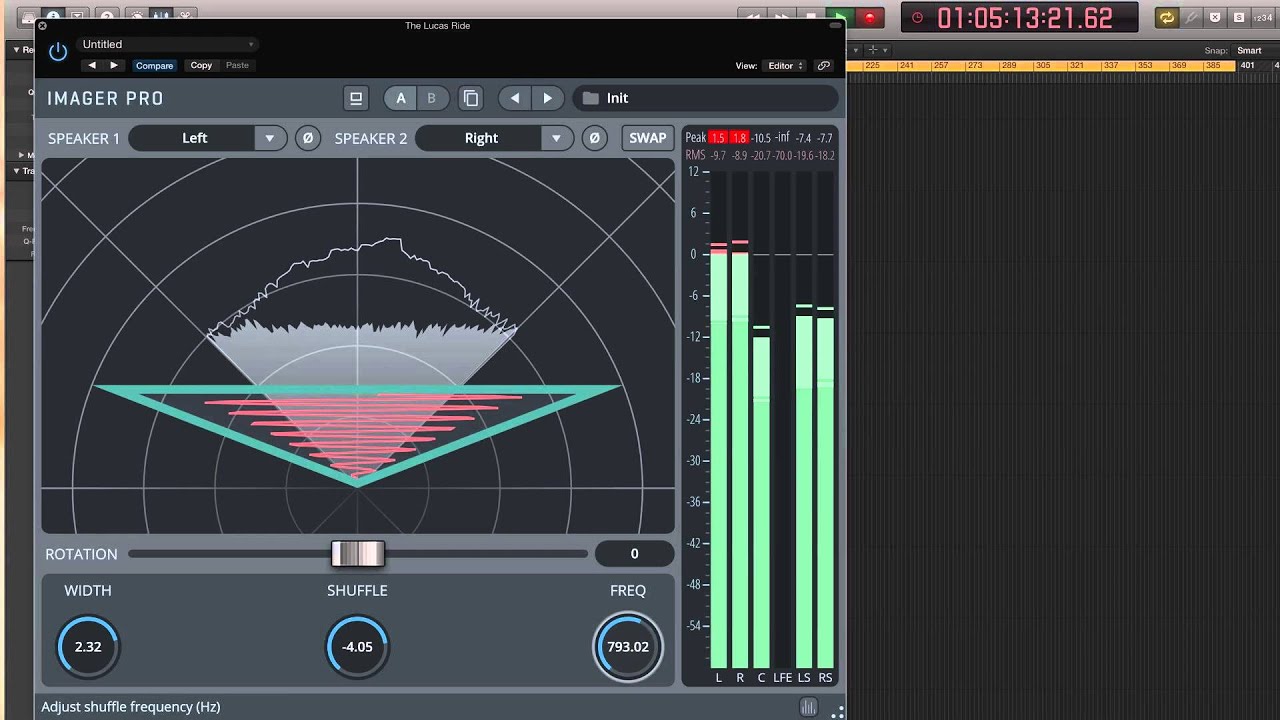
The Powerpan Pro comes with 4 powerful tools for balancing a signal, each being simultaneously available and applied in relation to the main balance parameter.

SPEAKER 1 / Phase Invert: Select the Channel 1 speaker (green), and click the Phase Invert icon to invert the phase of Channel 1.
SPEAKER 2 / Phase Invert: Select the Channel 2 speaker (red), and click the Phase Invert icon to invert the phase of Channel 2.
SWAP: Swap Channel 1 and 2 outputs. Not displayed in the Power Pan Display.
POWER PAN DISPLAY: This shows the signal's acoustical position in the stereo field – the two handles in green (Speaker 1) and red (Speaker 2) let you adjust the stereo width and position.
CENTER: Shows panning centre, in %.
WIDTH: Determines the width of the stereo signal. 100% means the full stereo width of the source.
PAN LAW: Determines how the signal level is affected by panning. Without compensation, the combined loudness of the left and the right signal will be higher if a channel is panned to the centre than if it is panned to one side. The Pan Law allows for attenuation of the signal when it is panned to the centre – The optimum value depends a lot on the input source. Adjustable from 0 to 6 dB (0 dB actually turns off constant power panning).
BAL > PAN: When active, the Balance section will be processed before power-panning.
MONO: Mix Channel 1 and 2 to mono.
AMOUNT: Master Balance. Applies a set amount of balancing features (below), in %.
GAIN: Balance Gain. Balance is commonly done by adjusting gain alone.
DELAY: Balance Delay. Applies delays to create a Haas effect. At 100%, the maximum delay is 50 ms.
SPECTRAL: Balance Spectral Change. Applies shelving filters to raise / lower high frequencies.
PHASE: Balance Phase. Applies a phase shifter to one of the channels. At maximum settings, the phase shifting is 180°.
Each control below the balance AMOUNT fader affects the strength of this effect, which is then scaled with the balance AMOUNT fader. Some examples:
Bal = 100%, Dly = 100%: 50ms delay applied to left channel
Bal = -100%, Dly = 100%: 50ms delay applied to the right channel
Bal = 100%, Dly = 50%: 25ms delay applied to the left channel
Bal = 50%, Dly = 100%: 25ms delay applied to the left channel
Bal = -50%, Dly = 100%: 25ms delay applied to the right channel
The workflow is: Set how much of each panning effect should be in use, then adjust the balance slider to find the right position.