To open the settings window, click on the cogwheel icon in the menu bar on top of the GUI.
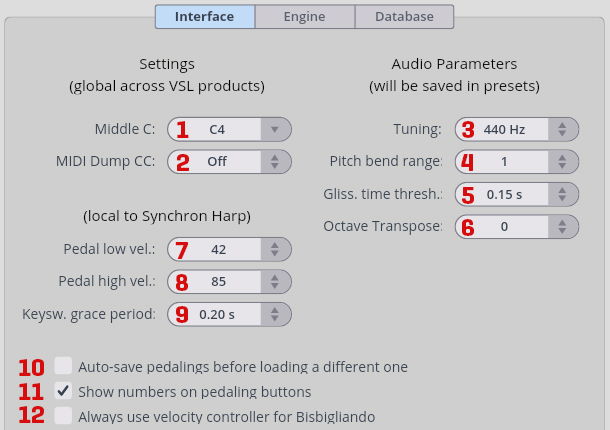
Middle C: Define C3, C4, or C5 as middle C. The default value is C4.
MIDI Dump CC: Set a controller to trigger a MIDI dump of the current articulations via the virtual MIDI driver.
Tuning: The master A4 tuning frequency can be adjusted from 420 to 460 Hz. Default: 440 Hz.
Pitch bend range: Defines how the pitch wheel data are interpreted and can range from a halftone to an octave (1–12 halftones, default: 1).
Glissando time threshold: Synchron Harp automatically detects glissandos, i.e., ascending or descending, neighboring white keys played in ‘quick succession’. Adjust the maximum time between glissando notes here. If that time is exceeded, regular notes will be triggered. You can adjust the attack smoothing amount for glissandos with the Play tab’s Glissando Smoother knob.
Octave transpose: The harp’s play range can be transposed from –4 to +4 octaves (default: 0). Please note that this does not change the pitch of the notes and the limits of the play range, but their position on the keyboard.
Pedal low velocity boundary: The pedal keyswitches are configured so that a high keystroke velocity will tune the corresponding string a half tone up, and a low velocity will tune it a half tone down. Medium velocity returns the string to its natural tuning. With this and the following parameter, you can define the boundaries between medium and low resp. high velocity.
Pedal high velocity boundary: See above.
Keyswitch grace period: You’ll probably not want to trigger a keyswitch on one of the black keys by accident while playing your finest glissando on the white ones. Here you can enter a time value to define the minimum time period between the last note played and a black key within the play range being played to trigger a keyswitch. As this is only relevant when playing on a physical keyboard, setting it to zero when using a DAW is recommended to make sure to catch all keyswitches.
Auto-save pedalings: Takes care that changes to your active pedaling get saved before you load another one. If disabled, you will have to save your pedaling manually by
Shift-clicking the corresponding pedaling button. Default: Off.Show numbers on pedaling buttons: If activated, the pedaling buttons will show numbers instead of the assigned keyswitch or program change. Default: On.
Always use velocity CC: If you activate this option, selecting Bisbigliando will always use a MIDI CC velocity controller irrespective of your other settings. Default: Off.
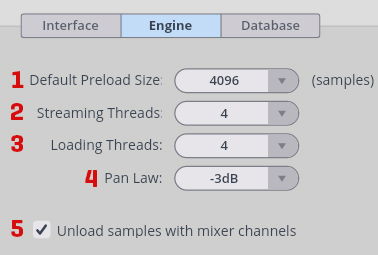
Default Preload Size: Reduce RAM footprint and loading time with lower settings. Default: 16,384 samples.
Streaming Threads: Streaming threads define the number of simultaneous reads from the drive during playback. The default value (4) is appropriate in most cases.
Loading Threads: Loading threads define the number of simultaneous reads from the drive during loading into RAM. The default value (4) is appropriate in most cases.
Pan Law: Determines how the signal level in the slot rack mixer is affected by panning. The optimum value depends on the input source. Default: -3 dB
Unload samples with mixer channels: When activated, all samples loaded with a specific channel will be unloaded when the mixer channel is disabled. Default: On.
If you decide to move your sample content, it’s easy to keep track of the sample content data in the Database settings of your Player engine. The database shows all installed Synchron Libraries, including pianos and orchestral collections.
Missing folders (e.g., when a hard drive is disconnected or the name/path has changed) will be displayed in RED.
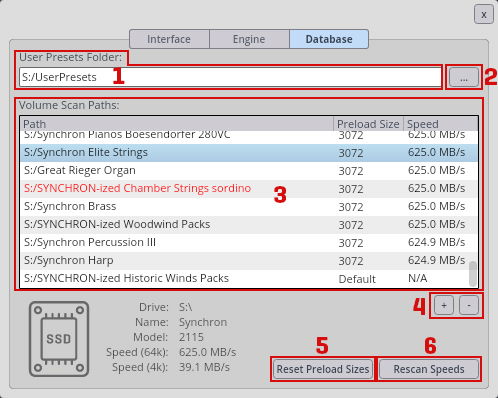
User Presets Folder: Shows the current location of your User Preset folder. Another location can be assigned with the button to the right. Attention: You need to save at least one custom preset to establish the necessary folder structure in the selected location!
macOS default location:\Your_Username\Documents\VSL\Vienna Synchron Harp
Windows default location:C:\Documents and Settings\All Users\VSL\Vienna Synchron HarpPreset Folder Assignment Button: Assign any location to store and manage your user presets.
Volume Scan Paths: Manage your sample content. Multiple locations are possible. The display shows the path where your sample content is stored. Add/remove paths with the +/- buttons below.
The path shows the location of your assigned sample content.
Preload Size allows you to reduce the RAM footprint and loading time for specific paths. Default: 16,384 samples.
Speed displays the average reading speed of the respective path in MB.Add/Remove Path: Add a new sample content path, or remove the selected sample content path with the +/- buttons. Changes require a restart of your DAW or the Synchron Harp.
Reset Preload Sizes: Sets the paths’ preload sizes according to the calculated reading speed.
Rescan Speeds: Checks the specified paths to calculate their reading speed.