The Compressor Pro lowers the level of the input when it exceeds the threshold. The amount of attenuation is determined by the Attenuation / Ratio and input level. When the input level goes above the threshold, attenuation is added gradually to reduce distortion.
The compressor's attack time determines how fast the compression is applied – this way you can sculpt the attack of your instruments, making them softer or more aggressive.
The release time determines the time it takes the compressor to decrease the applied gain reduction. Depending on the length of the release time you can minimize the "sonic body" of an instrument in comparison to the attack sound, or you can apply extremely short release times to emphasize it.
Usually, the incoming signal is identical to the input to the gain reduction stage. The Compressor Pro can shape the controlling signal (aka "Sidechain") to allow for even more musical compression modes. You may combine external sidechain (VST3, AU, AAX formats only) with any available input channel to form your sidechain input for a particular group. We have included Factory Presets for many instruments contained in the wide array of Vienna Instruments Collections, making it very comfortable to start your mixing session.
The Instrument Presets have been converted from the original Vienna Suite Instrument Presets.

The Compressor Pro offers 8 control groups. By assigning a channel to a control group, the Compressor Pro will only use the sidechain inputs selected for that particular group when applying compression.
This way, you can create very advanced setups to shape any surround signal.
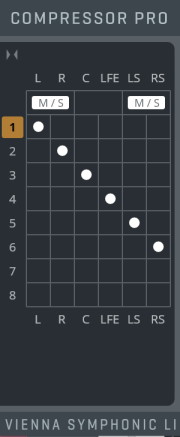
In order to set up stereo M/S processing for theCompressorPro, enable the M/S button for L/R channels, and then use a different group for each channel. Compressor settings can thus be entirely separated for M/S channels.
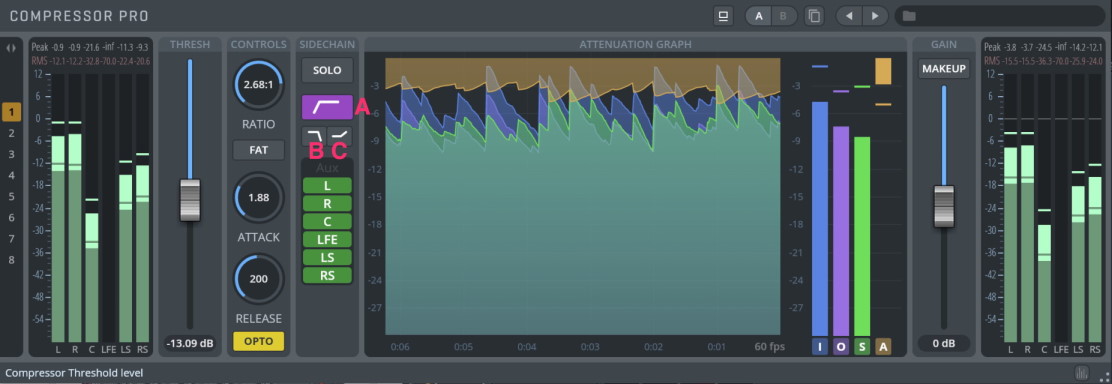
THRESH: The level above which the signal is reduced. A low threshold means that a larger portion of the signal will be processed.
RATIO: The ratio determines the input/output ratio for signals above the threshold. For example, a 3:1 ratio means that a signal overshooting the threshold by 3 dB will leave the compressor 1 dB above the threshold (1:1 to 20:1).
FAT: Activates a process which makes the signal sound "thicker", similar to tape compression. When FAT mode is on, the sound is hard-clipped at 0 dB. With a certain configuration (when the signal may exceed 0 dB), this may cause distortion in the attack segment. In this case, please switch off the make-up gain or turn off FAT mode.
ATTACK: Sets the time the compressor needs to increase the gain reduction to reach the level determined by the ratio. (0.2 – 500 ms).
RELEASE: The 'release phase' is the period when the compressor decreases gain reduction to the level determined by threshold and ratio (or to zero, once the level has fallen below the threshold). (10–5000 ms).
OPTO: Activates the optical release simulation, resulting in a more "breathing" sound. Compared to the same settings without Opto Mode, a little less compression will be applied to the signal.
The Sidechain works exclusively with the internal sidechain filter. The settings in the Sidechain only affect the Compressor's controls, NOT the signal itself!
In other words: Sidechain input is used to calculate the gain curve that is applied to the signal.
SOLO: Solos the sidechain signal.
LOW CUT FILTER (A): Use low cut (120 Hz at 12 dB/oct)when the signal starts to "pump" due to high energy in the lower frequencies.
HIGH CUT FILTER (B): Use the high cut (4 kHz at 12 dB/oct)when the signal's attacks begin to sound lifeless and flat, especially when using fast attack times.
HIGH SHELF FILTER (C): Use high shelve (+6dB at 4 kHz) when you want to get rid of excessive high-frequency content, e.g. Voices with strong "sss" and "shhhh".
SIDECHAIN INPUT Selection: Choose sidechain input from any available channel.
Shows the input and output signals in real-time.
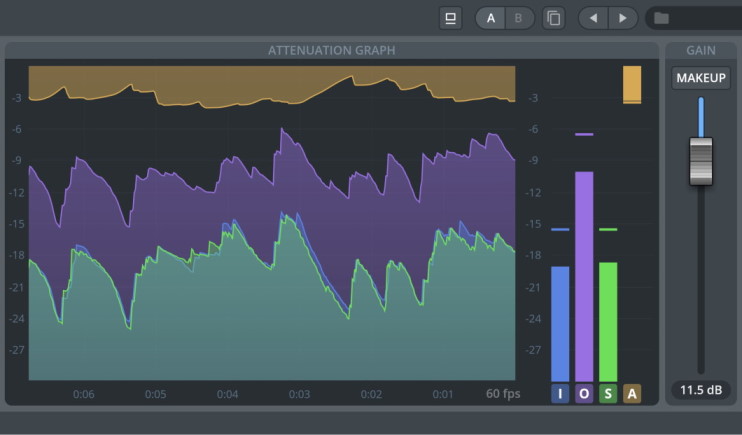
I: Show the input graph.
O: Show output graph.
S: Show the sidechain graph.
A: Show attenuation graph.
GAIN SLIDER: Determines the signal's output volume.
MAKEUP: Automatically compensates for the gain loss in the compression based on the current threshold, ratio and attack settings.