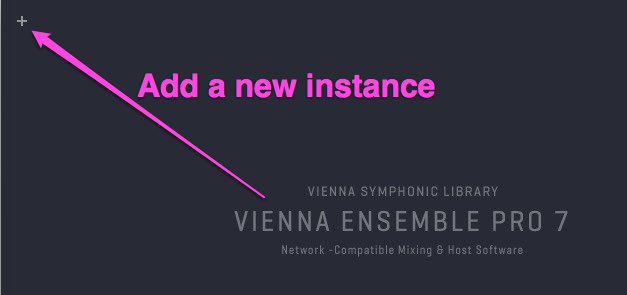

As soon as an instance is created in this way, it is automatically preserved (indicated by the closed LOCK icon ), which means that the plug-ins will stay loaded irrespective of whether an instance is connected to a sequencer.
Choose a descriptive name that gives you an overview right away. Alternatively, it will be auto-named "Untitled X".
The name of each instance is shown in the instance tab and on the right side of the menu bar.
Now you can add more instances, load instrument plug-ins, and more, using the instrument menu in the lower left corner.
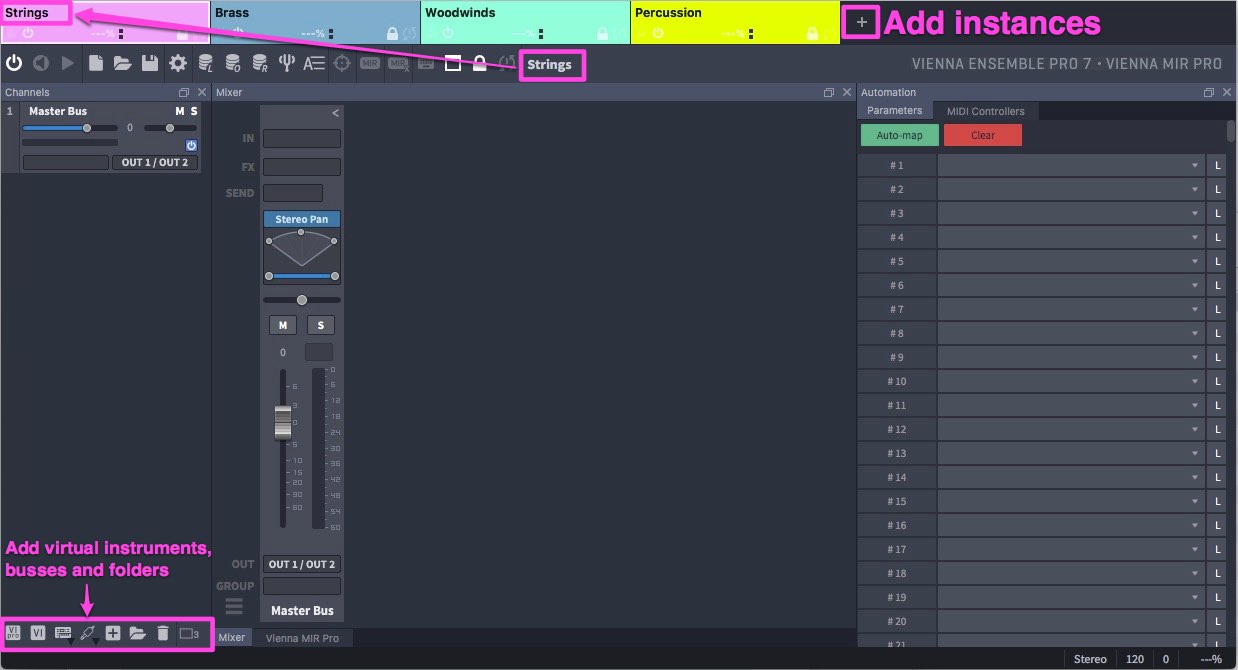
You can create additional tabbed instances, change their order, and you can sort them alphabetically. The order will be mirrored in the instance list you see in the Vienna Ensemble Pro plug-in in your sequencer. A right-click on any instance tab opens a context menu with additional options:
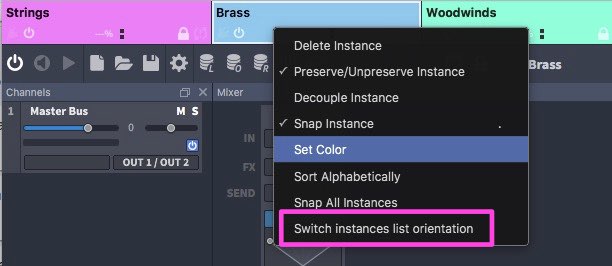
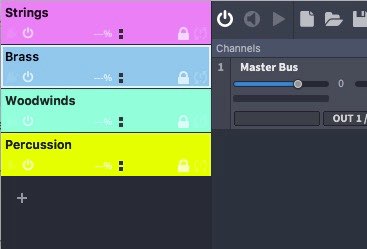
Switch instance list orientation: Changes the tabbed view from horizontal to vertical view. System Color Dialog: Choose from all available system colors for channels and instances.
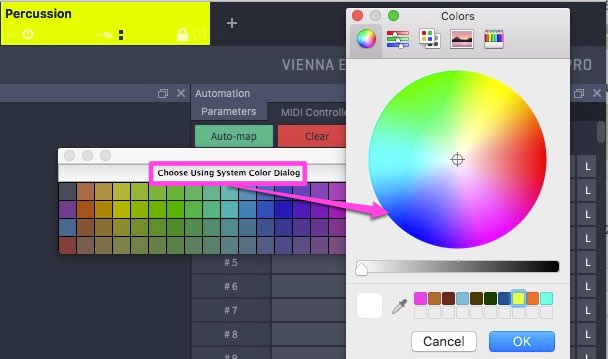
The selected instance tab is always highlighted with a white frame.

Each instance tab displays instance name (1), connection status (2, plug icon), enabled status (3, power icon), real-time CPU performance (4), MIDI Activity (5), Audio Activity (6), preserved status (7, lock icon) and decouple status (8, decouple icon). Additionally, you will get a second context menu as soon as you right-click in the space next to the + sign (vertical and horizontal instance view):

As described in the QUICK START section before, you can also ADD a new instance from the Vienna Ensemble Pro Plug-in within your sequencer: Insert Vienna Ensemble Pro as a plug-in in your sequencer, then click CONNECT to see a list of all available Vienna Ensemble Pro Server Instances:
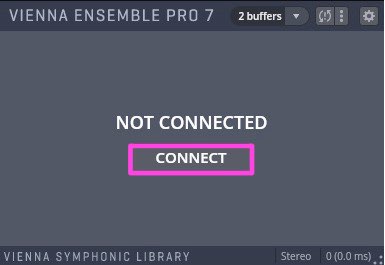
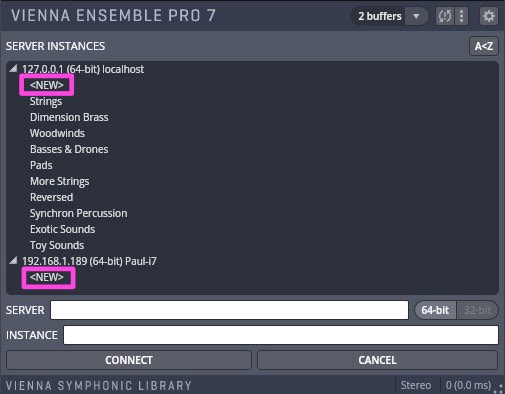
<NEW> will create a new instance in the server of your choice. If you decide to connect to an existing instance, you can do that here as well.
127.0.0.1 is always the server on your master computer; all other IP addresses are your networked computers.