We already mentioned in the introduction that MIR Pro 3D works in 3rd Order Ambisonics throughout the entire signal path. All existing venues were “upscaled” to Higher Order Ambisonics (“HOA”) in cooperation with the IEM of the University of Graz. This allows for greatly improved “envelopment” and localization of the entire decoding process, or in short: Better Sound.
As the name implies, the Output Editor allows you not only to view the existing microphone configurations, but also to make changes to formats and save them to create your own microphone setups. The real power of MIR Pro’s Output Formats unfolds when fine-tuning a setup for a specific situation (or creating one from scratch). This is achieved with the help of the Output Format Editor, which can be opened either by clicking on the Edit icon next to the microphone name, or by double-clicking the microphone icons on the Venue’s stage.
Tip
Don’t despair if this looks intimidating at first glance! As long as you find the proper preset for your needs, you don’t have to feel obliged to dig any deeper here. ;-)
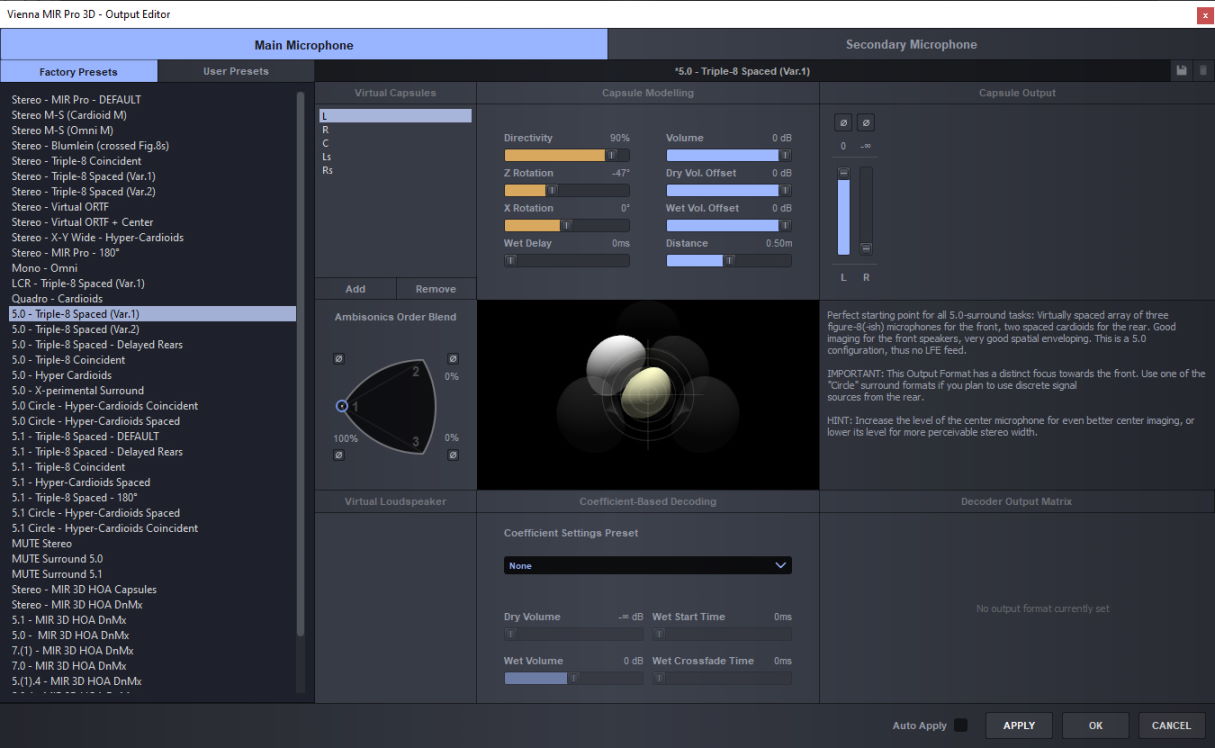
Use the two topmost tabs to switch between Main and Secondary Microphone settings. The left area displays the list of presets, again with tabs for factory and user presets. The right side of the panel shows the configuration details.
Caution
As mentioned before, choosing an Output Format does not change the channel configuration of VE Pro or your DAW!
Unlike its predecessor, MIR Pro 3D is able to work in Higher Order Ambisonics (HOA) up to the 3rd order. This opens up whole new vistas of sonic possibilities, but also departs from the straightforward “let's create virtual microphone capsules for decoding” paradigm. While it is technically no problem to do so (in fact, MIR Pro 3D offers this very feature), the “microphone capsules” we can create in HOA are only very remotely similar to the well-known, tried-and-tested polar patterns of real-world microphone capsules.
For decoding HOA, it actually makes more sense to turn the principle around by 180° and to look at a room as a set of “loudspeakers” – ideally positioned in every direction around the listener (who can still be seen as a “microphone”, too). In MIR Pro 3D such a speaker array is represented in the shape of a sphere, so we call it “Sphere”. The calculation of the virtual speakers is based on their coefficients, which is why MIR Pro 3D calls this approach “Coefficient-Based Decoding”. (These coefficients can be created with 3rd-party tools like AllRADecoder from the IEM Ambisonics plug-in suite.)Capsule-based and and coefficient-based decoding can be freely combined in MIR Pro 3D’s Output Editor, which allows for an unprecedented variety of Ambisonics decoding options.
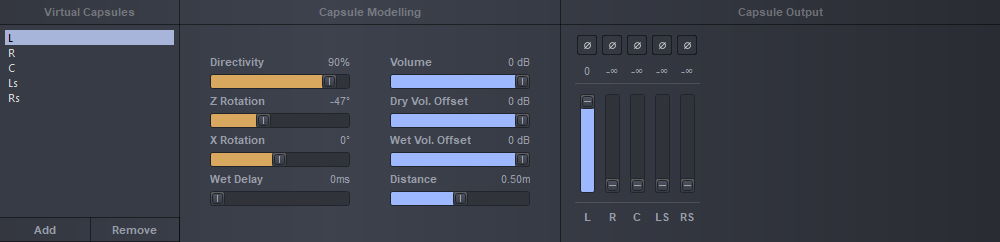
The Virtual Capsules pane shows the number of capsules defined for the array. You can add or remove capsules by klicking the buttons at the bottom of the area. Right-clicking on a capsule gives you the option to copy or delete it.
You can select several capsules (Ctrl/Cmd+click, Shift+click) and edit them together by Alt/Option+clicking or Alt/Option-dragging the target parameter.Capsule Modeling displays the editable parameters and values for the selected capsule. Capsule-relevant faders – Directivity, Z Rotation, X Rotation – are displayed in an ochre color, audio-relevant ones – Wet Delay, Volume, Dry and Wet Volume Offset, Distance (from the center of the capsule array) – in light blue.
Capsule Output lets you define the distribution of the selected capsule’s output to the available output channels.
Important
The number of output channels displayed depends on the initial setup of your host and the first MIR Pro 3D plug-in instance.
The number of capsules does not necessarily have to match the number of physical channels in the hosting track of your DAW! There are many occasions where you will employ three and more capsules for a “simple” stereo setup. On the other hand, it is possible to create quite complex “downmix” formats by re-assigning channels decoded from Ambisonics to fewer physical outputs.
This unique feature allows for free blending between 1st, 2nd, and 3rd order Ambisonics for each individual capsule. Here you can tweak the ambisonics characteristics of your capsules to your heart’s content, and check out the results! The graphic representation reflects the changes you make. The currently selected capsule is displayed prominently, with in-phase components in white and out-of-phase components in yellow. The rightmost pane displays a description (if available) of the currently selected Output Preset.
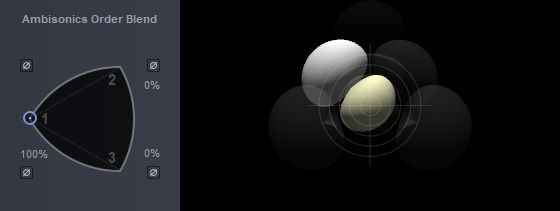
The parameters on the bottom of the Output Editor are dedicated to the Virtual Loudspeaker values, Coefficient-Based Decoding, and the Decoder Output Matrix.
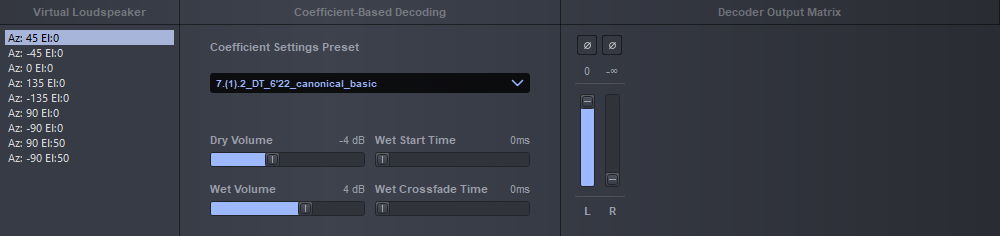
The Virtual Loudspeaker box on the left lists the loudspeakers as presented by the coefficients derived from tools like the aforementioned AllRADecoder by IEM Graz. They show their individual values for Azimut and Elevation in degrees. (Az 0° / El 0° means horizontal plane front (“12:00”), no elevation. Az -90° / El 45° means horizontal plane full left (“9:00”), elevation by 45°). The individual entries in this list can be selected for their assignment to one or multiple speakers in the Decoder Output Matrix on the right.
The center panel controls a handful of global parameters for coefficient-based decoding:
- Click the drop-down Coefficient Settings Preset list to browse for any available coefficient settings in *.json file format.
- Dry Volume and Wet Volume are shared by all virtual loudspeakers of the Sphere.
- Wet Start Time and Wet Crossfade Time enble you to create advanced Output set-ups in combination with capsule-based decodings (e.g., 1st order decoding for the early reflections part, 3rd order for the late reverb tail).