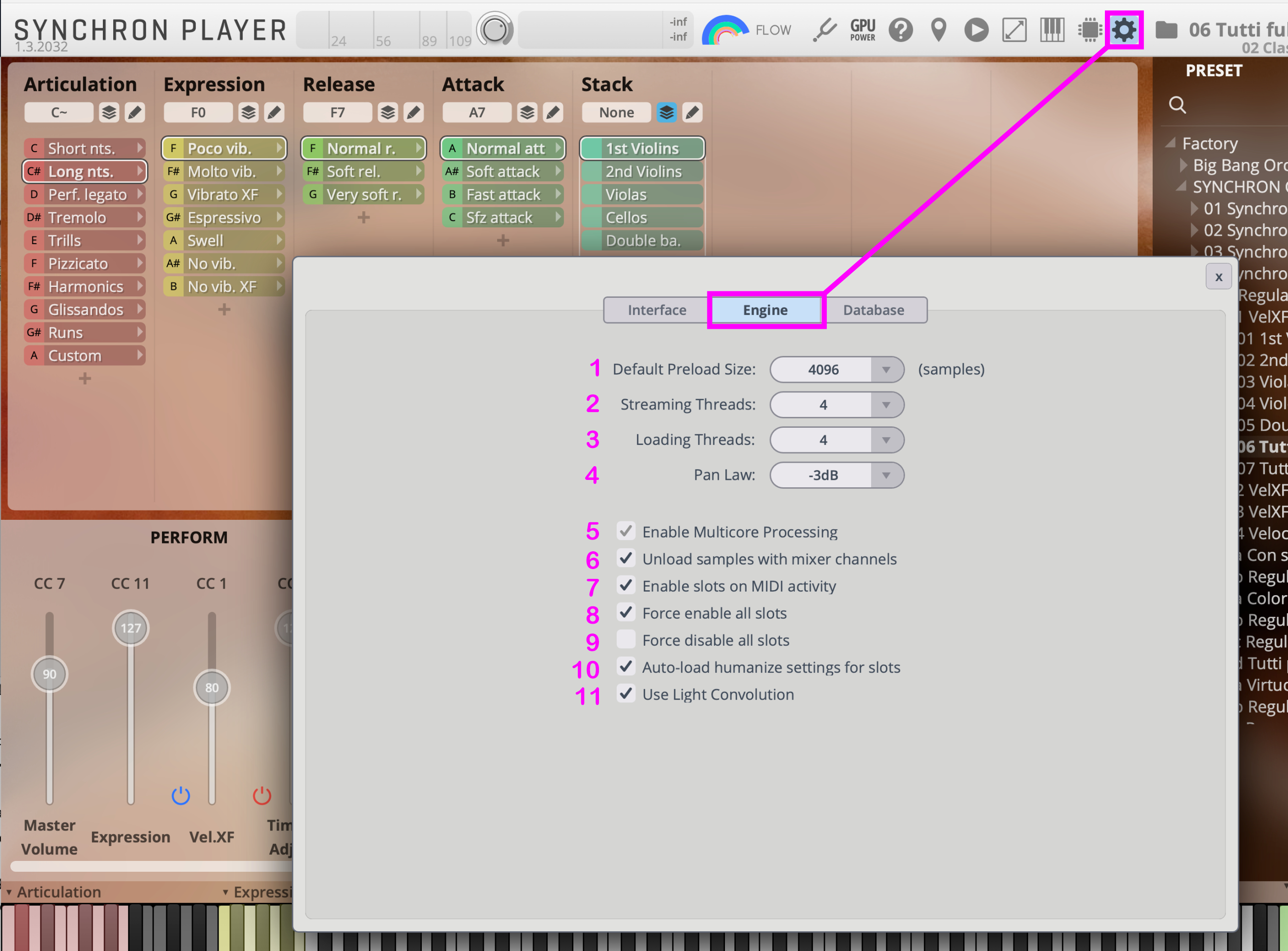
Default Preload: Reduce RAM footprint and loading time with lower settings. The default setting set here will affect all drives set to "default" in your Database settings(see next page).
Streaming Threads: Streaming threads define the number of simultaneous reads from the drive during playback. The default value (4) is appropriate in most cases.
Loading Threads: Loading threads define the number of simultaneous reads from the drive during loading into RAM. The default value (4) is appropriate in most cases.
Pan Law: Determines how the signal level in the slot rack mixer is affected by panning. The optimum value depends on the input source. Default: -3 dB
Enable Multicore Processing: Multicore processing will boost performance for standalone Players (where it is activated by default), and can be disabled for plug-in instances. The actual performance gain depends very much on the project.
Unload samples with mixer channels: When activated, all samples loaded with a specific channel will be unloaded when the mixer channel is disabled. Default: ON
Enable slots on MIDI activity: When activated, presets will load without samples. MIDI information will activate the selected slots and load the corresponding samples in the background. Default: ON
Force enable all slots: When activated, all presets will load with enabled slots (samples loaded). Default: OFF
Force disable all slots: When activated, all presets will load with empty slots (no samples loaded). Default: OFF
Auto- load humanize settings for slots: Humanize settings are automatically applied to all slots. Default: ON
Use Light Convolution: A highly effective way to save CPU-Load when working with Studio products. Default: OFF
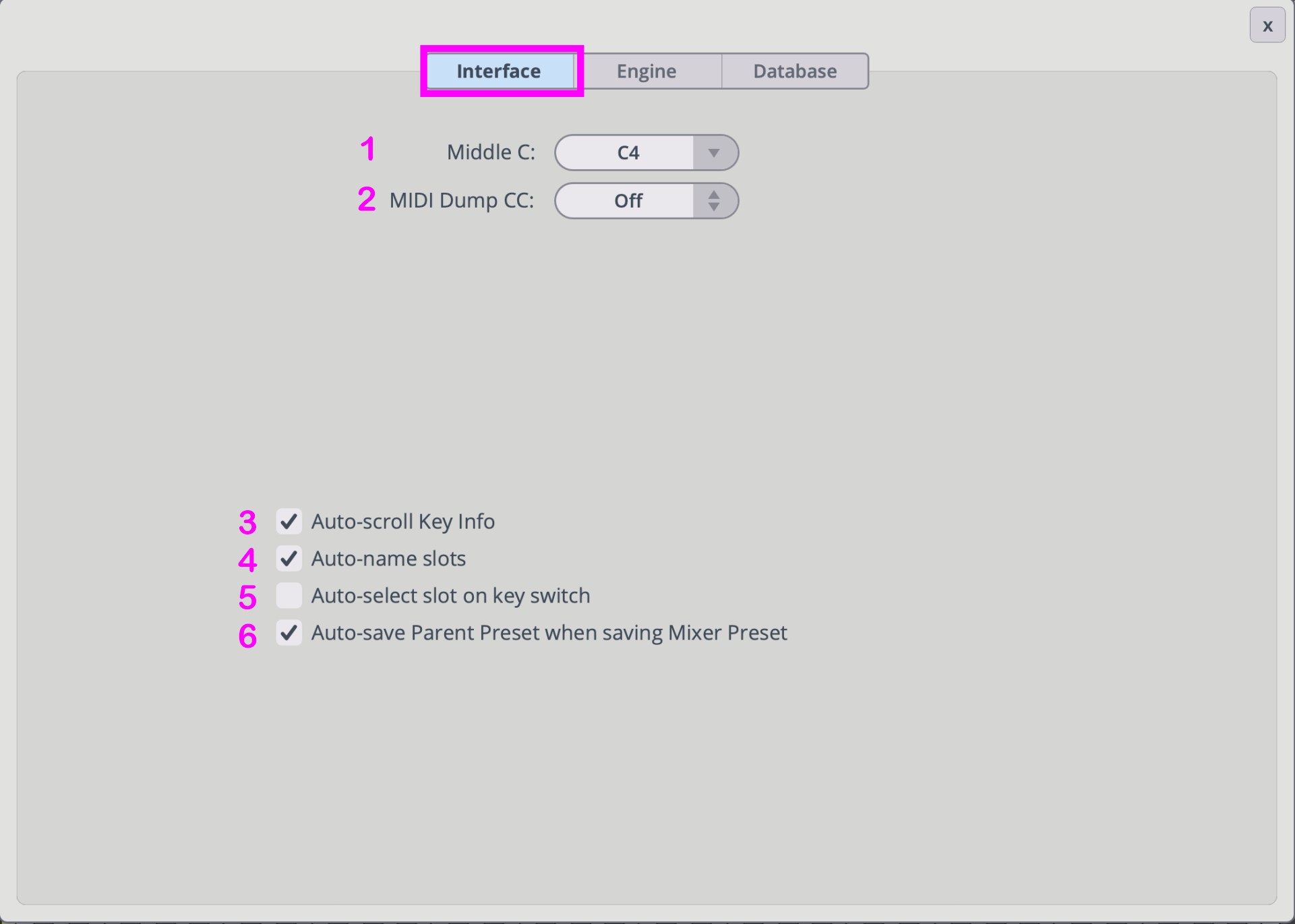
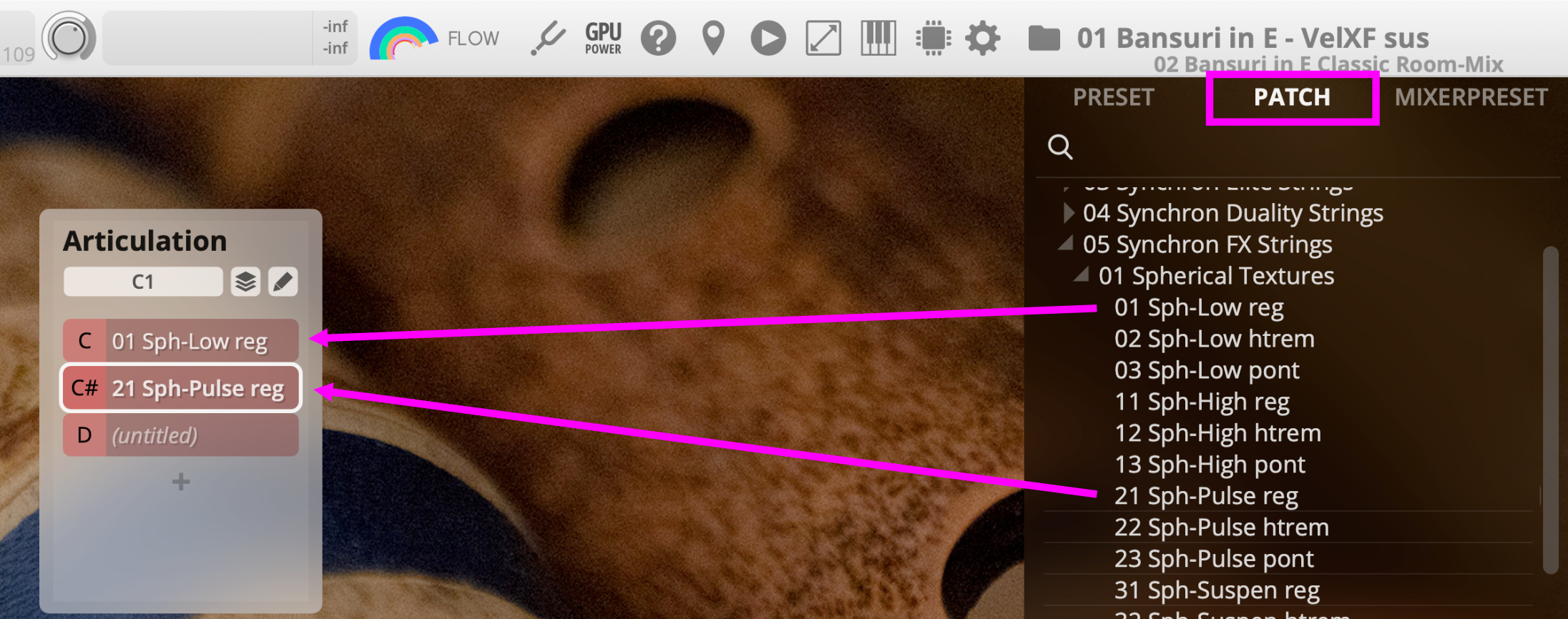
Middle C: Define C3, C4 or C5 as middleC. Default: C4
MIDI Dump CC: A MIDI Dump sends the current position of the selected slot to your sequencer. You can automate the dump with a selected MIDI CC. Default: OFF
Auto scroll Key Info: When activated, the Key Info window will scroll to the highest note automatically.
Auto-name slots: Extracts the Slot name from the patch name (after the "_").
Exceptions:
Synchron FX Strings I (the whole patch name will be used).
Auto-naming does not apply to already labelled slots.
Auto-select slot on keyswitch: The currently playing slot is selected when using a keyswitch. Default: ON
Auto-save Parent Preset when saving Mixer Preset: After saving a custom Mixer Preset, an instrument preset will be automatically created. The preset will be saved in a mirrored file structure in the "User" folder. Default: OFF
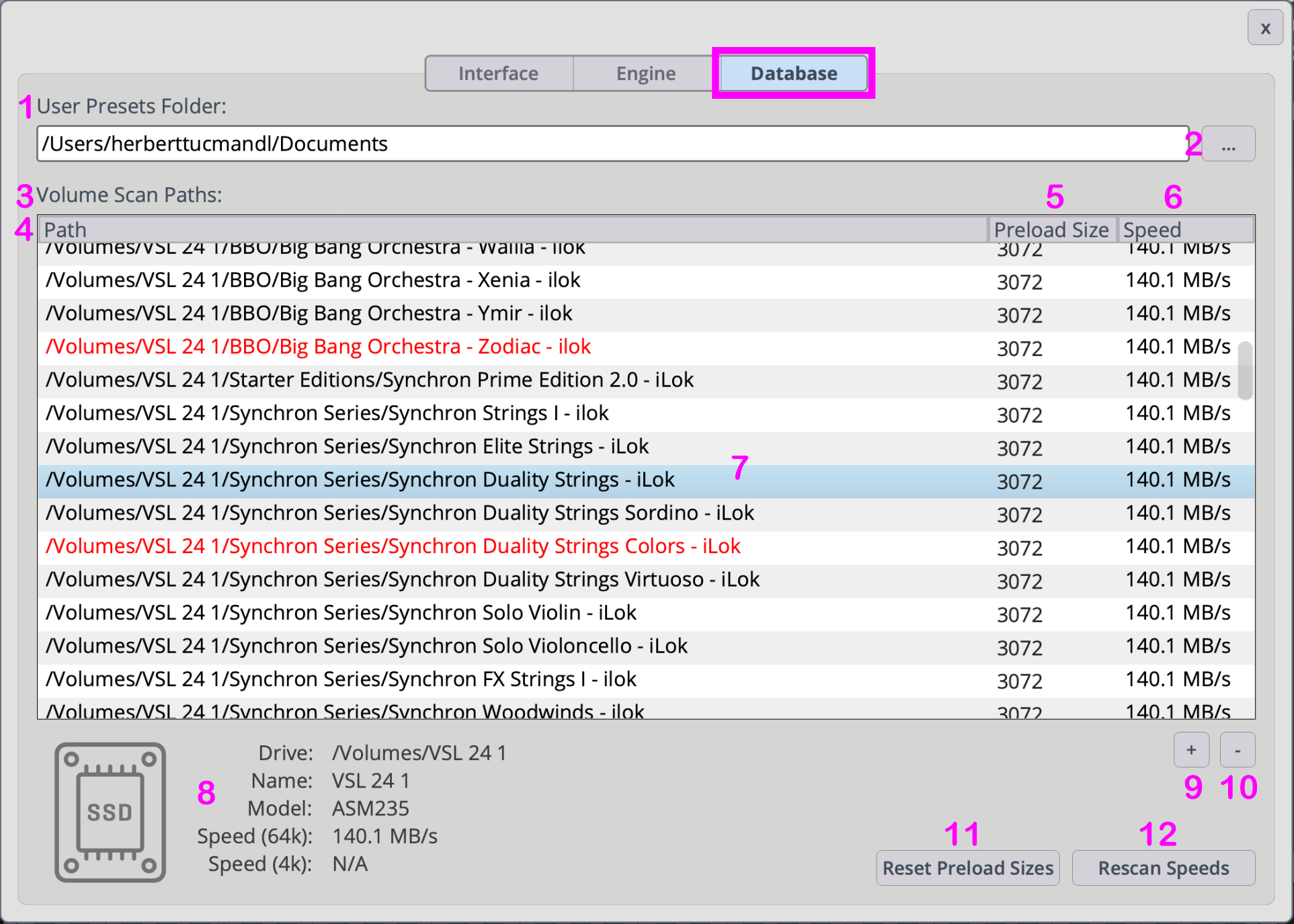
User Preset Folder: Shows the current location of your User Preset folder. Another location can be assigned with the button to the right. RED paths indicate wrong or missing storage location.
macOS default location: \Your_Username/Documents\VSL\Vienna Synchron Player
Windows default location: C:\Documents and Settings\All Users\Documents\VSL\Vienna Synchron Player
Preset Folder Assignment Button: Assign any location to store and manage your user presets. RED paths indicate the wrong or missing paths.
Volumes Scan Paths: Manage your sample content. Multiple locations are possible.
Path: Shows the location of your assigned sample content. RED paths. Indicate a wrong or missing path.
Preload Size: Reduce the RAM footprint and loading time for specific paths. Your settings will be automatically adjusted upon installation and whenever your drive configuration changes.
Speed: Displays the measured streaming speed of your connected drives.
Read-outs under 10 MB/s will result in a Preload Size of 16384 samples
Read-outs under 30 MB/s will result in a Preload Size of 8192 samples
Read-outs under 100 MB/s will result in a Preload Size of 4096 samples
Read-outs over 100 MB/s will result in a Preload Size of 2048 samples
Naturally, you can overrule the suggested settings manually.
Content Path Display: Displays the path where your sample content is stored. Add/remove paths with the +/buttons below.
Drive details: Shown for every sample location path.
Add Path: Add a new sample content path. Changes require a restart of your DAW.
Remove Path: Remove the selected sample content path(s). Changes require a restart of your DAW.
Reset Preload Sizes: Reset sizes to default settings.
Rescan Speeds: Start a scanning process manually.