You can save and open separate Vienna Ensemble Pro Projects using the icons in the taskbar or by using the Instance menu in Vienna Ensemble Pro.

The saved files are called projects and are saved as *.vep64 files. .vep stands for "Vienna Ensemble Project". A Vienna Ensemble Project (.vep) contains all information saved in a single Vienna Ensemble Pro instance! When loading a project (*.vep file), the file name will be displayed in [ ] in your Vienna Ensemble Pro Instance Window Title (in this case: "DB_Under_Fire"):

Each Vienna Ensemble Pro Instance is represented by one tab, and the selected instance is highlighted with a small white frame. The Plug icon shows the connection state of an instance (pale = not connected, white = connected). The Power button lets you enable and disable an instance. The Lock icon shows the preserved state (open lock = not preserved, closed lock = preserved). The Decouple icon shows the Decouple state (pale = coupled, white = decoupled). You can also label an instance without switching to the preserved status. If you preserve a newly created instance and name it, e.g., "Strings", this instance name will be displayed in 3 locations.
The Vienna Ensemble Pro Server Instance Tab and 2) the Vienna Ensemble Pro Instance Window Title,
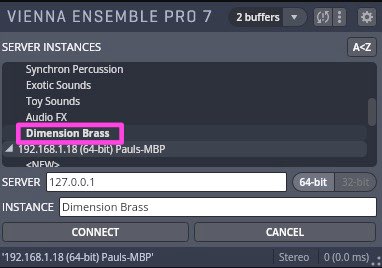
- as well as the Vienna Ensemble Pro Server Interface plug-in in your sequencer:
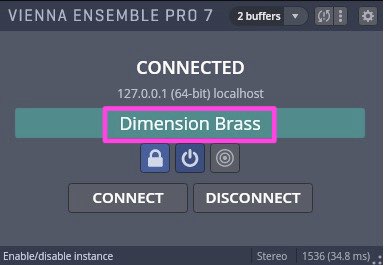
If an instance is connected, it will of course NOT appear in the list of available instances anymore.
The Vienna Ensemble Pro Server will always display the connection status, the name of the instance, the name of the master computer the Vienna Ensemble Pro Server is connected to (in this case it's the same computer, localhost), and the name of the loaded project (*.vep64).
Once you have set up your template with more than one instance of Vienna Ensemble Pro, you can save a Vienna Ensemble Server Project. Use the File menu to save a Vienna Ensemble Server Project (*.vesp). A Vienna Ensemble Server Project is a group of Vienna Ensemble Pro instances saved together. It contains the complete information of all Vienna Ensemble Pro instances on the given Vienna Ensemble Pro Server. Vienna Ensemble Server Project files will be called *.vesp64. The name of the loaded Vienna Ensemble Server Project will be displayed in [ ] in the Vienna Ensemble Pro Server Window Title.
macOS:
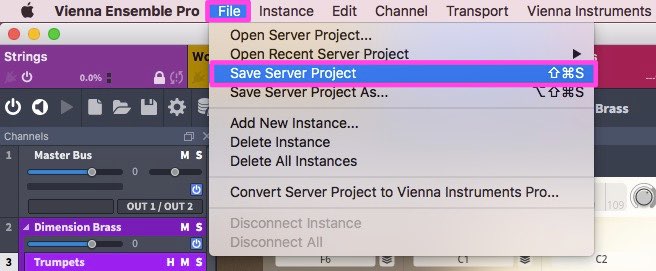
Windows:
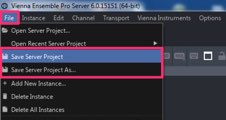
On Windows, you can place your favorite default Vienna Ensemble Server Project in your startup folder. On macOS, it’s the Login Items defined in your "Accounts", so that all samples and settings will be loaded up when you come back from your morning coffee!
To accelerate the creation of your new templates with the Multiport Template for Logic Pro X and with the new MAS version for Digital Performer, you can use the MERGE function in Vienna Ensemble Pro’s FILE menu.
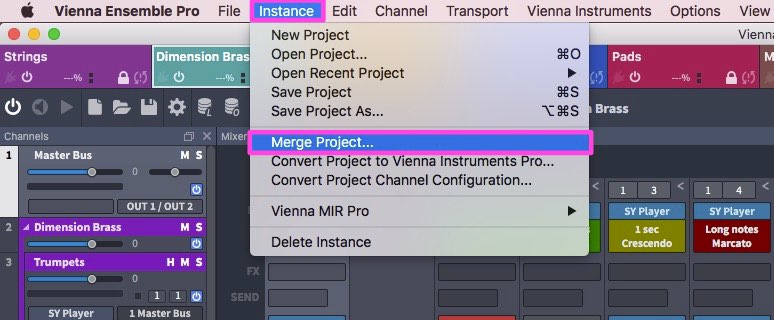
Merge any existing project and choose from the available import options:
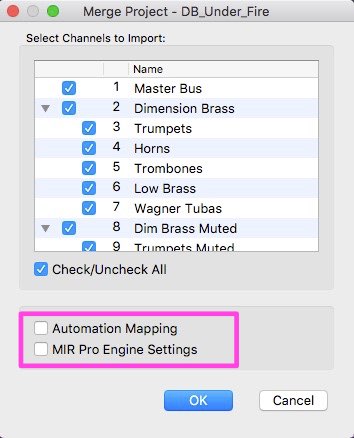
After you have merged your projects, please assign the appropriate MIDI ports and MIDI channels as well as the Output configuration.
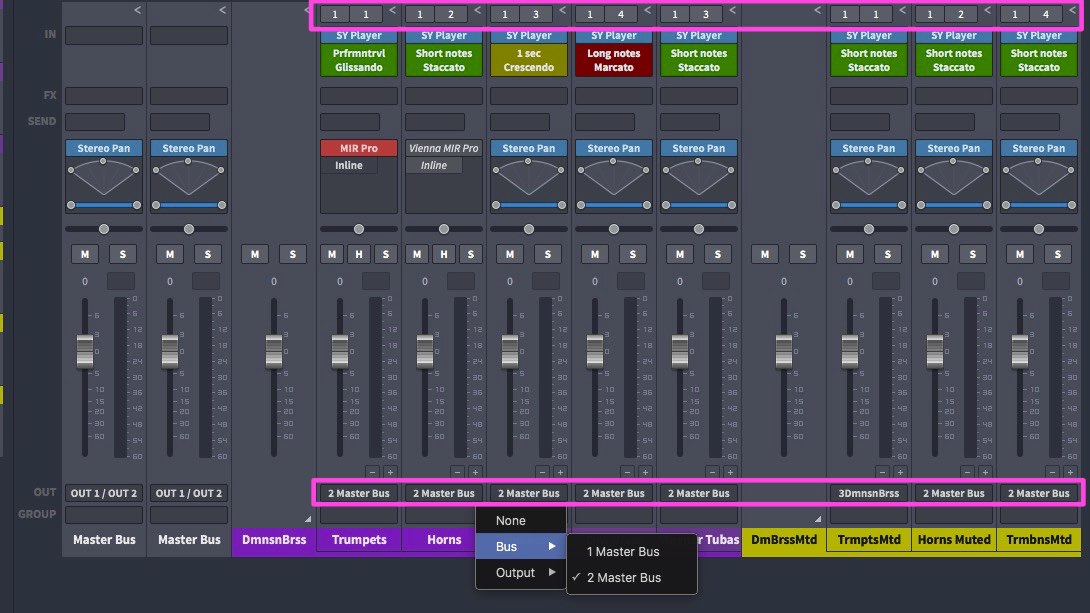
Important information for users of Vienna Ensemble Pro 4/5:
*.vep64 files will replace *.viframe files *.vesp64 files will replace *.mframe files
Of course, you will be able to load your old files, and if you'd like to save them with the new file extensions, simply click "Save as" to get the new extensions.