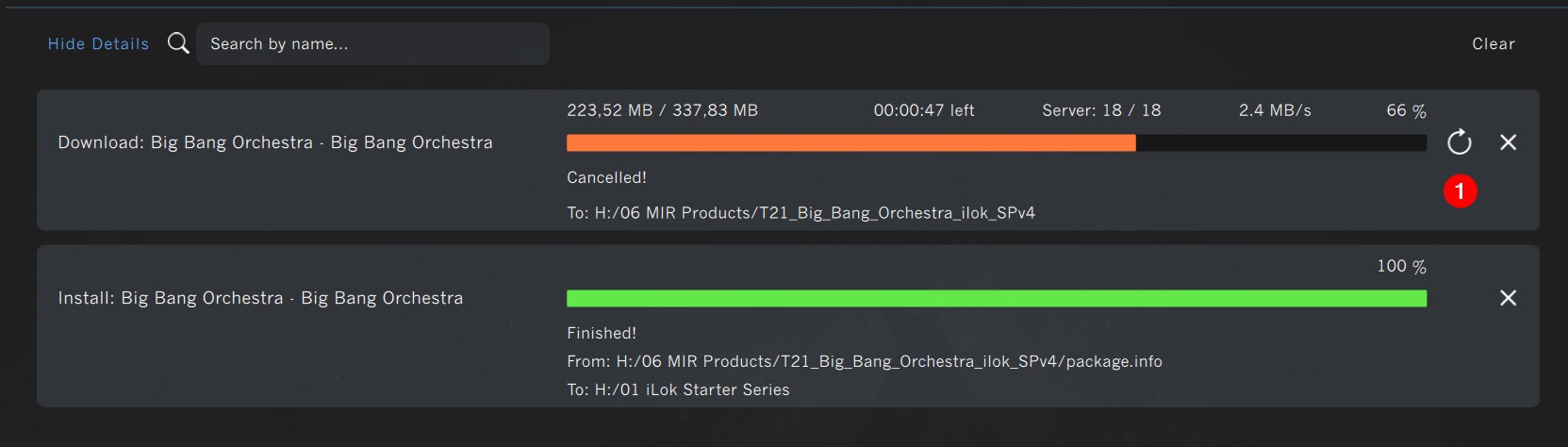Sometimes, a manual installation of our software makes sense. Here are the steps:
- Download the installer via right-click or from the product view. (This will not install the software, yet).
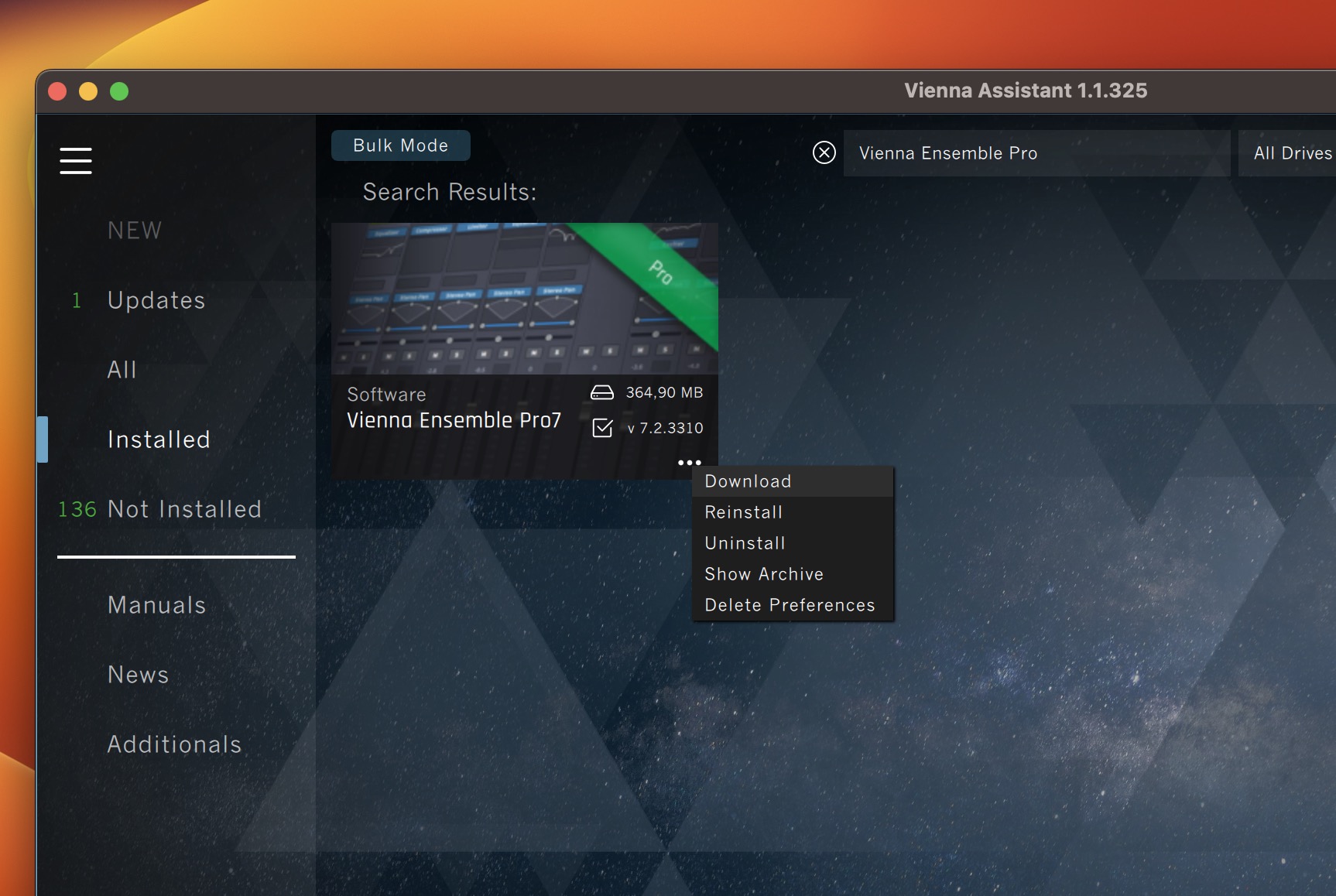
If you are not sure where the file has been downloaded to, you can double check your download folder in the Vienna Assistant Preferences.
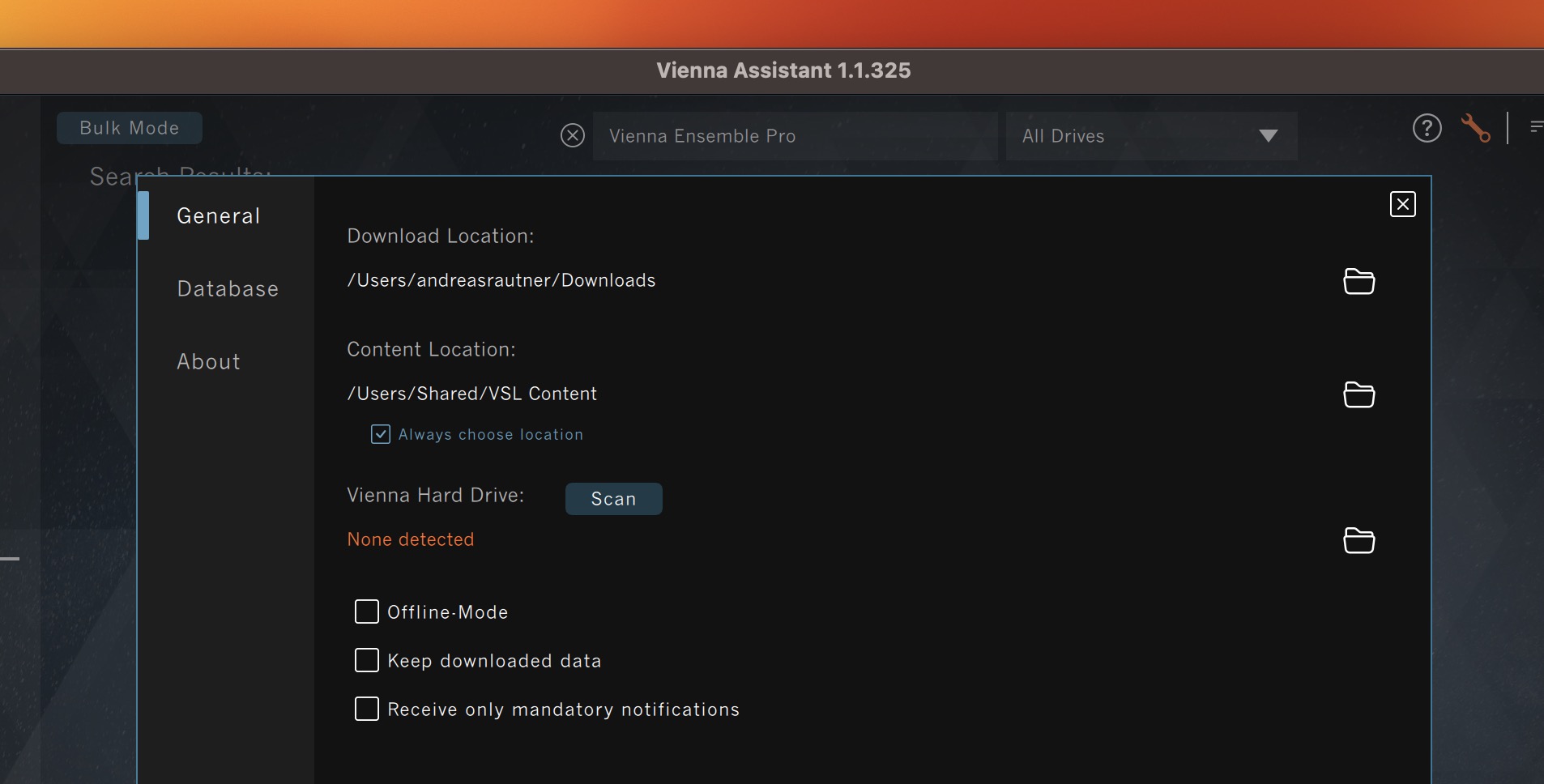
- Unzip the file and run the installer, locally.
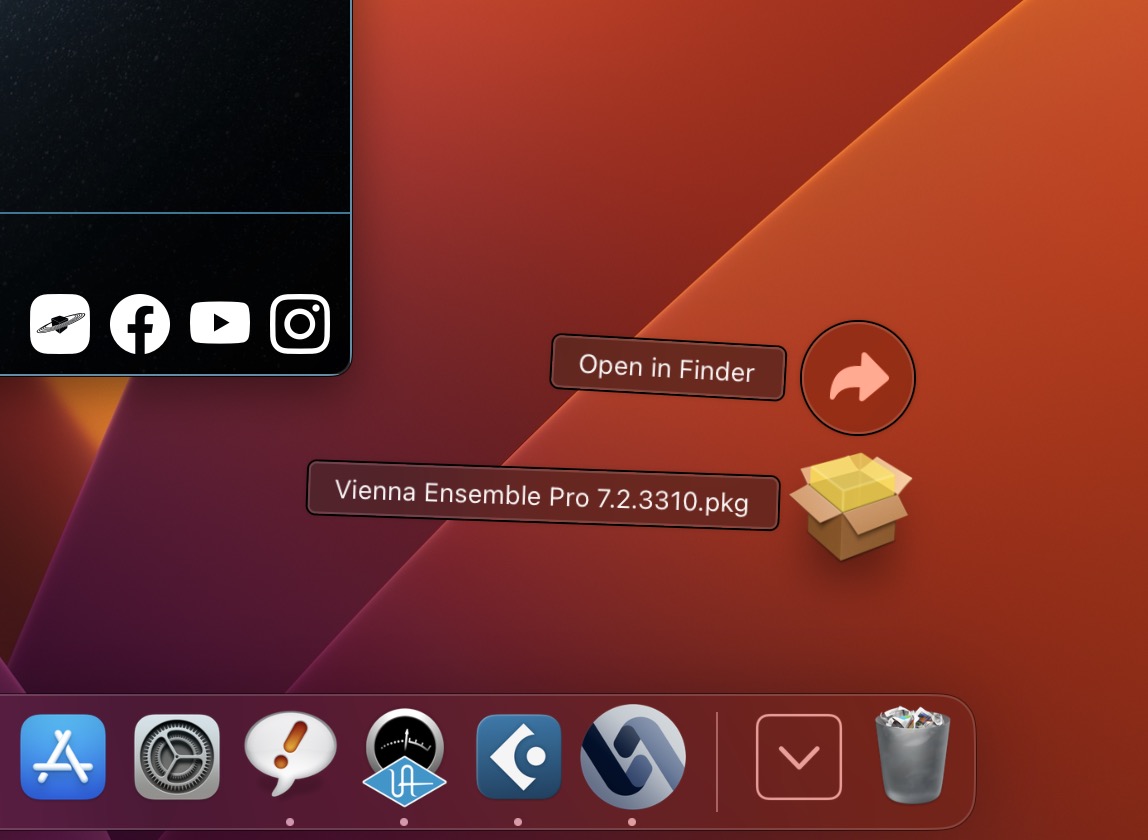
- Complete the installation process.
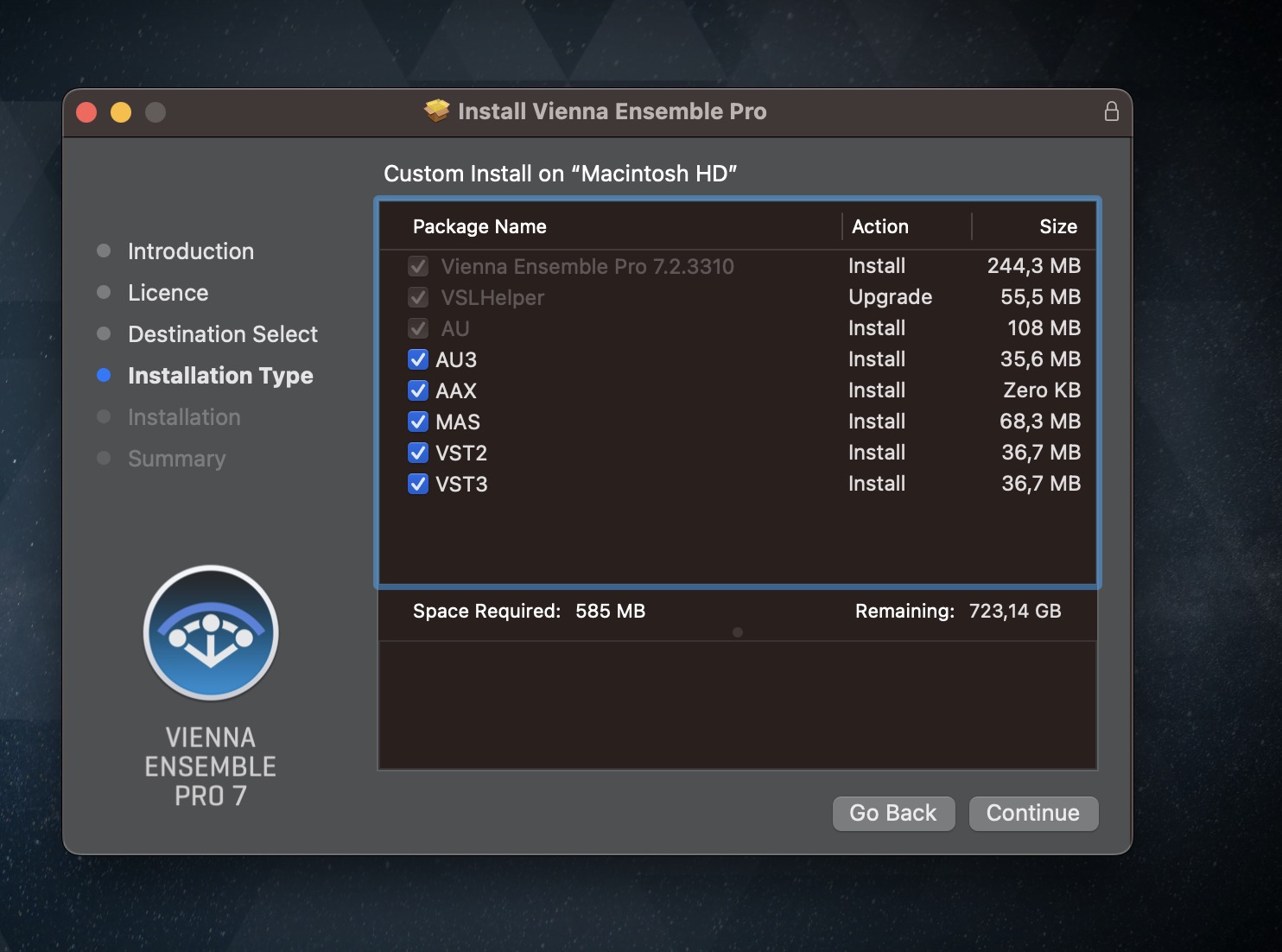
Ensure that your licenses are activated in iLok License Manager.
Tip
If products still do not show up, use the Reset Database button in Vienna Assistant's Preferences.
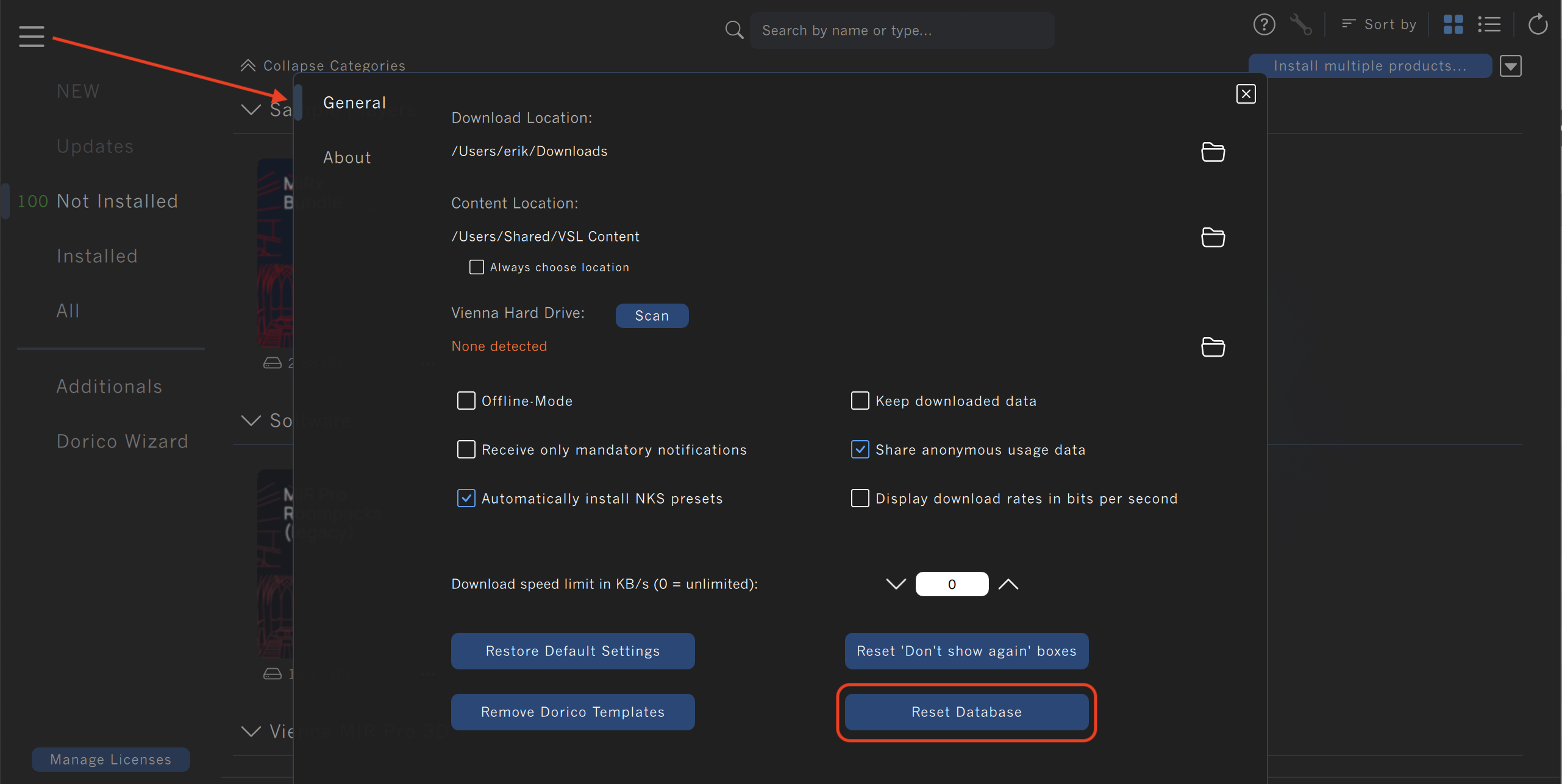
Possible solutions:
Double-check that no firewall or security software is blocking the Vienna Assistant application.
Completely log out of our services via "https://api.vsl.co.at/auth/". Now, restart the Vienna Assistant app and click on "Log in".
Important
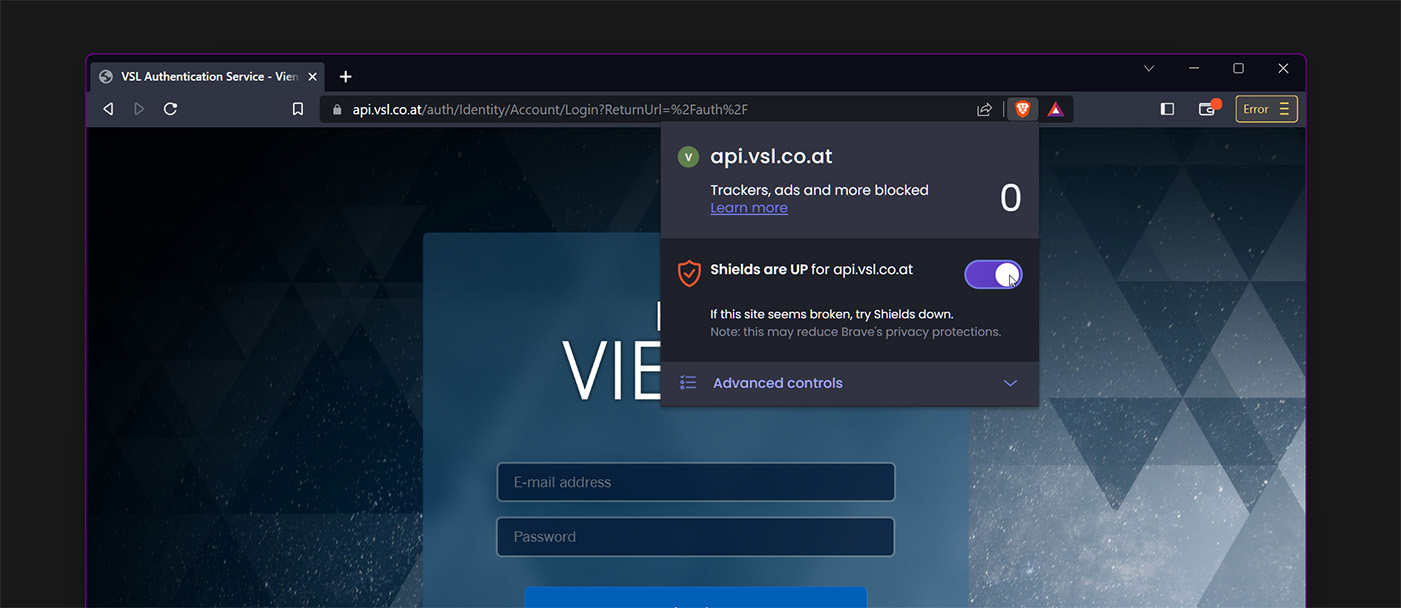
Important
Safari Browser Users: Due to macOS' security restrictions, Safari users will see an initial Could not connect message. A click on Retry will complete the login process.
If you get Safari Can't Open the Page error, Launch Safari, go to Safari > Settings > Security > and untick Warn before connecting to a website over HTTP.
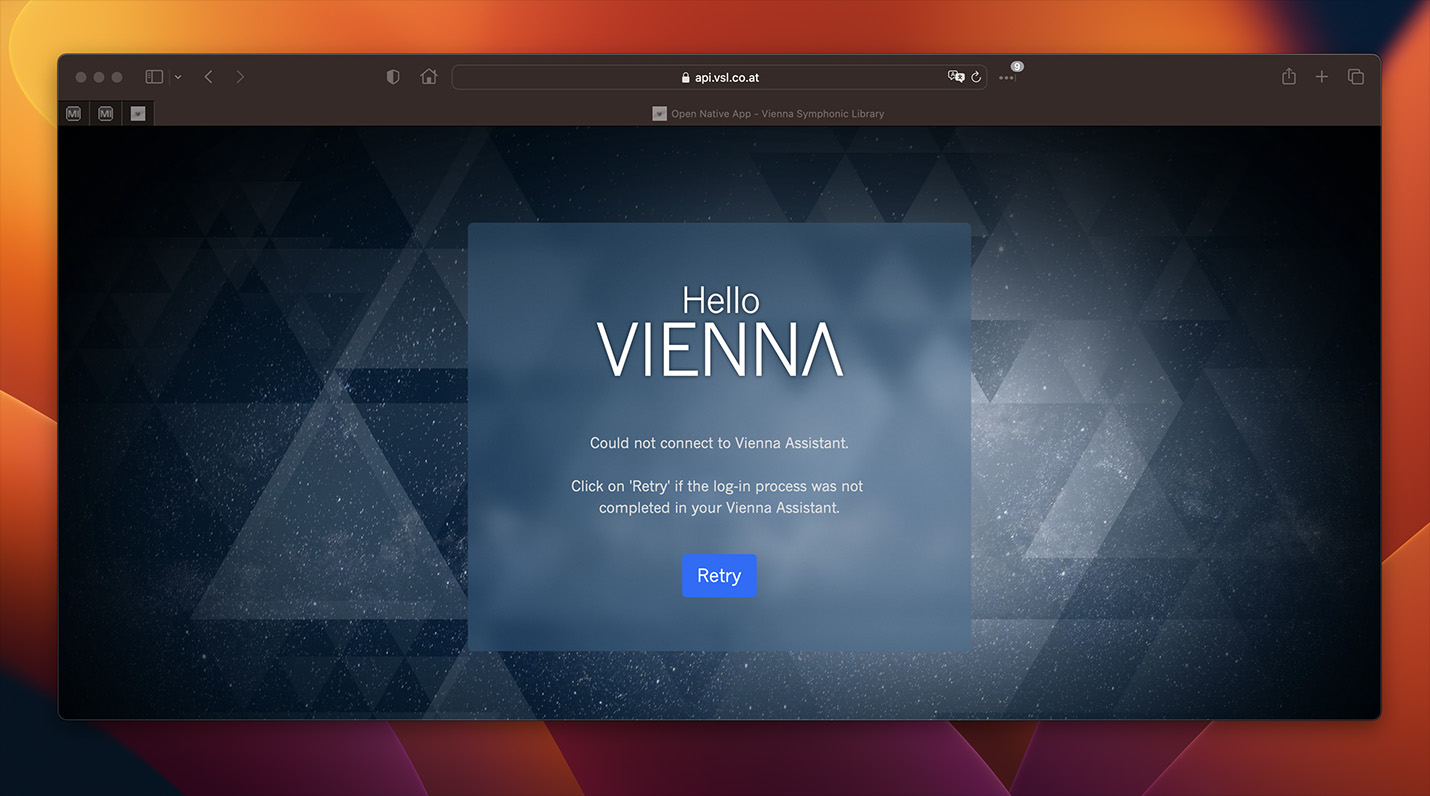
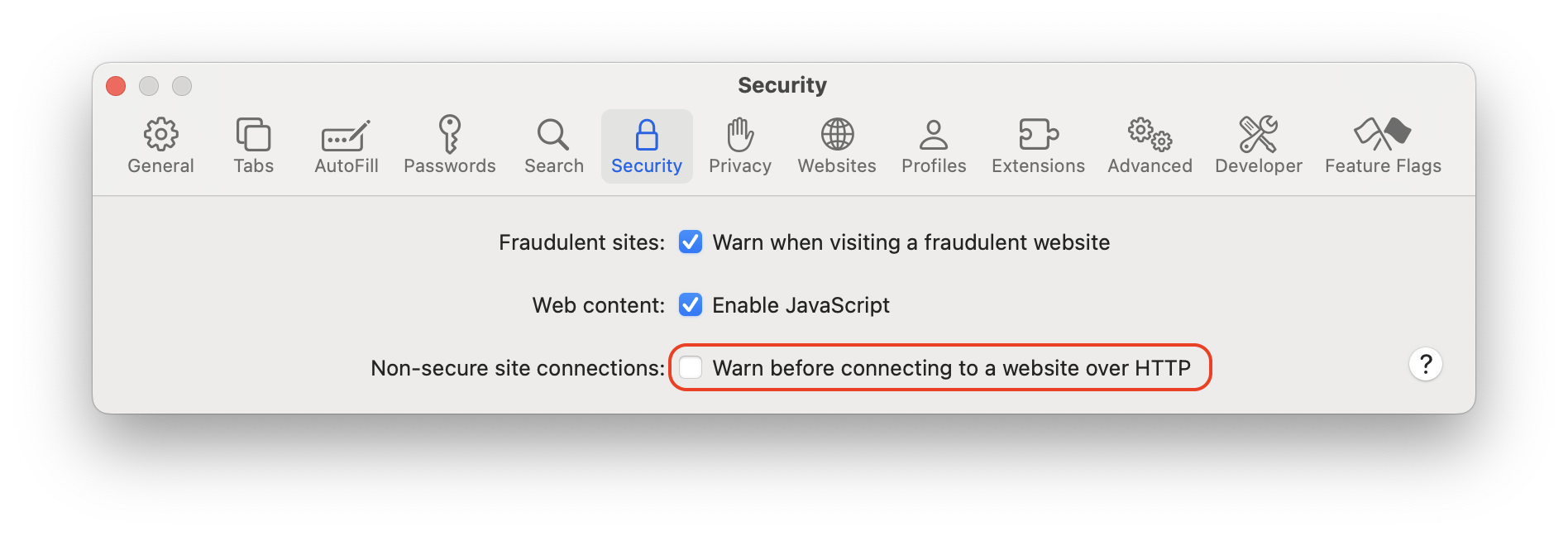
The Vienna Assistant does show the amount of space available, which can include both free space and “Purgeable Space”, the latter being space that only macOS itself can free up when needed by removing files from your computer.
Unfortunately, there is no verified information from Apple on what exactly classifies as purgeable space. It often helps to erase older time machine backups or to simply restart your computer.
We advise to check for the following in particular:
Local Time Machine backups
Allocated iCloud space
Files inside the bin
The download speed with our torrent-based download system depends on many factors and mainly on the route the data takes from our servers around the globe to your computer. Make sure that your firewall settings and anti-virus programs allow these downloads.
Some universities and offices might restrict such downloads, so please check with your administrator.