The primary goal of a convolution reverb is to sample real spaces, in order to simulate the acoustics of the sampled space. A straightforward and simple example of capturing an impulse response would be to set up a pair of microphones in a concert hall and to place the microphone in the centre of the auditorium. Next, produce a very brief pulse of sound, and record everything that the microphone picks up, which includes both the original sound and the response of the room to it.
This recording of an impulse in a room or another location is used as a fingerprint of the room. As a result, the processed audio will sound as if it were played in the same location.
Sample Development is an art – and this is also true for sampling rooms. We are proud to have great partners on board who have contributed great-sounding spaces in addition to the Vienna Impulse Responses – and there will be many more available for download!
With the Vienna Suite Convolution Reverb, you can shape the sound of your own spaces with the many options explained below, or you can make use of the versatile presets available!
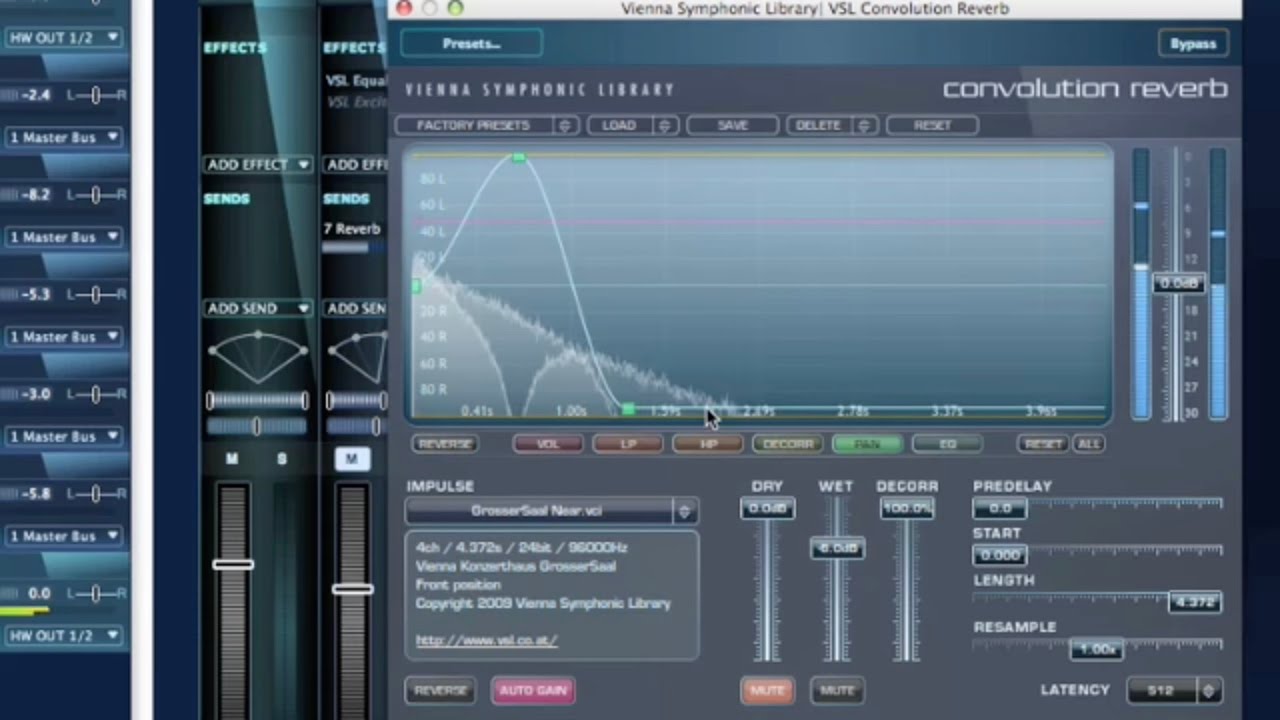
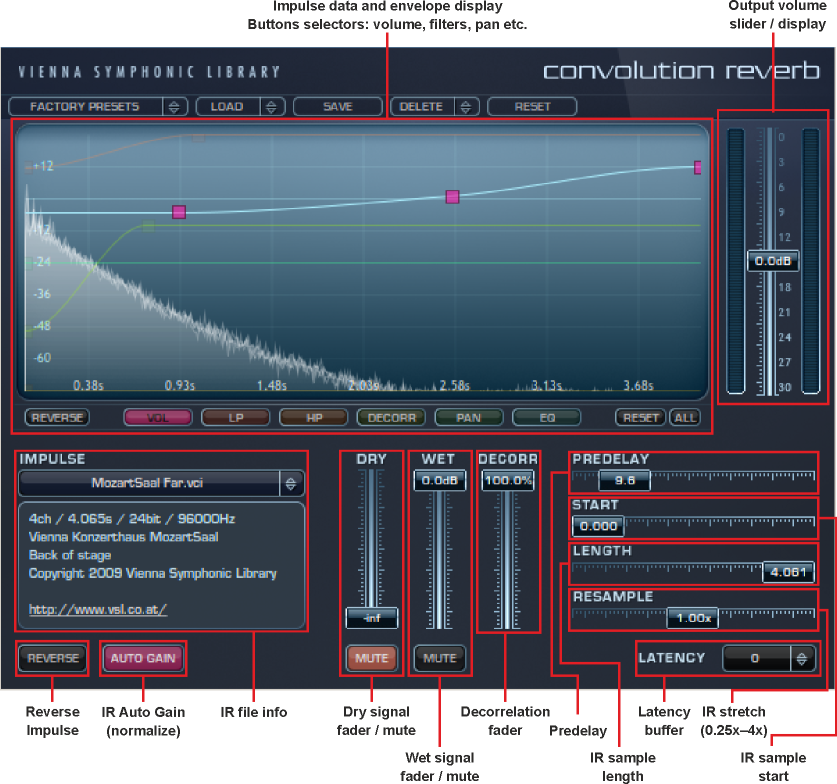
Impulse Waveform Display: Displays the waveform of the loaded impulse response and the envelopes of the impulse VOL, LP, HP, DECORR, PAN and EQ. All manipulations are non-destructive and the waveform of the impulse is adapted automatically.
Graphic Handles: Double-click anywhere in the Impulse Waveform Display – a new handle will appear for the selected envelope. This way, you can design your own envelopes and shape the room to your liking.
Reverse (Envelopes): You can reverse all envelopes applied to your impulse response here.
Vol: Adjusts the Volume of the selected impulse response.
LP: Adds a low pass filter to the impulse response.
HP: Adds a high pass filter to the impulse response.
Decorr: Adjusts the amount of decorrelation used on the impulse response. Only effective if the general DECORR Slider (underneath) is up.
Pan: Position your impulse response.
EQ: Tune the sound of your impulse response with this high-quality Equalizer.
Reset: The chosen envelope displayed in the Impulse Waveform Display is reset.
All: All envelopes in the Impulse Waveform Display are reset.
Output Volume Slider: Determines the response's output volume.
Impulse: Load impulses of your choice or choose from many presets.
Impulse Data Window: Shows the properties of the loaded impulse response: channels / length / bit / Hz
Reverse (Impulse): Reverse your impulse response sample.
Auto Gain: Automatically normalizes the impulse response.
Dry: The amount of the unprocessed signal. The MUTE Button below will silence this signal.
Wet: The amount of the processed signal. The MUTE Button below will silence this signal.
Decorr: Advanced frequency-domain decorrelation algorithm. Using the decorrelation slider and the decorrelation graph, you can bring life to dull, narrow impulses and create a lush, rich reverb tail.
Predelay: The amount of time (in milliseconds) between the dry signal and the onset of the reverb.
Start: Moves the starting point of the impulse response sample (displayed in seconds).
Length: Determines the length of the used impulse response sample (displayed in seconds).
Resample: Stretches the impulse response sample (0.25x – 4x).
Latency: By default, the plugin has 512 sample latency, but if desired, latency can be adjusted to a lower setting and even to 0 – with the exception of Apple Logic, which for technical reasons needs a non-zero latency. For certain systems, a higher latency setting is preferable at very low latencies of your soundcard, such as 64 or 128 samples. At a buffer size of 256 or 512 samples, the best performance can be achieved with zero latency.