Your Sample Content is assigned automatically when you install your Synchron Series products using the Vienna Assistant. The Vienna Assistant will be your go-to option to manage all content-related tasks (move, copy, erase). The User Presets Folder that contains all your customized presets can be assigned to a location of your choice.
macOS default location:
\Your_Username\Documents\VSL\Vienna Synchron Player
Windows default location:
C:\Documents and Settings\All Users\Documents\VSL\Vienna Synchron Player
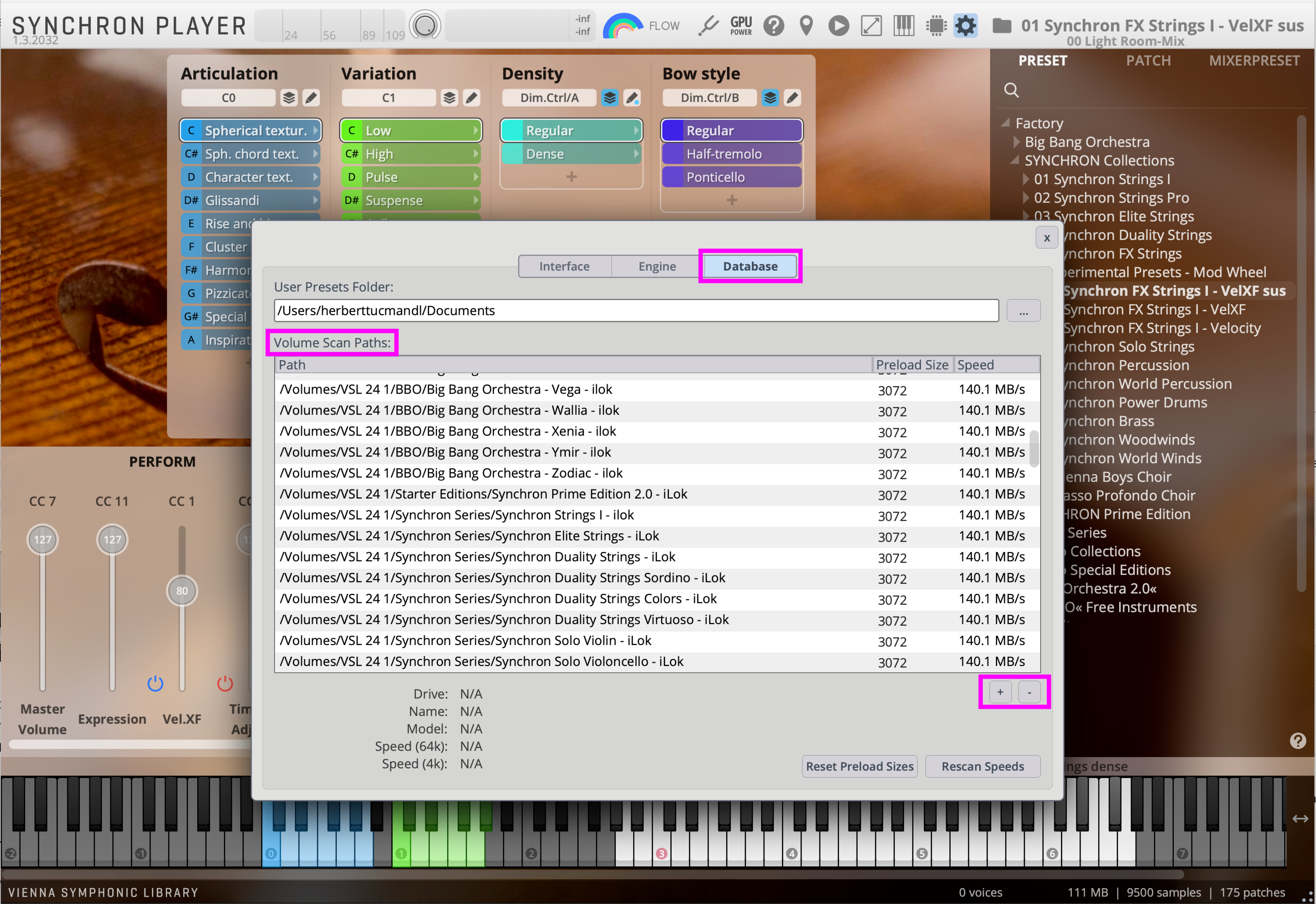
If you decide to move your sample content, it’s easy to keep track of the sample content data in the Database settings of your Vienna Synchron Player. Add and remove Volume Scan Paths with the +/- signs in the lower left corner. Changes will require a restart of your host. Missing folders (e.g., when a hard drive is disconnected or the name/path has changed) will be displayed in red.
The reading speed of your hard drives is analyzed when you start the first time or whenever changes occur.
The preload size is set accordingly, but of course, you can overrule these settings, if you like.
All details of your drives are displayed in the lower right corner (depending on the selected path).