- None (no reverb)
- Algo (Algorithmic Reverb, described in the Vienna Instruments Manual)
- MIRx (Reverb Mixing Extension for, discussed on the next pages)
- Additionally, you can Bypass the elected Reverb
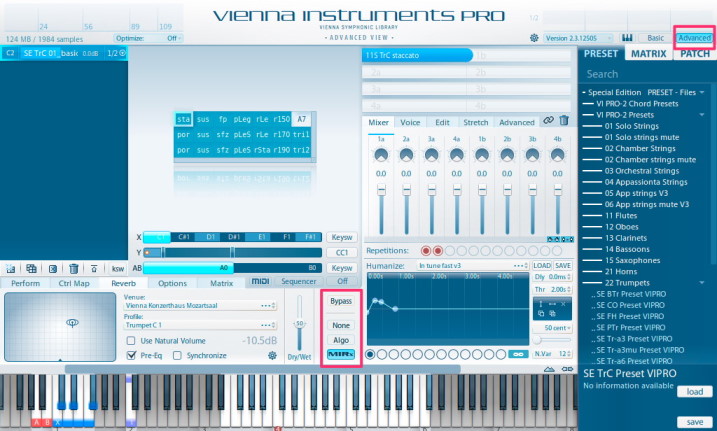
Clicking in the Instrument Position Display will open a window that shows a picture of the stage of the selected MIRx Venue (1), to give you a feeling for the selected location. The instrument / ensemble is represented by an instrument icon (3) that shows the rotation, stereo width and position on stage. The main microphone is displayed as a small icon (4), in this case the conductor position on stage of the Vienna Konzerthaus Grosser Saal. Find out more in the chapter Venue Details at the end of this manual!

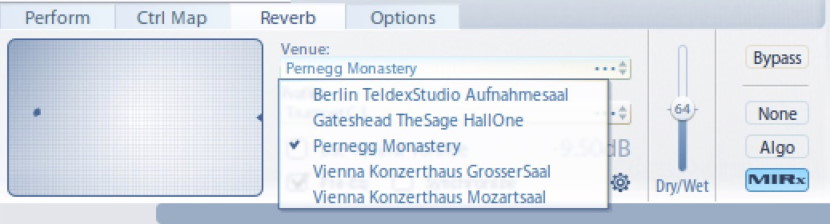
- When switching between different MIRx Venues, the location of your instruments will vary.
- This is mainly because each venue actually does sound quite different, and the seating of the orchestra has been adapted accordingly.
- The more exotic your picked instrument, the more likely you will find your instrument in a different location, simply because it sounds best where we have placed it.
Tip
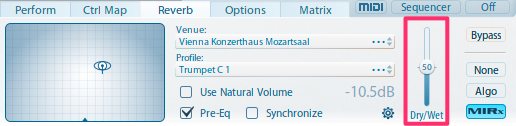
- The default value is 50 for all instruments. This default value has been adapted for all instruments, depending on their interaction with the room.
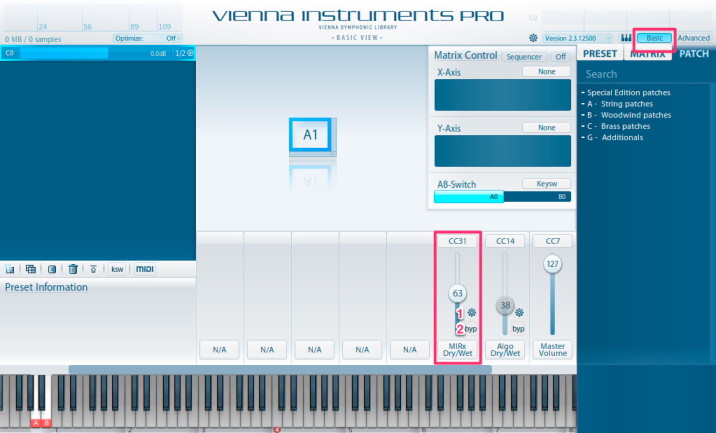
The same controls are added to the Algorithmic Reverb.
Both Dry/Wet Sliders (for MIRx and Algo Reverb) are transparent if the corresponding reverb mode is not selected.
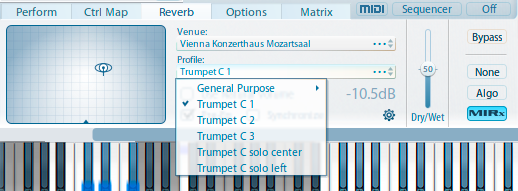
- Create ensembles with the additional profiles Trumpet in C 1/2/3.
- Due to EQ settings and position, each profile will sound different, allowing for an ensemble sound created from 3 identical Trumpets in C.
- Ideally, record each trumpet of your ensemble separately, to improve authenticity.
- If more instruments are added in 1 instance of, the profiles for these additional instrument will also be available!
Tip
Tip
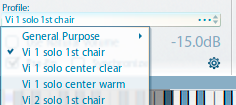
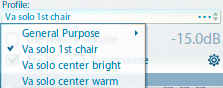
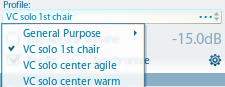
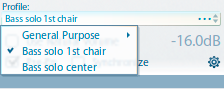
Our Solo Violin offers 2 positions as a 1st chair (NOT as a dedicated solo position), which works great as a first violinist position in combination with Orchestral Violins and Appassionata Violins. You will also find a dedicated solo position, solo center clear.
The Solo Viola also offers a 1st chair position that will blend well with the bigger sections, and you can choose between a bright and a warm dedicated centered solo position.
The Solo Cello adds both an agile and a warm centered solo position, and of course also a solo 1st chair.
The Solo Bass comes with the 2 basic choices.
Whenever you're looking for a different sound or character, you will find quite some choice in the General Purpose Profiles:
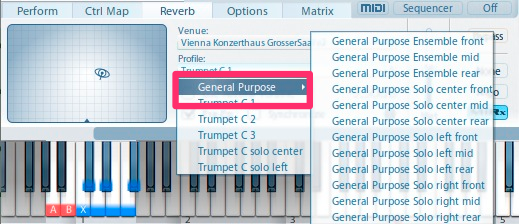
- Each MIRx Venue offers 3 broad ensemble profiles and 9 dedicated instrument profiles.
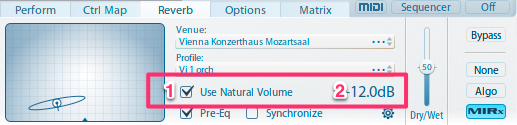
If you are writing for a full orchestra with full dynamics (ppp to fff), Natural Volume will provide you with a great starting point for your mix.
Natural Volume will also help to adjust the relations between instruments quickly.
E.g., if your loudest instrument is at a Natural Volume level of -10dB (Vienna Horn):
- you can set this instrument at 0dB in your mixer
- and add 10 dB to he natural volume value of all other instruments.
If you are writing a very quiet piece, you can raise the levels accordingly!
A Natural Volume Overview for all instruments can be found at the end of this manual.
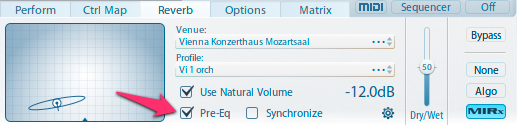
The Pre-Reverb Equalization adds to the virtual representation of your instrument and tames potentially problematic frequencies that result from the architecture of the selected hall.
Additionally, the Pre-EQ also plays quite a big role in character presets.
Try deactivating the Pre-EQ with a few presets, to hear the difference!
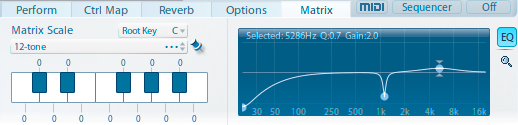
Note
VI Pro's Matrix EQ and the MIRx Pre-EQ are using 2 different processes! MIRx's Pre-EQ relates to MIR Pro's "CharacterEQ"; the individual settings cannot be edited.
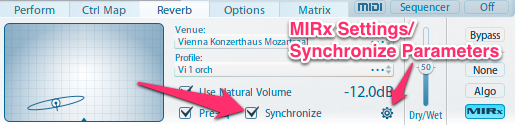
- MIRx Settings lets you adjust which parameters will be synchronized for each Vienna Instruments / PRO instance (see next chapter).
- Synchronize will only synchronize all instances that have a checked Synchronize box.
- can be instantiated in various hosts:
- Any sequencer for individual instances
- Vienna Ensemble
- Vienna Ensemble PRO
- Instrument Hosts (e.g., Plogue Bidule)
Note
MIRx parameter synchronization only affects parameters within one process(see the various hosts listed above, each being one process).
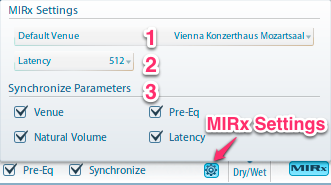
Default MIRx Latency: 512 Samples
As a rule of thumb: More latency means less CPU load.
But there are two numbers to be taken into account here, namely the host buffer size (as reported by your audio system drivers)and the MIRx latency setting. The latter should either be 0 (which is usually ideal) or a number greater the host buffer size.
MIRx latency below or equal to the host buffer size will yield sub-par results.
Tip
Note