Always convenient: This spectrum analyzer comes with a fast and accurate display that lets you zoom right into the frequency spectrum and a note display that locates the loudest-sounding frequency in your input signal. It supplies two different modes: an analog constant-q mode with 120 frequency bands, and a powerful digital FFT analyzer.

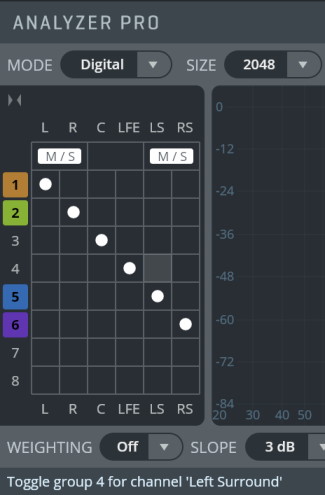
The Analyzer Pro offers 8 groups. Each group represents an analyzer graph, and any of the 8 groups may be displayed at any time (also simultaneously), by clicking the colored group number to the left of the group matrix. By default, all channels are assigned to Group 1, and only this group is displayed.
By assigning different channels to different groups, you can visualize each channel individually. Each channel pair (L/R, Ls/Rs etc.) also offers an M/S encoding button, which allows for analysis of Mid and Side channels.
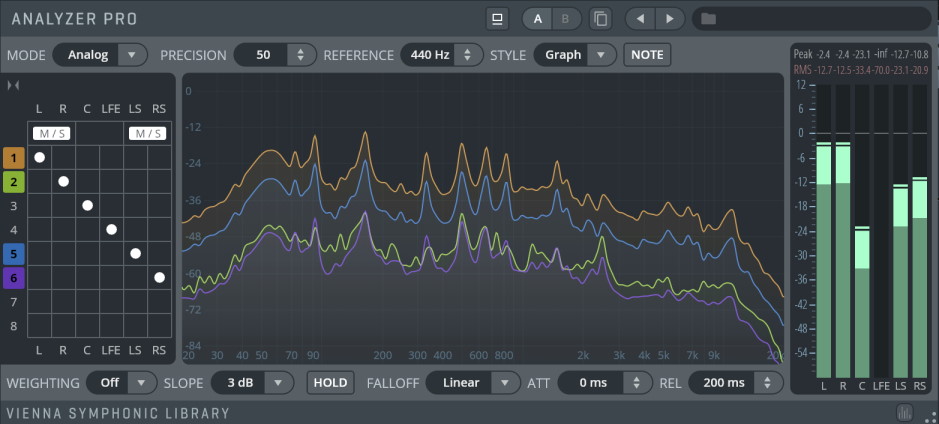
Frequency Display: Shows the frequency range. Click-drag to zoom in, right-click to reset zoom.
PRECISION: Filter Quality Factor. Sets the steepness of the analyzed filter bands. Increasing precision will yield a more accurate readout of frequencies, but a slower response time.
REFERENCE: Analog Analyzer Reference Pitch.
STYLE: Drawing Style. Select how the frequency spectrum should be displayed; choose between Bars and Graph.
Note
When active, the note value of the loudest frequency is shown in the frequency display.
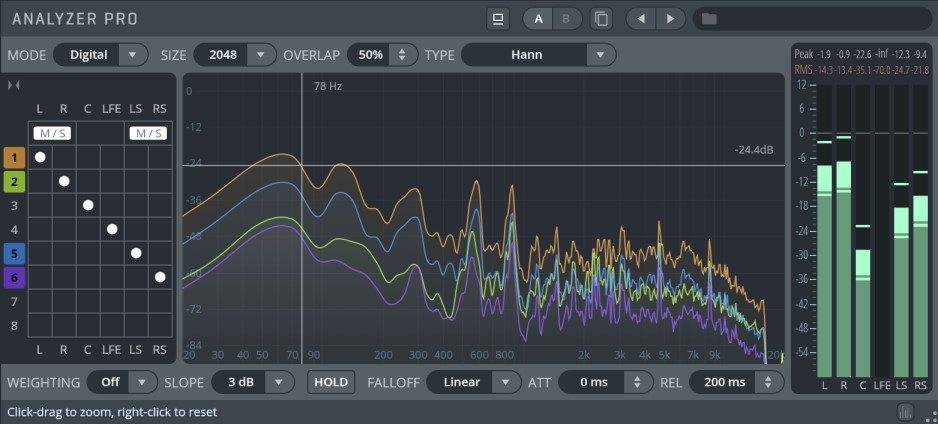
Frequency Display: Shows the frequency range. Click-drag to zoom in, right-click to reset zoom.
SIZE: Sets the FFT window size. Larger window sizes will give more accurate readings for bass frequencies but will make the update rate of the analyzer slower.
OVERLAP: Sets the FFT window overlap. A higher overlap will help to increase the update rate for larger window sizes but can increase CPU usage.
TYPE: Sets the FFT window type. The default option (Hann) is optimal for most musical analyses. Click for background information.
WEIGHTING: Spectral Weighting Filter. A, B and C curves are available to simulate human hearing (see diagram). The default option is OFF.
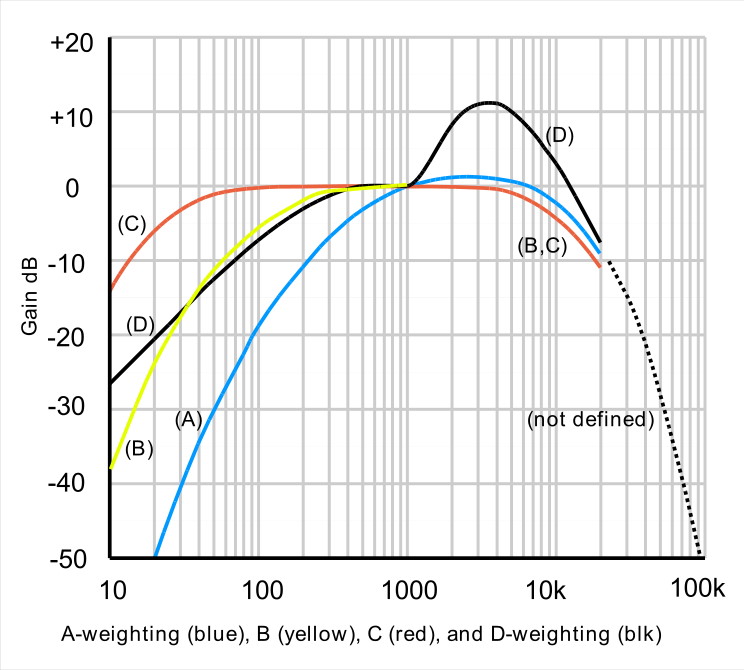
SLOPE: Spectral Slope. Settings: 0 db, 1.5 dB, 3 dB, 4.5 dB, 6 dB.The default option (3dB) will display pink noise as flat, while the 0dB option will display white noise as flat.
HOLD: Holds the peaks of all frequency bands.
FALLOFF: Choose between Linear and Newton (which emulates the gravity on this planet).
ATT: Sets the attack time of the analyzer (0-1000 ms).
REL: Sets the release time of the analyzer (0-1000 ms).