The Hybrid Reverb combines the natural versatility of convolution impulses (maximum length for Factory Presets: 1 second) for early reflections with the vivid, larger-than-life reverb tail of an algorithmic reverb. You get the best of both worlds, which helps you sculpt the much sought-after contemporary sound that is the ideal of today's mixing standards.
We have provided many starting points from multiple preset variations that let you dig deeper into the secrets of modern reverberation.
Switch between Browse View and Edit View with the buttons below the Hybrid Reverb Logo, or by clicking anywhere on the top header bar.
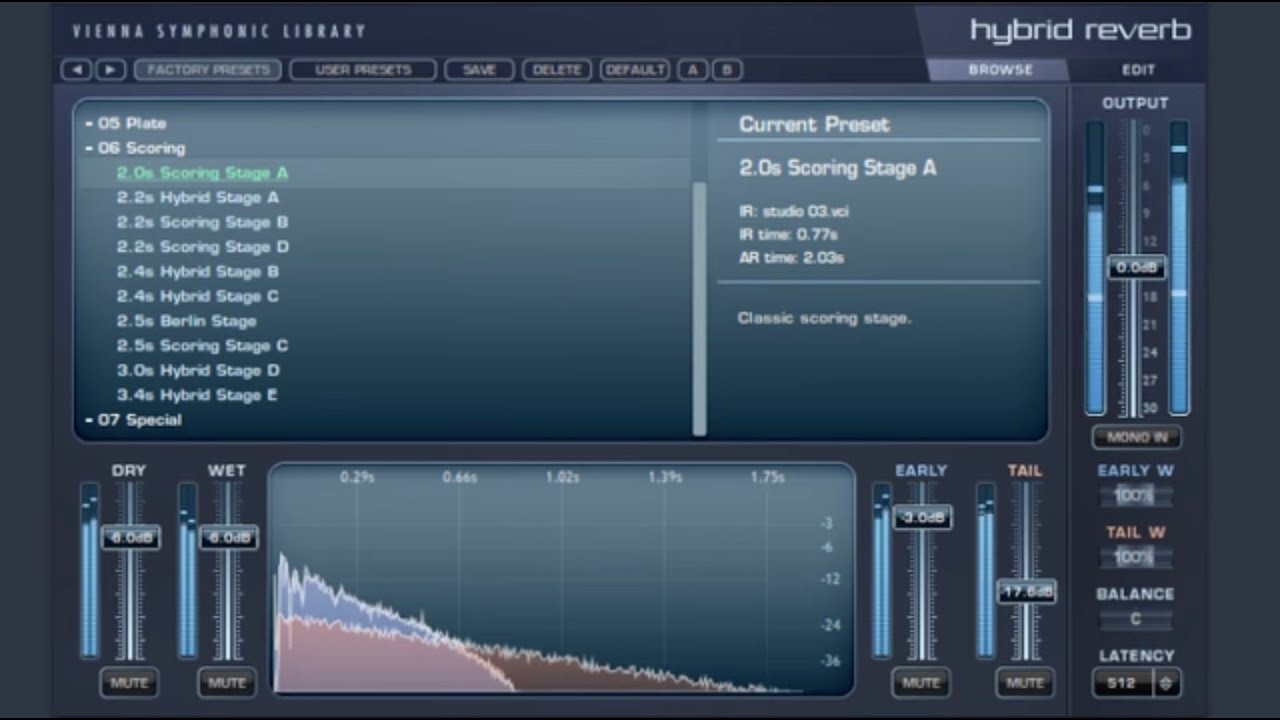

Arrows: Use the arrows above the browser to step through the presets.
Factory Presets: Display all available Factory Presets in the Browser Window below.
User Presets: Manage your customized presets in the Browser Window below.
Default: Saves the current settings as the default (startup) preset.
A/B: Provides quick-store of settings, to compare two different settings comfortably.
Browse/Edit: Switch between Browse View and Edit View with the buttons below the Hybrid Reverb Logo.

Preset Browser Window: Double-click to load a preset.
Preset Information Section: Displays preset name, the loaded impulse response (IR), the impulse response length (IR time) and the Algorithmic Reverb length (AR time) of the last loaded preset.
Preset Description Section: A short description of the loaded preset. Double-click to edit.
Output Volume Slider: Sets the output volume of the Hybrid Reverb.
Dry: The amount of the unprocessed signal. The MUTE button below will silence this signal.
Wet: The amount of the processed signal. The MUTE button below will silence this signal.
Hybrid Overview Display: Shows the Impulse Response of the Early Reflections in combination with the length and shape of the Algorithmic Reverb Tail.
Early: The amount of the Early Reflection signal. The MUTE button below will silence this signal.
Tail: The amount of the Tail signal. The MUTE button below will silence this signal.
Mono Input: Forces inputs to be combined to a mono signal.
Early W: The stereo width of the Early Reflections.
Tail W: The stereo width of the Algorithmic Reverb (Tail).
Balance: Positions the reverb in the stereo field
Latency: By default, the plugin has 512 sample latency, but if desired, latency can be adjusted to a lower setting and even to 0 – with the exception of Apple Logic, which for technical reasons needs non-zero latency. For certain systems, a higher latency setting is preferable at very low latencies of your soundcard, such as 64 or 128 samples. In general, the higher the latency, the lower the CPU usage. It is NOT recommended to use latencies lower than the buffer size. This will lead to excessive CPU usage.

This section lets you manipulate the loaded impulse response that is used exclusively for the early reflections of the processed signal.
Impulse Waveform Display: Displays the waveform of the loaded impulse response and the envelopes of the impulse VOL, LP, HP, DECORR, PAN and EQ. All manipulations are non-destructive and the waveform of the impulse is adapted automatically.
Graphic Handles: Double-click anywhere in the Impulse Waveform Display – a new handle will appear for the selected envelope. This way, you can design your own envelopes and shape the room to your liking.
LP: Adds a low pass(i.e.,high-cut)filter to the impulse response. Values are indicated in Hz.
HP: Adds a high pass(i.e., low-cut)filter to the impulse response. Values are indicated in Hz.
Decorr: Adjusts the amount of decorrelation used on the impulse response. Decorrelation enhances a signal's perceived stereo image, and thus the spatial enveloping and broadness of the resulting reverb.
Pan: Adjusts the impulse response's left/right balance.
EQ: Adjust the sound of your impulse response with this high-quality full-parametric equalizer.
Reset: The chosen envelope displayed in the Impulse Waveform Display is reset.
All: All envelopes in the Impulse Waveform Display are reset.
Impulse: Displays the loaded impulse response. Use the arrows to step through the available impulses. Double-click to open the browser. Information about the current impulse is displayed underneath.
ER Predelay: The amount of time (in milliseconds) between the dry signal and the onset of the impulse response.
Start: Moves the starting point of the impulse response sample (displayed in seconds). One could say that the left border of the IR is moved towards the middle. This is useful for getting rid of any unwanted silence built-in to the IR, or to adjust the length of the early reflection component.
Length: Determines the length of the used impulse response sample (displayed in seconds). One could also say that the right border of the IR is moved towards the middle so that the tail of the IR gets shortened. This can be useful for special effects.
Early: Adjusts the volume of the selected impulse response. All level changes are indicated in dB in relation to the unchanged original volume envelope of the IR. Corresponds to the Early slider in Browse View.
Auto Gain: Automatically normalizes the impulse response.
Reverse (Impulse): Reverse your impulse response sample.
This section creates the reverb tail of your processed signal. Control the amount of the early reflection signal that is fed into the algorithmic reverb with the Tail Input Blend slider.

AR Predelay: The amount of time (in milliseconds) between the dry signal and the onset of the algorithmic reverb.
Length: The length of the reverb tail.
Density: Adjusts **** the complexity and richness of the reverb tail. Please note that this setting also affects CPU usage.
Mod Level: Controls the level of modulation in the tail. Higher values might create a sense of pitch shift in steady instruments. Helps to create a more vivid sounding decay and frequency spread. The modulation engine is turned off when setting the Mod Level to 0%, and CPU usage will be somewhat lower.
Mod Frequency: Controls the frequency of modulation in the algorithm. Modulation frequencies will be spread out randomly around the set value.
X-Feed: Controls the crossfeed level from left to right inside the reverb algorithm. 0% means that an input signal only on the left channel will yield an output signal only on the left channel. 100% will produce an even distribution in the stereo field, resulting in a more consistent sound.
Tail Input Blend: Adjusts the amount of the Early Reflection Signal that is fed into the algorithmic reverb tail.
Filter Response Display: Shows the response curve and frequency analysis for the current settings. The (horizontal) frequency range is from 20 Hz to 20 KHz, and the (vertical) amplitude scale displays a range of 36 dB (-18 dB to +18 dB).
Filter handle: Drag this handle to graphically adjust the filter's boost/cut and/or frequency. When adjusting the filter handle,
Shiftlocks the frequency;Alt/Optionlocks the gain. Double-clicking a handle resets the respective band's gain to the default.Composite curve: Shows the overall response curve of the current settings in the Filter Response Display.
3 band EQ: Enable the 3 bands of the algorithmic reverb tail EQ independently.
3 Band Damping EQ: For the damping filter, the Q value is limited between 0.1 and 0.5 to keep the filters from going resonant.– As the characteristics of any room will have an essential influence on the damping of each frequency range over time, this parameter is the decisive factor in successfully recreating these properties. The CPU usage of the reverb is affected by how many damping filters you enable.
Type: Choose between Peak, Low Shelf, High Shelf, Low Cut and High Cut filter types. The damping EQ offers three fixed (Low Shelf, High Shelf, LowPass) types.
Gain: Adjusts the peak gain of the corresponding filter in a range from -18 dB to +18 dB.
Damping EQ: -3 dB to 0 dB.Frequency: Adjust the centre frequency of the given frequency band.
Q setting: Adjusts the filter Q of the corresponding filter band from 0.1 to 10. The smallest setting of 0.1 will create a very wide filter, whereas a setting of 10 will give you the smallest possible filter width. Damping EQ: 0.1 to 0.5. Use the mouse wheel (or press
Ctrl/Cmd + click and drag) to adjust the Q setting for the currently selected filter. The given filter handle has to be highlighted.
