
Each networked computer running a Vienna Ensemble Pro Server requires a Vienna Ensemble Pro license. You will also need the sample content (e.g. Epic Orchestra 2.0) and player software (e.g. Vienna Synchron Player) installed on these networked machines. VSL software & sample content are all downloaded/installed/managed via the Vienna Assistant.
Purchased VSL product licenses can be activated either in the iLok Cloud (permanent internet connection required) or on a physical iLok Key. Learn more about possible setup scenarios below:

Of course, this is the easiest way to use Vienna Ensemble Pro. Simply install the software, and make sure your license is activated in the iLok License Manager – done!
Ensure that a Vienna Ensemble Pro 7 license is activated on your master computer. Then
Launch the Vienna Ensemble Pro Server.
In your sequencer, insert Vienna Ensemble Pro as a VST/VST3/AU/AAX/MAS instrument.
The Vienna Ensemble Pro Plug-in will open. Click Connect and choose
127.0.0.1 localhost [64] (NEW).A new instance of Vienna Ensemble Pro appears – and you can start exploring right away.
To connect to a Vienna Ensemble Pro Server on a networked computer over LAN, activate your license in your iLok License Manager on your networked computer and start the Vienna Ensemble Pro Server (64-bit) – then proceed with step 2 from above. Provided your network connection works properly, you will see the IP address of your networked computer instead of 127.0.0.1.
The components of this flexible software are described in detail on the following pages.
To use Epic Orchestra 2.0, you need to install not only Vienna Ensemble Pro but also the Vienna Synchron Player Software. Once installed, the new Vienna Ensemble Pro folder will appear in your programs/applications.
macOS Silicon:
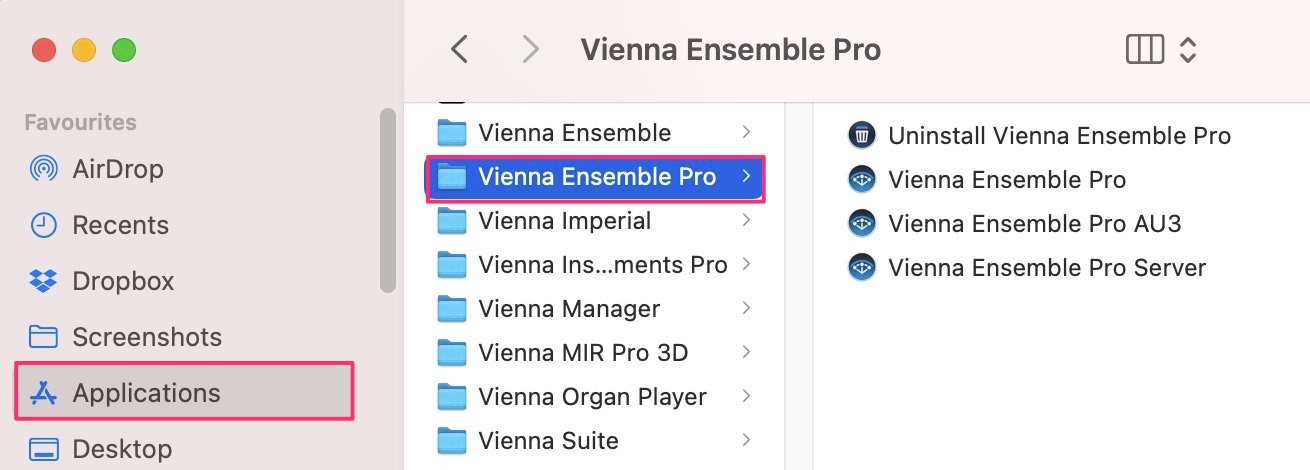
Uninstall Vienna Ensemble Pro: Helpful if you want to roll back to an earlier version, manually (macOS only). Vienna Ensemble Pro: Stand-alone software (64-bit) Vienna Ensemble Pro AU3: A background application that needs to be there for AU3 support but cannot be started actively. Vienna Ensemble Pro Server: Connect to this 64-bit server from within your sequencer (see next chapter). This is the key element when you are working over a network.
macOS Intel:
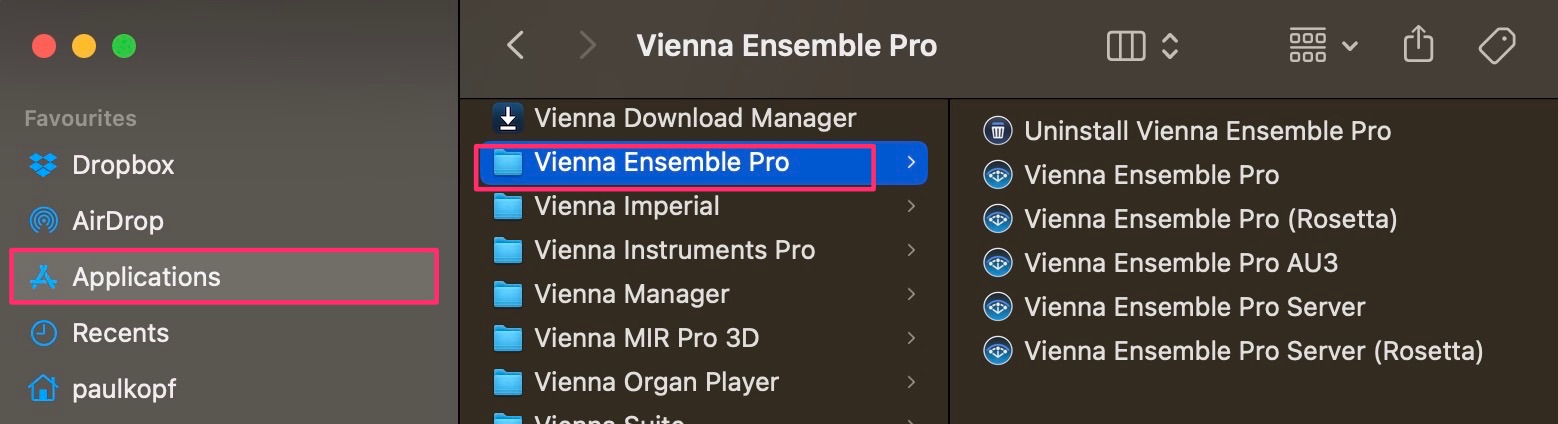
Uninstall Vienna Ensemble Pro: Helpful if you want to roll back to an earlier version, manually (macOS only).
Vienna Ensemble Pro: Stand-alone software (64-bit)
Vienna Ensemble Pro (Rosetta): Stand-alone software in Rosetta Mode (64-bit)
Vienna Ensemble Pro AU3: A background application that needs to be there for AU3 support but cannot be started actively.
Vienna Ensemble Pro Server: Connect to this 64-bit server from within your sequencer (see next chapter). This is the key element when you are working over a network. On Apple Silicon machines, this is the primary architecture. We have replaced the previous icon in your dock for you automatically.
Vienna Ensemble Pro Server (Rosetta): Connect to this 64-bit server in Rosetta Mode from within your sequencer (see next chapter), to integrate all plug-ins that have not been ported to Silicon yet.
Windows:
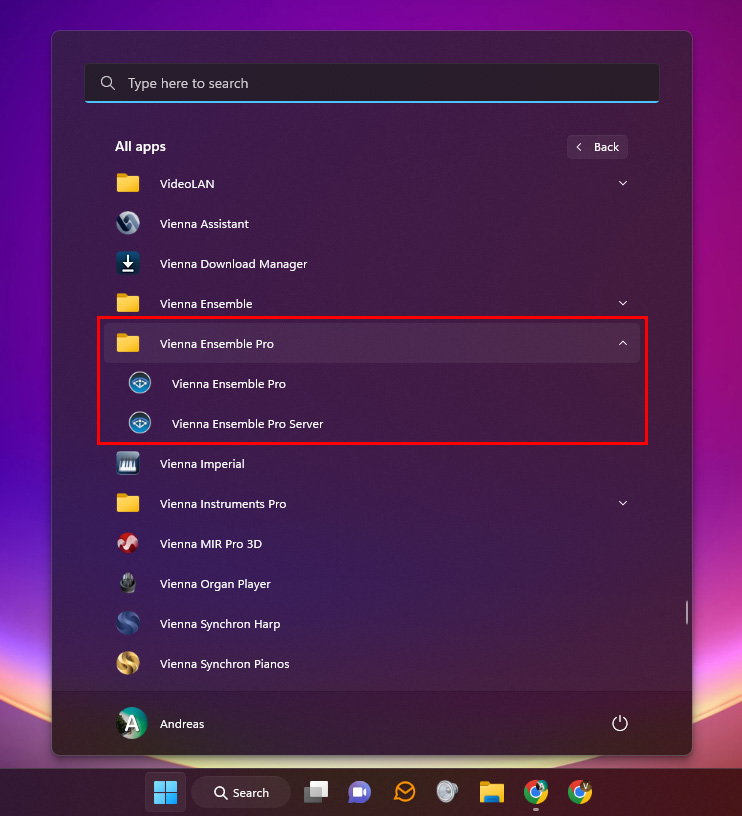
Vienna Ensemble Pro: Stand-alone 64-bit software
Vienna Ensemble Pro Server (64-bit): Connect to this 64-bit server from within your sequencer (see next chapter). This is the key element when you are working over a network.
Important